#1 Way to Repair Crashed Freeze & Corrupted MS Outlook 2016 PST File!
Outlook PST is an important file and is most popular and commonly used file. But apart from its popularity, it is also found that PST file gets corrupted in many cases. This is really very irritating problem faced by one as after the corruption user is not able to perform any task in Outlook. Here we will describe it better with the user experience.
User Experience:
Hii, I have a problem, while accessing Outlook 2016 it unexpectedly crashed and start displaying an error message. I didn’t realize what went wrong and I don’t have any idea about this. The Outlook file is really very important to me and from then it is not opening. Please help me to solve the issue!!! Thanks in advance.
Well, this is a common problem and is commonly faced by many users. So in this article, we are going to describe how to repair the corrupted outlook 2016 PST file and also know the reasons behind the corruption of the Outlook 2016 crash and freeze.
You May Also Like This:
Common reasons behind the crash of Outlook 2016:
- Due to the corruption of the Outlook 2016 data file
- As per the damaged Outlook profile
- Due to the corrupted Outlook 2016 configuration files
- Commonly due to running useless add-ins
- Sometimes due to closing the PC hastily
- Due to sudden power failure can result in Outlook 2016 corruption
- Virus /malware infection can corrupt the files
- Hard drive bad sector
- During creating new PST file from previous Outlook version to Outlook 2016
- Growing PST file can be reason
These are the common possibilities that make the Outlook 2016 corrupted or damaged and this consequently results in lost access to the PST/OST file also. This is really the very frustrating issue and also make one PANIC, but no need to panic as this can be fixed and the lost PST/OST file can be recovered.
To rescue the crashes, freeze or corrupted Outlook 2016 PST file, we will provide you both the manual as well as automatic solutions. So, follow the given process to fix Outlook 2016 PST file.
Manual Method:
Method 1: Make use of the Inbox Repair Tool (ScanPST.exe)
You can make use of the Outlook ScanPST.exe inbuilt utility. Follow the steps to make use of this:
- Very firstly, exit Outlook
- Now locate ScanPST.exe on your PC (generally, it is found at :Program FilesMicrosoft Office)
- Double click on ScanPST.exe and browse to locate the PST file that needs to be repaired or else type the location in the box “Enter the name of the file that you want to scan”. If you are not known for the location of PST file, then follow the steps
- Start Outlook and Click File > Info > Account Settings > Data Files
- Write down the path and file name of your .pst file.
- Click Close > OK and Exit Outlook
- Now click on “Start” to begin the repair process.
- After completing the process, launch Outlook and create a new PST in your profile.
- And drag the recovered items (these will be present in a ‘Lost and Found’ folder) to the new PST.
Hope this manual process will help you to fix the corruption. Apart from that, you can also follow some other repair process like:
- Disable useless add-ins in Outlook 2016
- Commonly use Windows update to keep your PC up to date with latest software’s (Configure Windows to check for updates automatically)
It might happen that the above given manual steps may or may not fix corrupted Outlook 2016, as the inbuilt repair tool is made to fix minor issues in the Outlook PST file. So, in this case, you can go for the automatic repair tool to repair the corruption easily.
Automatic Method:
Here you need to make use of the best ever professional recommended Outlook PST File Repair Tool. This is the professionally designed tool that can resolve all Outlook PST connected issues like crashing, freezing and corruption of the outlook 2016 PST file. This software is capable of repairing damaged/broken PST and also OST file. Even the files that are password protected or encrypted files can be repaired easily. This software is easy to use and well supported with all versions of Outlook.
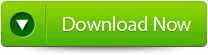 |
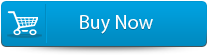 |
 |
Steps to Make Use of the Outlook PST Repair Tool:
Step 1: Download, and launch the Outlook PST File Repair tool. Then click on ‘select outlook file’ to choose the PST file where you want to work or you may find the specific PST file also.
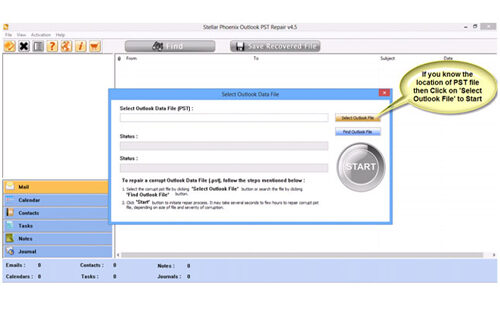
Step 2: Press “start” to start scanning process, once you have selected the PST file.
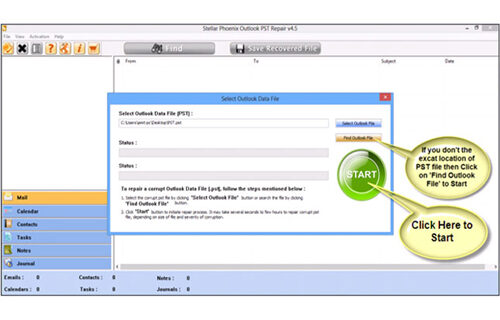 Step 3: After scanning, all mailbox folders and other data emerging on left side of the Window. Choose files of your choice from those.
Step 3: After scanning, all mailbox folders and other data emerging on left side of the Window. Choose files of your choice from those.
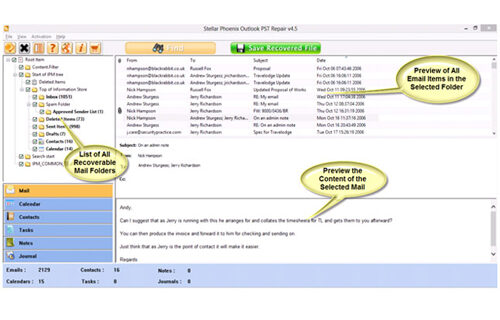
Step 4: Then “save recovered file” to restore files on your system.
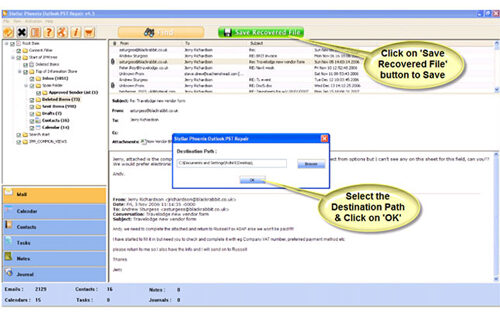
Step 5: After saving your files, a dialogue box will appear that verifies that files are stored and also displays “destination path” and “recovered file size”.
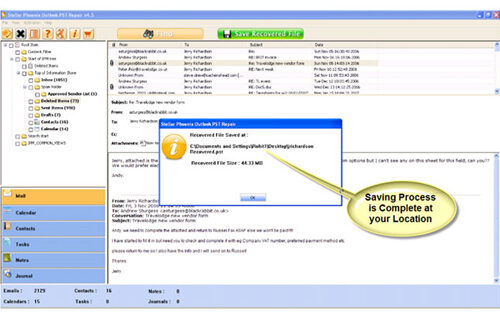
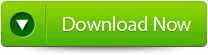 |
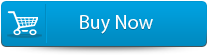 |
 |
