10 QuickBooks Issues and How to Fix Them on Windows/MacFile Repair Tool Blog
QuickBooks is considered to be very important software for both big and small businesses. This tool helps the employers and organizations to manage their money, pay salary and bills to their employees. But on the other hand the QuickBooks is also a very complicated application. This complication means that QuickBooks are prone to corruption and have problems.
So, in order to deal such QuickBooks problems below find out some common issues and their solutions that you may encounter on regular basis. These tips will help you to fix those problems before you proceed further to lose your money.
Issue 1 – When Upgrading the Data File Fails
This is can be very problematic. It is because when you update QuickBooks from old version to new version then the older version files are sometimes not read by newer version. And due to this data file need to be updated. Such problem usually occurs during the installation process and you have to make a backup first. So, in order to prevent any problems with the data file, you must run verification on the file before you uninstall the older version and install the newer version. It would better, if you install the new versions side by side along with older version so that you will always have backup.
Issue 2 – If Rebuilding of the Data File Fails
In some cases the verified data still will not update to the newer version. In this circumstance, you need to go back to the older version and you have to perform the rebuilding of your data. For some user this task is very easy while other will hesitate if the file holds the key to company’s financial realm.
If you are in such situation then, then you can rebuild the data in this order: first make a backup of your data, then verify the data files and then rebuild your data file. If in case rebuild does not work, then you would like to make sure that data files is available in the local drive. QuickBooks store the data on the C: drive. It means that even if your data file is located on the Q: drive and even if it is stored on local drive but shared, QuickBooks think that is located on different drive and hence you may encounter problem while rebuilding your data files. So, it is suggested that before the rebuild you must copy the data file to C: drive and then do the rebuild and after that you can move the data files where you need it.
Issue 3- When You Lose the Connection to the Data File
This is a very common problem but it is very difficult to troubleshoot. QuickBooks is particular in the network connection to the data file. If there is any slightest hitch in the network, the connection can be easily lost. If you are certain that QuickBooks set up has been done correctly then you might use the inbuilt QuickBooks Connection Diagnostic Tool, it will help you to find out where is the problem? Also make sure that your anti-virus and firewall are allowing the connection to bypass.
Issue 4 – When QuickBooks Client Machine Not Able to Locate the Data File on the Server
In this case you need to first check and make sure that the Server Manager is installed on the server and it is working fine. If it is not working then you try to map the drive to the server and then try to connect. Most probably, if you are able to see the server from the client, then the problem is that the Server Manager is not working.
Issue 5 – When QuickBooks Run Slow in Multi-User Mode
It is very difficult to solve this issue because there could be several numbers of problems behind it. If your hardware has been ruled out then you might encounter problems in your data file. The quickest way to fix this issue is to use the inbuilt Clean Up Company Data tool that you can find in File>Utilities. If it does not give you the much of speed or it does not resolve QuickBooks performance issues then you may disable the Audit Trial Feature.
Issue 6 – When a New Printer Does Not Print
Fixing this problem is very easy:
- Exit QuickBooks
- Now look for the file qbprint.qbp
- Rename the qbprint.qbp file to qbprint.qbp.old
- Now restart your QuickBooks and you may find that printing is working
Issue 7 – When You Lost the Admin Password
This is very annoyed situation when anyone lost admin password. This is very rare case but it does happen. May be old administrator has not left the password to new administrator while leaving the organization or company. Do not worry, you can restore your password by using the QuickBooks Automated Password Reset Tool. However, it is not 100% successful, but it work most of the time.
Issue 8 – When You are Not Able to Copy or Move the QuickBooks Data File
You might have come across the situation where you want to copy the data files to external hard drive for migration or backup process, but you have found that file is locked. Fixing this problem is easy, Directory Monitor and QuickBooks Server Manager have locked the file. Close QuickBooks, Click Start>Run, type services.msc, now look for the QuickBooks services and stop those services. Once you stop those services you can then copy and paste data file.
Issue 9: When You Are Not Able To Find the Licensing Information
If you have lost your product/license numbers, you can always get them back. When you open your QuickBooks Press F2 or Ctrl+1, when QuickBooks open and you’re logged into your data file. But if you are still not able to find the validation code, you might have to reinstall and have to re-register (but unless you have written down your validation code).
Issue 10 – When Reinstall Fails
If you have to reinstall QuickBooks, then there are some tips that you need to follow. Before you reinstall, you must first uninstall the earlier installed QuickBooks application using the standard Windows uninstall methods as well as delete C:Program FilesIntuitQuickBooksXXX directory and C:WindowsUsersDocuments And SettingsProgram DataIntuitQuickBooksXXX directories (where XXX is the release number). Also backup your data first.
Recommended – Use a QuickBooks Recovery Program
If in case if you lose your data files dues to any reasons or if you’re QuickBooks throws any errors then in such case you must also keep a professional QuickBooks File Recovery Tool that can help you to restore your damaged, corrupted, deleted or lost data files. One such QuickBooks File Recovery tool is QuickBooks File Repair Tool.
QuickBooks database gets damaged because of several reasons and therefore it needs to be repaired so that data can be accessed easily. Above all solutions which users can try to repair the QuickBook database, there is one solution which can really fix the damaged database of quickbook and that is by using QuickBooks File Repair Tool. This is the best way to repair corrupt data and to recover all important files from QuickBooks database and can prevent corruption, damage and inaccessibility of files. It works on strong algorithm and provides an efficient repair of all financial and business information such as employees, vendors and clients. This software is embedded with interactive user interface which makes the repair more smoother and easier and strong algorithm to provide powerful and fast recovery operation.
This efficient repair tool supports every version of QuickBooks which includes 2007, 2008, 2009, 2010, 2011, 2012, 2013, 2014 and 2015. Moreover it does not require any technical knowledge to use this application. It also provides the option to preview the files after scanning them and can recovers them in a safe and desired location selected by you. The software is compatible with Windows 7, Windows 8, server 2003, 2000, XP and Windows NT. With the help of this powerful repair tool, you can get the flawless recovery of the database that can easily restore the files in original format.
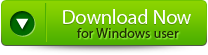 |
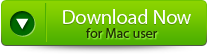 |
 |
Key Features
The QuickBooks File Repair Tool is the best program to repair corrupted data with its advanced features which are mentioned below:
- It recovers all important business data which are relevant to customers, vendors, staff and services
- It has the availability to preview all the recoverable contents
- Provides immediate repair of inaccessible or corrupted QuickBooks file
- Supports quickbook version 2007, 2008, 2009, 2010, 2011, 2012, 2013, 2015 and 2015
- It covers all QuickBooks File corruption errors
- It provides GUI interface
- Has efficiency of automatic updating
- Recovers all the stored data without affecting the original stored data
- The software provides streamlined recovery process
Steps to Repair And Recover Corrupt QuickBooks
Step 1: Click on the ‘Select File’ button if you already know the location of QuickBooks file or you can select ‘Search Files’ if you don’t know the location of file.
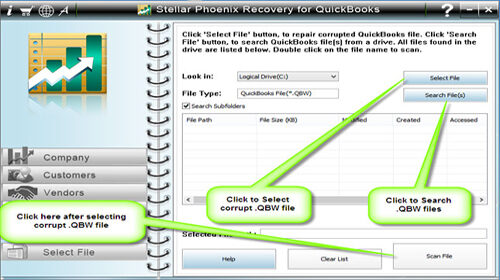
Step 2: Click the ‘Scan File’ button for scanning the selected file.
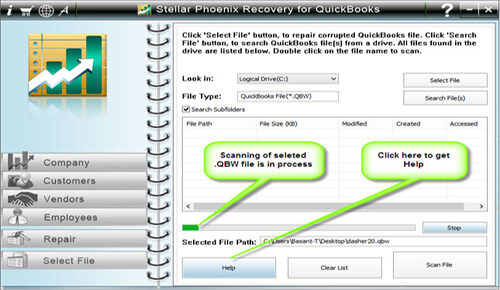
Step 3: In order to see the preview of scanned company information, click on the ‘Company’ button.
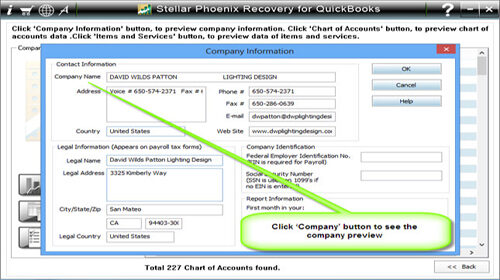
Step 4: By clicking on ‘Customer’ button, you can see the customer related information.
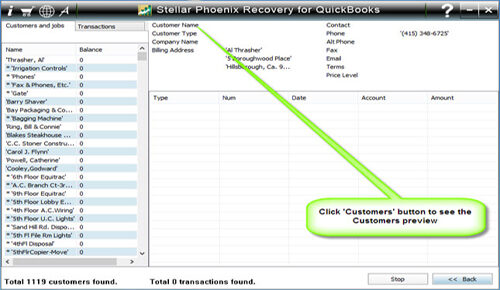
Step 5: If you want to see the information of vendors click on the ‘vendor’ button.
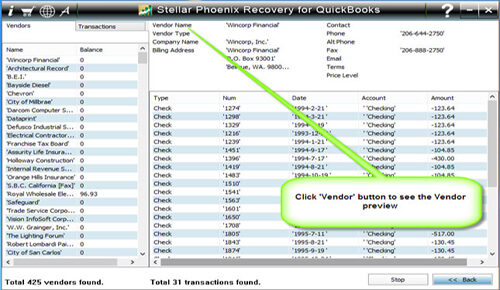
Step 6: In order to get employees related information click on ‘Employees’ button.
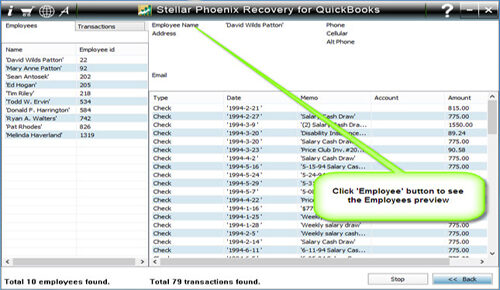
Step 7: Now click on the ‘Repair’ button, a ‘Save As’ dialog box will appear, now select version, path and then click on the ‘Start’ button.
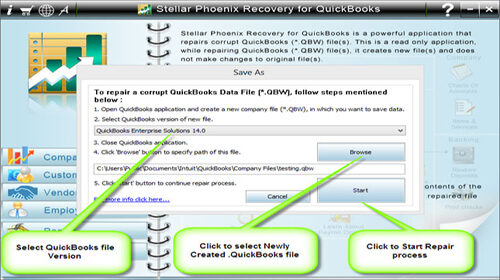
Step 8: If repair process is successfully completed then a message will appear as ‘repair process completed successfully’. And then click ‘OK’ and close the box and you are done.
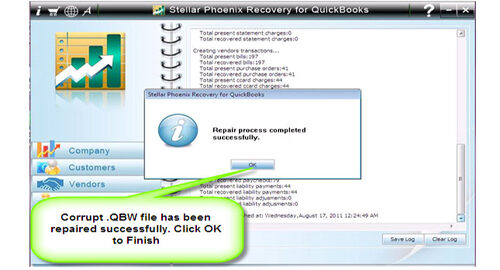
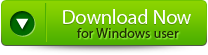 |
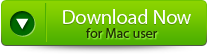 |
 |
