10 Ways To Fix Can’t Open Attachments In Outlook Problem
Do you also want to know why you can’t open attachments in Outlook? Well, many Outlook users found reporting about this specific issue mainly when they try to open their Outlook attachments.
If you’re keen to know about why can’t I open Outlook attachments, you may find this recent article on how to fix can’t open attachments in Outlook of great interest.
Why Can’t I Open Outlook Attachments?
There are various reasons behind unable to open Outlook attachments.
- Problematic add-ins
- Damaged Outlook attachment
- A corrupted profile
- Navigation pane issues
- Storage Media Failure
- Incompatible Outlook Plugin
- Poor or Abrupt Network Connection
- Oversized Outlook Data File
- Virus attack
How To Fix Can’t Open Attachments In Outlook?
Take a quick glance over the fixes that we are going to discuss throughout this post to fix Can’t Open Attachments In Outlook.
Fix 1# Potentially Very Unsafe Attachments
Fix 2# Clean Outlook Temporary Files
Fix 3# Presence Of Malicious Stuffs Or Program
Fix 4# Missing File extension
Fix 5# Fix PST File Corruption
Fix 6# Outlook Add-ins
Fix 7# Mac & Window’s System Compatibility Issues
Fix 8# Intervening Antivirus Programs
Fix 9# Incorrect File Association
Fix 10# Remove The Virus Infection
Fix 1# Potentially Very Unsafe Attachments
An email message which includes attachments can easily be identified by the paper clip icon in the message list. Any files can be attached to the messages. When you receive an Outlook email that contains an attachment you will receive the following message at the top of the message or of the Reading pane.
“Outlook blocked access to the following potential unsafe attachments.”
Microsoft Outlook 2010 has potentially very unsafe attachments such that .exe, .bat, .vbs, and .js files may get prone to viruses and malware more. So even if the Outlook attachment is protected then it is necessary to pay attention while opening any attachment especially when you have doubts about the sender’s authenticity.
Solution:
- If you have to open the attachment file to see the contents then you can preview the attachment in the reading pane or in the open message.
- To do so you can click on the attachments that you want to see which can be seen in the message body.
- After then to go back to the messages you have to click on the next attachments or on the Attachment tools tab in the Message group click on Show Message.
Fix 2# Clean Outlook Temporary Files
Meanwhile executing this method, pay close attention as you are going to make changes in the Windows registry. One wrong action may lead to an unwanted and shocking result.
Follow the below steps to remove the Outlook Temporary files:
- Go to your system start menu.
- Now in the opened search box, type the Regedit and press Enter.
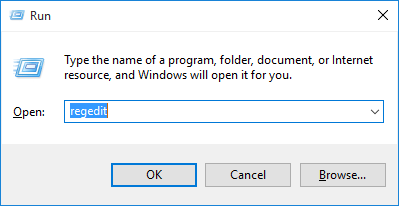
- Choose the Edit menu after then go to the Find option.
- Hit the OutlookSecureTempFolder and press the enter button from your keyboard.
- In the right side window, you can see this OutlookSecureTempFolder name. Besides this, within the data column, you will see the following path: C:UsersAppDataLocal…
- Copy this path in your notepad.
- Make a click on the windows button and paste the path in the search bar which you have copied. Now hit the enter button, this will open the related folder.
- Choose the entire file present within that folder and delete them off.
- Restart your Outlook application.
- Now, you can access your Outlook attachments.
This time you won’t get any cannot open Outlook attachment error.
Fix 3# Presence Of Malicious Stuffs Or Program
The reason behind this cause can only be malicious stuff or programs. You would believe or not but nowadays people actually started to create and send messages with attachments that can make harm or even can destroy the computer.
There are a number of file types in which viruses can be easily attached or the file may itself be able to work maliciously. Among them, the most commonly known are scripts (automated processes) and executables (programs). This filename consists of 2 parts a name and the extension. The extension is the file name type that can be seen after the dot. For example, .exe is the extension of executable files.
Fix 4# Missing File extension
Sometimes Outlook fails to open attachments that do not have a file name extension that is registered with a program on the computer. This can also occur if the file attachment does not have any file extension. For example, if you save a Notepad file without its .txt extension, then the file name does not have any association to the Notepad program when the file received as an attachment of the email.
On the other hand, the problem with an attachment may cause though. If the “Do not allow attachments to be saved or opened that could be a potential virus” option has been enabled. And the attachment is determined as unsafe by the “Outlook Express”.
When the above virus protection option is enabled, Outlook uses the Internet Explorer unsafe file list and Confirm opening after downloading settings in the folder options to determine if the file is safe or not.
So when the attachment with a file type that has reported as “unsafe” does not get downloaded and so the access to this attachment is removed.
To resolve your Outlook from such situation you can associate a file type with the file by:
- Firstly right-click on the attachment and then click on the Open.
- Click on save it to disk and then click on the OK.
- Then tap on the desktop icon and then click on the Save button.
- Right-click on the file and then click on the Open With option.
- Then Click the program that you want to associate the file and then click on Ok option.
Fix 5# Resolve PST File Corruption
If you are receiving the already corrupted document or email attachment in your Outlook mail, then it’s obvious to render “can’t open Outlook attachment” error.
To deal with such cases, you need to repair your Outlook file and for this task, I highly recommend Outlook PST File Repair Tool. This tool designed with advanced recovery algorithms that thoroughly scans the whole PST file to recover your deleted or corrupted folder in Outlook app without any complication or hassle. This tool can even be used when a built-in an inbox repair tool is known as scanpst.exe of the Outlook fails to deal with the above issues.

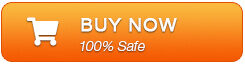
This reliable tool efficiently restores the attachments, emails, calendars, events, tasks, and other attributes from the corrupted PST file. It can even fix any corruption-related issues that can encounter in Password Protected and highly encrypted PST files.
Fix 6# Outlook Add-ins
Sometimes this issue of can’t open attachments in Outlook may also arise due to disable add-ins.
- Open your MS Outlook application and click File > Options > Add-ins.
- Hit the COM Add-ins within the After then click on the GO.
- Uncheck entire add-ins listed here.
- Tap to the OK option after disabling all the add-ins.
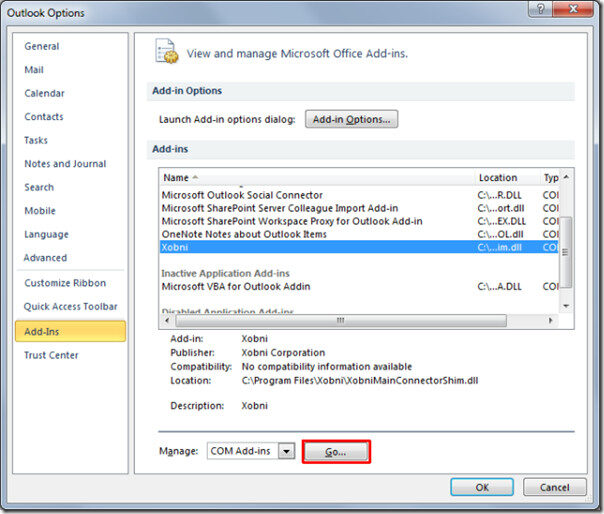
- Now re-open the MS Outlook application. After that once again try to download your attached file.
Fix 7# Mac & Window’s System Compatibility Issues
Maybe the email attachment is sent from the MAC system and when you are saving the file attachment it is not in the Windows-compatible format. So this will ultimately generate issues like can’t open attachment in Outlook.
In such cases, it’s better to ask the email sender for sending up the file in the format which your computer operating system supports.
So, the attachment must be saved accordingly.
Fix 8 # Obstructive Antivirus Programs
Unable to open attachments in Outlook issue also gets generated when anti-virus protection is blocking the downloading process of email attachments.
Here are the following things you can do:
- Disable the anti-virus program or system firewall.
- Make a right-click on the anti-virus application icon and choose the respective option which you get in its program setting like “Shutdown”, “Disable”, or “Stop” etc.
- After downloading the email attachment, immediately add an exception to the firewall and anti-virus program.
- Re-enable firewall or anti-virus program.
Fix 9# Incorrect File Association
Cannot open attachments in Outlook like issues also arises in two situations:
- Either the associated file is incorrect.
- Not having a proper program for opening up the file attachments.
Suppose, if your system doesn’t have the Adobe Photoshop app and you are receiving attachments in image format i.e .psd, then it’s obvious to face issues like can’t open Outlook attachment.
Usually, we compress huge files or documents for the easy transfer process. The compressed file has a different file extension which is not well supported by any decompression program. So this can be also the reason due to which Outlook won’t open the attachment.
Before opening up, your attachments just make use of the file extractor to decompress your zipped folder.
Alternatively, you can install the software that can easily support and open the attachment of such a file format. So, those who can’t open Outlook attachment may require downloading some effective programs to their respective device.
Fix 10# Remove The Virus Infection
Virus infection may severely damage the PST due to which any operation or accessibility of attachment may get restricted and sometimes leads to the deletion of the file.
If the Outlook gets corrupted though the virus then it will restrict any attachment from getting open. at that time the only option left with you is reinstalling the Outlook.
Apart from this, to remove viruses from Outlook applications usually people try to use anti-virus programs. But after scanning you came to know that the Outlook has been severely corrupted beyond repair then the antivirus deletes the file from the Outlook.
So be careful, before making such this step.
Conclusion:
If you are also dealing with this unable to open attachments in Outlook then check out the solutions mentioned in this post.
Remember one thing that downloads and opens the attached Outlook document only if has come from a trusted sender. Mainly when the attachment is an executable file.
Follow some precautions even if the attachment comes from a well-known source. Make complete confirmation what’s executable file is for or ask your IT team whether they have checked the attachment before downloading it.

Jeff Tecson is a senior technical writer at filerepairtool.net having over 5 years of experience. He has provided solutions related EDB file, OLM, PST Repair & many other email clients. Jeff holds a degree of Master’s in Computer Science from University of California, CA. Besides writing, he loves to play games, passionate about troubleshooting different technical problems and also wants to help people by providing best solutions in the industry.
