3 Easy Ways To Recover Deleted Items From Outlook
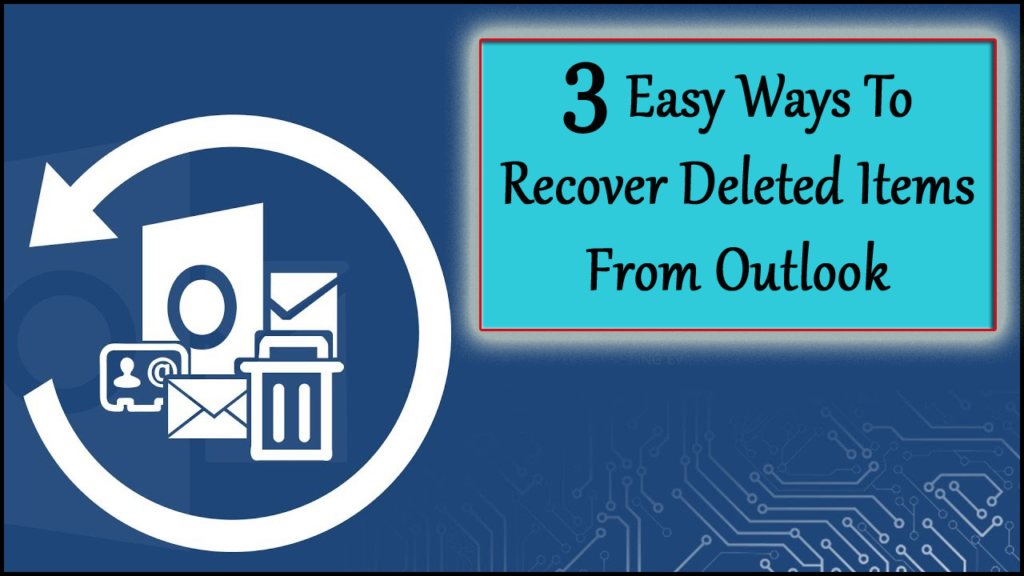
Ever emptied the Outlook mailbox by mistake and later on realized that an important data item has also gone with it?
It’s the worst situation for anyone to deal with but do you know how to recover deleted items from Outlook?
If not then also you need not to worry because today through this post I will share some amazing ways to recover deleted items in Outlook 2019/2016/2010/2013/2007.
Just Go For It…!
Is It Possible To Retrieve Deleted Items From Outlook?
Yes, it is possible to recover deleted items from Outlook.
After the deletion from the Outlook mailbox, the very first place you need to visit for your deleted items is in the Trash or Deleted Items folder.
Search for your deleted item in these two locations and then choose move > Other Folder option.
Recovery from the Deleted Items folder:
If your folders look like the below-given image:
Then you can recover deleted attachments, email, events, appointments, contacts, tasks, etc. also when it is removed from your Deleted Items folder. The complete steps of, retrieving deleted items from Outlook’s “deleted item folder” are given below in this post. So, just check it out.
Recovery From The Trash Folder:
If your Outlook folder looks like this:
Then you can easily restore deleted items from the trash folder of Outlook. For this you need to search your item and after getting it to press the move > Other Folder option.
But once it gets deleted from the Trash folder then you can’t recover those items.
What Are The Reasons Of Missing Deleted Items In Outlook?
If you are unable to find items within this deleted item folder then immediately look into the Recoverable Items folder. Well, it’s a hidden folder and generally, the item moved into it when anyone performs the following tasks.
- When an item is deleted from this Deleted Items folder.
- After emptying the folder of the deleted items.
- Permanently deleting the items either from the Outlook Inbox or from any other folder by pressing the Shift +Delete option.
- If a user finishes upgrading the process of outlook version and starts importing .pst file to the new one then it can corrupt your PST file due to compatibility issues.
- As you know Outlook has an inbuilt inbox repair tool that is Scanpst.exe, available to fix out any issue that occurred in your PST file but in some server cases if this inbuilt tool unable to fix then it can even make .pst file more damaged.
- Corruption of Outlook PST files due to virus infections.
- Abrupt or abnormal termination from Outlook applications.
- Using the same PST file on different computer networks.
All the listed reasons can be responsible for missing Outlook item. You can avoid such a situation by closing the system/ app properly and keeping an up-to-date backup of your Outlook PST. But if you already get stuck in such a situation then also you don’t need to worry.
Still, there are possible solutions left to recover deleted items from Outlook PST file without any hassle.
How To Recover Deleted Items From Outlook?
1# Recover Deleted Items From “Deleted Item Folder”
2# Recover Deleted Items In Outlook Through “Recoverable Items”
3# Recover Permanently Deleted Items From Outlook PST Files
Let’s discuss all these Outlook data recovery methods in brief…!
Method 1# Recover Deleted Items From “Deleted Item Folder”
Follow the steps to recover deleted items from Outlook which is also not found in the “deleted items folder”.
- In your Outlook application, get into the list of email folders. After then choose the Deleted Items
Note:
Instead of this Deleted Items folder if you are seeing the Trash folder then it means that your account doesn’t allow recovery of items which is no longer present in your deleted item folder.
- Go to your Outlook’s Home menu choose the Recover Deleted Items From Server.
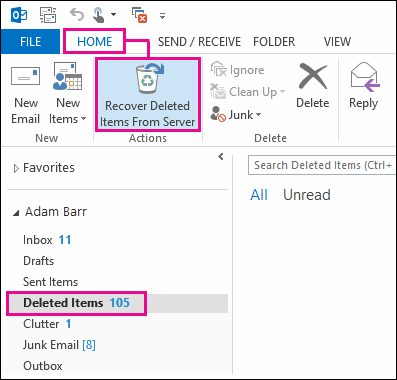
Important:
If on the menu you won’t get this “Recover Deleted Items From Server” command. Then it means that your account doesn’t support the recovery of items which is no longer present in Deleted Items folder.
- Choose the deleted item which you want to recover and then hit the option Restore Selected Items. After then press the OK.
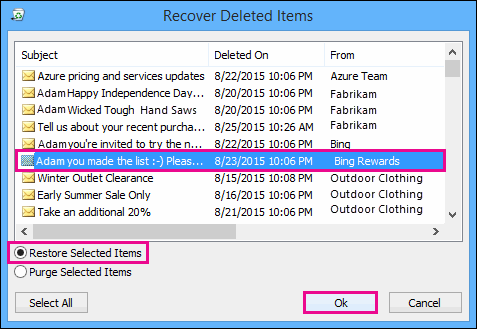
After this, your delete item gets back into the Deleted Items folder. From here you can easily move it to another folder.
Method 2# Recover Deleted Items In Outlook Through “Recoverable Items”
Microsoft Outlook doesn’t give you the option of backup but has two very interesting options two options to recover deleted items instead.
Recovery from the Recoverable Items folder is the second-best option to get back deleted items from Outlook. Mainly when you have cleared up your Deleted items folder. Or if you have deleted email more than 30 days ago.
In such cases, Microsoft Outlook gives you the following option. To restore deleted item in Outlook.
- Go to the Deleted Items tab in your opened Outlook application window.
- Within the Deleted Items window, in the uppermost side, there is the clickable option of Recover item deleted from this folder. Make a tap on it.
- Here you can choose the items which you want to recover by putting a checkmark across it.
- Press the Restore option. After this, your file will be restored.
- As per the version, either you can restore it to your previous folder location or to the Deleted Items folder. So choose the location as per your desire.
Method 3# Recover Permanently Deleted Items From Outlook PST Files
Make use of the Outlook PST File Repair tool this will help you to retrieve deleted items from Outlook PST File. With the use of this tool, you can very easily solve any type of PST file corruption.
This tool is designed to recover the PST mailboxes into its latest versions which include MS Outlook 2016, MS Exchange Server, and cloud-based office 365 accounts along with many other email servers or web-based applications.
It’s a perfect solution for PST file corruption and can be used by anyone as it does not require any technical knowledge. It is user-friendly. This tool is simple to use, simply download install and run this application.
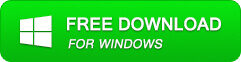
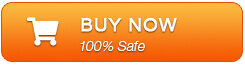
Some More Catchy Features Of This Tool:
- Save your recovered mail in different formats like EML, MSG, RTF, HTML, and PDF.
- Quickly recover mailbox items like attachments, notes, contacts, emails, calendar items, journals, etc.
- Repair encrypted and password-protected Outlook data files.
- Does effortless recovery of accidentally deleted emails which were accidentally lost.
- Supports recovery from Outlook version 2019, 2016, 2013, 2010, 2007, and older version. Also Supports Windows 10, 8, 7, Vista.
Conclusion:
Hope in this article you get the complete information about how to recover deleted items from Outlook PST file. Undoubtedly, you can retrieve Outlook deleted items by trying manual fixes but if in case it fails, you have the other solutions to try as well.
You can make use of the Outlook File Repair tool this is the best tool to fix PST file corruption and also recover deleted data.
Hope this works. Good Luck!!!

Jeff Tecson is a senior technical writer at filerepairtool.net having over 5 years of experience. He has provided solutions related EDB file, OLM, PST Repair & many other email clients. Jeff holds a degree of Master’s in Computer Science from University of California, CA. Besides writing, he loves to play games, passionate about troubleshooting different technical problems and also wants to help people by providing best solutions in the industry.
