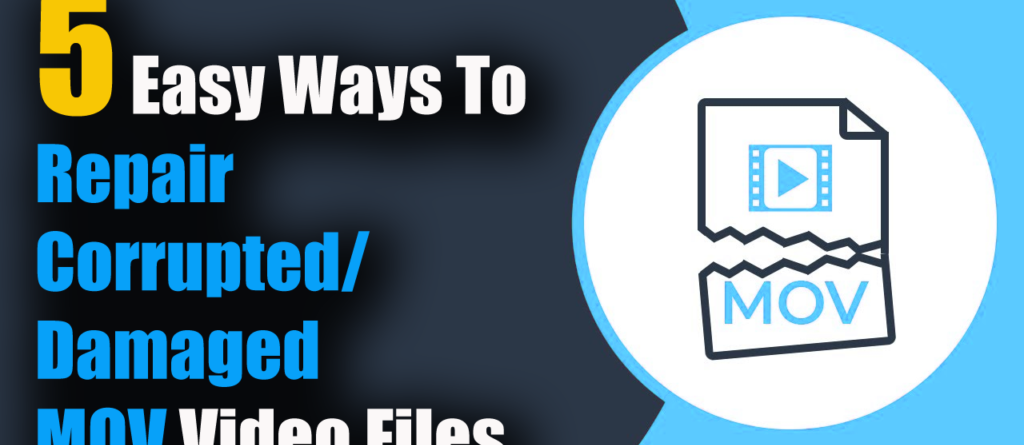5 Easy Ways To Repair Corrupted/Damaged MOV Video Files

There are many movies and music lovers who save their movies or any other videos in a MOV format. But the situation becomes irritating when those saved .mov files stop playing on Windows, Mac, and in smartphones.
This error is an indication of the corruption of .mov files. If you have also come through the same situation then make sure the file is damaged or corrupted.
Here in this blog, you will get some possible solutions to fix corrupt MOV files. But before we go to the solutions, let us know about the MOV file format, reasons behind unplayable MOV files, and then the fixes for it.
About MOV
MOV is a QuickTime movie file format that consists of several tracks for storing audios, videos, text tracks, time code, and others. This file format is compatible with both Windows and Mac without losing quality.
And this feature is the best compared to others and so is used widely for storing movies, videos, etc.
But many times, the MOV file gets corrupted and the video or movies don’t play. In such a situation, it becomes important to repair it.
What Are The Causes Of MOV Corruption
It’s very important to know the reasons for the corruption of MOV files because it can help you to fix the unplayable MOV files.
Here are a few of the common MOV file corruption causes:
- Bad video compression
- Unexpected OS shutdown
- Severe malware infection
- Media player failure
- Broken video header
- CRC error -xxx.mov file cannot be opened
- Power disruption
These are some common ones but there can be several other reasons as well.
Now it’s time to go through the solutions that will help you to resolve MOV File error that is not recognized by QuickTime and several others.
How Do I Repair Damaged MOV File?
Method 1: Best Way To Fix Corrupted Or Damaged MOV File
When your favorite movies or videos won’t play because of MOV file corruption then simply turn to use a reliable tool named Video Repair. This is an advanced solution that easily repairs broken/unplayable/corrupted MOV files.
It works efficiently to fix QuickTime MOV file corruption and restore lost MOV files from multimedia devices. This MOV repair software repairs corrupt videos or movies lost or damaged due to many possible reasons. Not only MOV but this tool also works effectively to repair other vides format as well like MP4, MKV, AVI, etc.
Therefore, you just need to download this amazing video repair tool and repair the damaged videos to access them again.
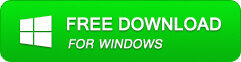
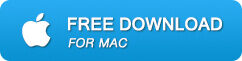
Steps To Repair Corrupt MOV Files
Step 1: Download, install, and launch Video Repair software on your system. Click on ‘Add Files‘ to add corrupted video files.
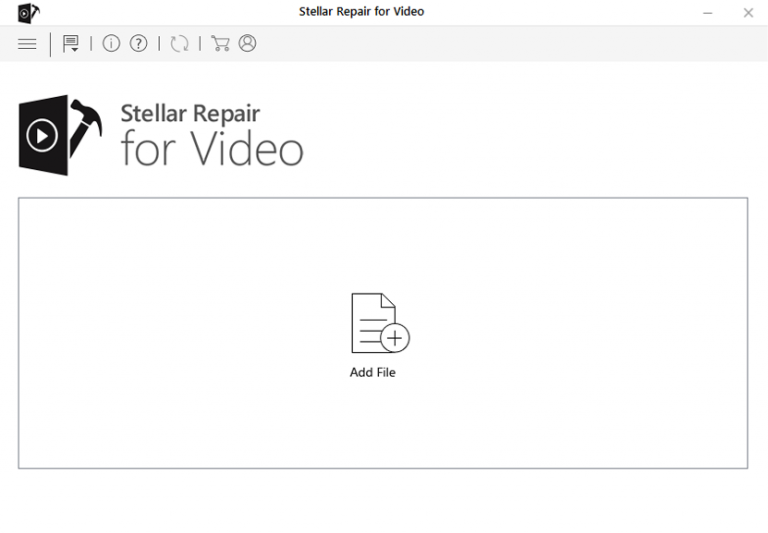
Step 2: Click on the ‘Repair‘ button to begin the repairing process. This start repairing your added video files one by one.
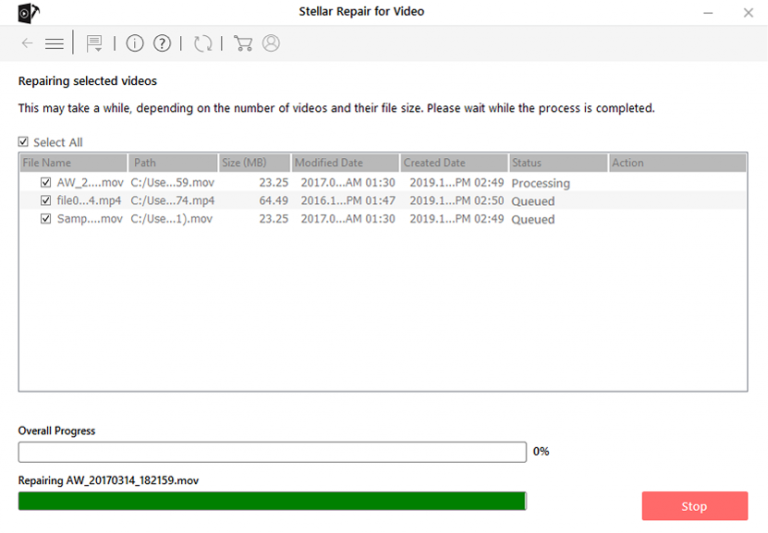
Step 3: You can click on ‘Preview‘, in order to preview the repaired video file within the software and click on the ‘Save Repaired Files‘ button to save the repaired videos at the desired location.
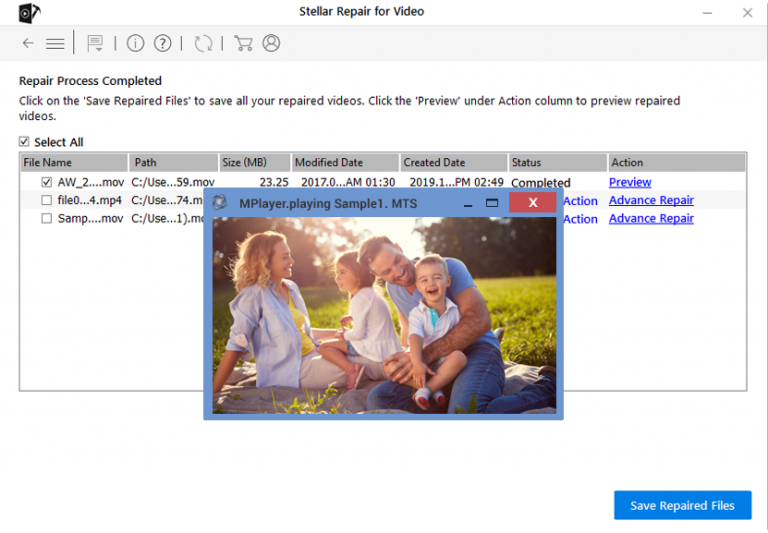
Method 2: Use VLC Player To Repair Corrupt MOV Files
The VLC media player is not unknown to users as many users use it to play movies or videos today also. But many of them don’t know that VLC can repair corrupt MOV files also.
Therefore, if your .mov videos are damaged and you don’t know how to mend it, simply choose a VLC media player for it.
Here are the steps to follow:
- First, run VLC player > go to “Media” > choose “Convert/Save”
- Now tap on “Add” to choose the video you want to repair
- Then, tick mark on “Show more options” to edit or check profile settings and then click on the “Convert/Save” button
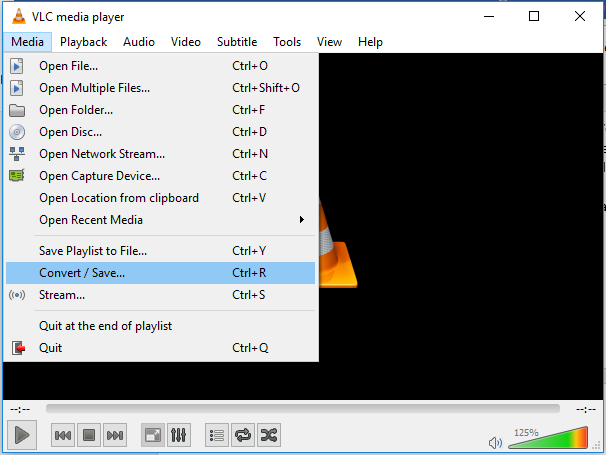
- Next, the Convert window automatically opens. Now, choose the preferred codec from the list under Settings
- Here you have to give a destination file name and then browse the location to save a file
- And at last, click on Start.
Method 3: Change File Extension To Repair Damaged MOV File
Another possible way that can help you to play your .mov videos is by changing the file extension. Follow the below steps:
- First, create a copy of the original MOV video file and then change the file extension to AVI
- After that, run VLC media player and then go to Tools > choose Preferences
- Now on the Preference window, choose Input/Codecs
- Then in Files, choose “Always Fix”
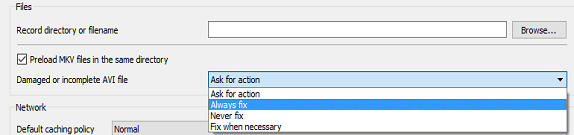
- At last, tap on Save and follow the steps on #method2
Method 4: Repair Damaged MOV Video Files Via QuickTime
You know that the MOV file is also regarded as a QuickTime file so you can play your videos using QuickTime player. It has lots of features so it can also repair broken or damaged MOV files easily.
Go through the below steps and make your videos playable again using QuickTime:
- First, run QuickTime 7 player and then import the damaged MOV file into it
Remember, when your videos or movies are severely damaged, it will show a black screen error.
- Now, on the Windows tab, tap on “Show Movie Inspector”.

It will tell you the details of videos like Movie format, Movie FPS, duration, pixel information, data rate, data size, etc.
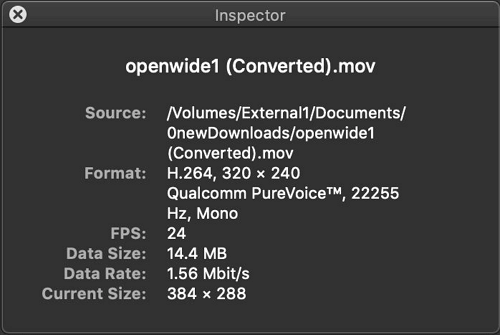
- Next, if your MOV file is damaged then QuickTime 7 player will show you a black screen error
- After that, all details will be seen within the metadata of the movie file
Further, you can search for that particular error code online to repair the corrupt MOV file.
Method 5: Fix Corrupt MOV File Through Online Converter
Apart from the above solutions, you can also try some online converters to get out of the situation. There are several of them available online that will easily repair unplayable MOV videos or movies.
One such tool is Online Converter that is a free video conversion tool online. But apart from converting, it can also repair some videos like MP4, MOV, 3GP videos, etc. Whether it’s broken or damaged or any other, it simply works effectively.
Here are the steps to repair damaged MOV file via Online converter:
- First, open the Online Converter page on your computer
- Now tap on the “Choose File” button to choose a broken MOV file along with a good video that has the same format on the device
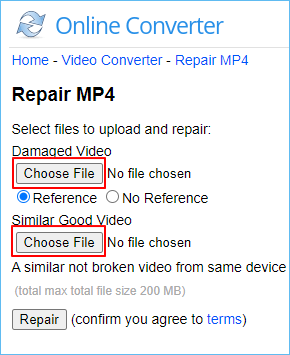
- Next, tap on “Repair” once the videos are uploaded
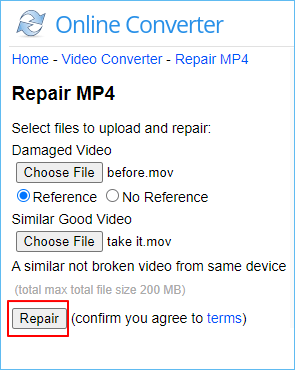
- Once the conversion is finished, tap on “Download Now” on a new page
Now you will see the repaired MOV file that is successfully converted into an MP4 file named as xyz_fixed.mp4
Here it is important to know that the maximum size of the video is 200MB. So if your video is bigger than 200MB you have to use a paid online video repair tool.
Conclusion
So this blog completely describes how to repair corrupt MOV files. Whether the MOV file is damaged, corrupted, unplayable, or some other error, the methods will help you to fix the issues easily. For a fast and quick fix, use the Video Repair tool as this is the best among all other methods.
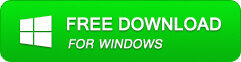
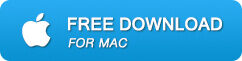
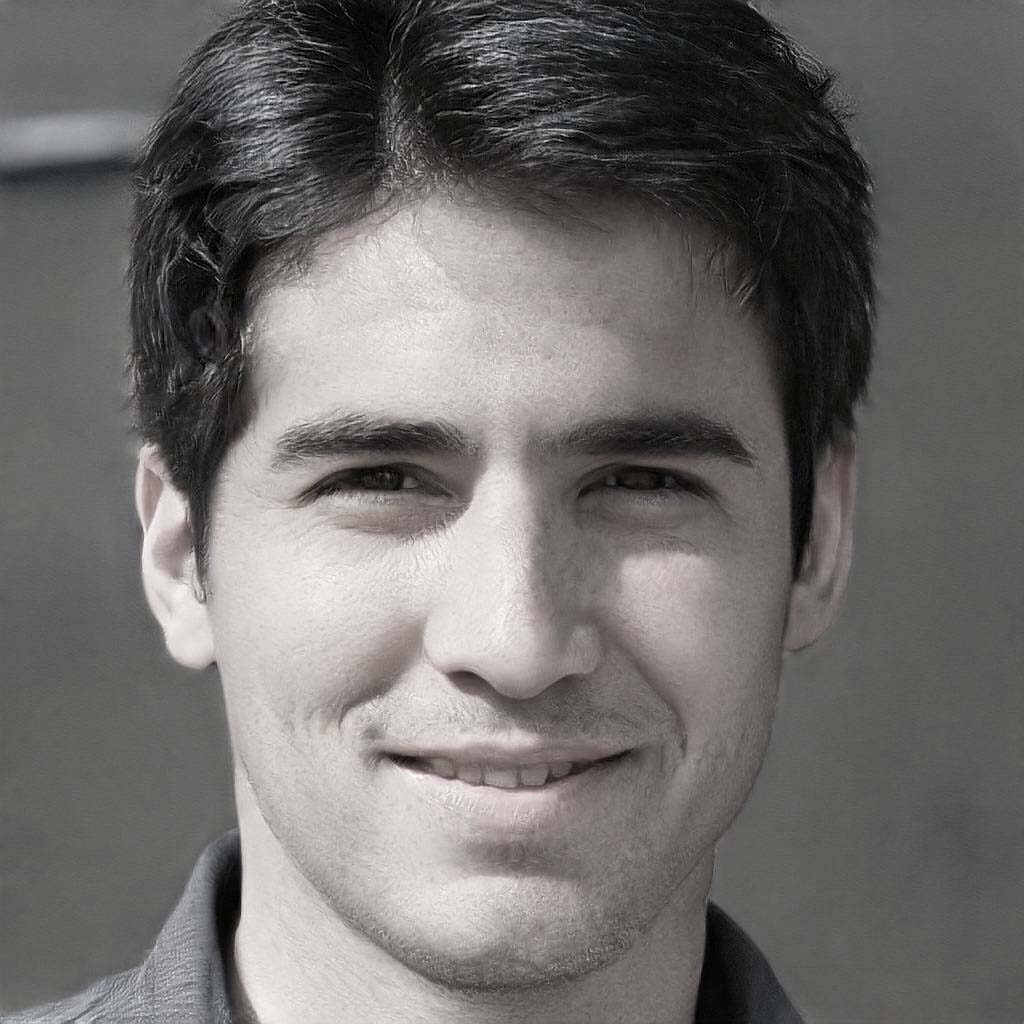
Steven Telfer is a senior writer at filerepairtool.net. He is a technology expert having over 4 years of experience and loves to write in different subjects like Video Repair, Microsoft Excel, QuickBooks, Word & others. He has a Master’s degree in Computer Application and has solve many technical problems. In free time, he loves to read books and do research work to grow in his field.