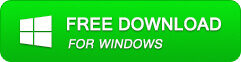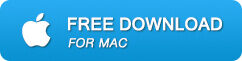5 Solutions To Repair VLC Not Playing MP4 Video Files
Just assume that you are playing your favorite MP4 videos in the VLC player and suddenly, you notice some unexpected error on it. Now, this situation will definitely make you panic as you are not able to play your videos.
We all know that VLC is a commonly used media player to play videos and is free to use. But sometimes, you come across choppy playback issues on the VLC player or even your MP4 videos refuse to play. There can be several reasons behind it but no need to worry.
This blog will help you to deal with such a situation. Here, I am going to give you some best ways to fix VLC not playing MP4 videos.
What Are The Reasons For VLC Not Playing MP4 Videos?
Well, there are several reasons for your MP4 videos won’t play on VLC player. It may be due to older VLC, MP4 file has got corrupted or some other.
- The problem in VLC media occurs due to improper syncing of audio and video streams in MP4 files.
- Sometimes, during the downloading period of the MP4 file, an interruption occurs which results in such error messages.
- Generally, an error occurs during modification or edition of MP4 videos.
- Sometimes, a VLC media player doesn’t have suitable Codecs for playing an MP4 file.
- Also, many a time an MP4 video file header is unreadable or dented.
- The most important reason is that the MP4 file is generally affected by harmful viruses.
- Sometimes users pull out the memory card immediately when the video is recorded, results in video loss.
How To Fix “VLC Not Playing MP4 Files”?
Now, it’s time to go through some of the best and perfect solution to repair MP4 video not playing in VLC. So just read further and check out the ideal solution to fix VLC not playing MP4 video.
Solution 1: Check MP4 Codec Issue
As I have stated that there can be several reasons for MP4 video not playing in VLC, so MP4 codec with VLC is one of the reasons. Therefore, if incompatibility is the issue then you need to convert your MP4 files to some other format that is compatible with VLC.
You can get several converters online that will convert your MP4 video to a compatible format and you can play your videos without any error. In addition, after knowing the codec of the video, simply download the video codec pack from the VLC site and see if the same problem occurs again.
Solution 2: Disable Hardware Video Decoding
Another problem for your MP4 videos not playing in VLC is due to hardware decoding is not able to handle the rendering effects. Maybe your video has too many subtitle tracks and also the video card is not able to accelerate your video.
So the best way to solve this error is by disabling hardware video decoding in VLC. Here is how to do that:
- First, open VLC player > go to Tools > Preferences. After that, tap on Show Settings and choose ALL
- Here you will get all options. Go to Input / Codecs -> Video Codecs -> FFmpeg and disable “Hardware decoding” option
- When it is over, close VLC and open it again. Now try to play the MP4 video and see if it works.
If this step also does not work then move to the next one.
Solution 3: Video Output Mode In VLC Is Not Configured Properly
This method needs to configure video output mode along with few settings. Follow the below steps:
- First, open the VLC media player and move to Tools
- Then choose Preferences
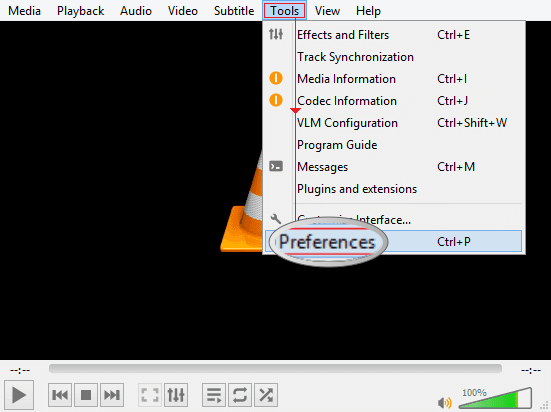
- Now go to Video section > tap on Enable Video if not clicked already
- After that, check whether “Windows Decoration” is clicked or not, if not then click it
- Next, tap on Output’s drop down menu and choose X11 Video Output (XCB)
- Now save these and restart your VLC media player to see the changes or effects.
Solution 4: Download Latest VLC Version
Another possible reason for not playing MP4 videos in VLC is because VLC is not upgraded to the latest version. If this is the issue then your videos will not play. Hence, you need to upgrade the VLC player that has all the codecs.
Generally, it is seen that every user keeps their VLC media player up to date but a few of them misses can experience such error. To get the latest version, go to its official website.
Solution 5: Ultimate Solution To Fix VLC Not Playing MP4 Videos
When the above manual solutions fail to fix the issue then you need a professional tool to get rid of the error. In this situation, Video Repair software is the ultimate solution to solve MP4 videos not playing in VLC. This is a reliable tool that easily fixes any kind of error in MP4 video files. Whether the files are corrupted, damaged, or have some other issue, this amazing repair software will solve the issue.
Not only your MP4 video files are repaired but support other video formats as well as MOV, AVI, etc. It does not matter whatever the issue the video has, this tool easily resolves all kinds of errors and your video will play once again.
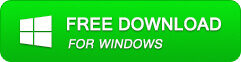
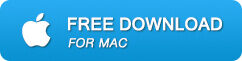
Follow the steps to repair VLC not playing MP4 videos
Step 1: Download, install and launch Video Repair software on your system. Click on ‘Add Files‘ to add corrupted video files.
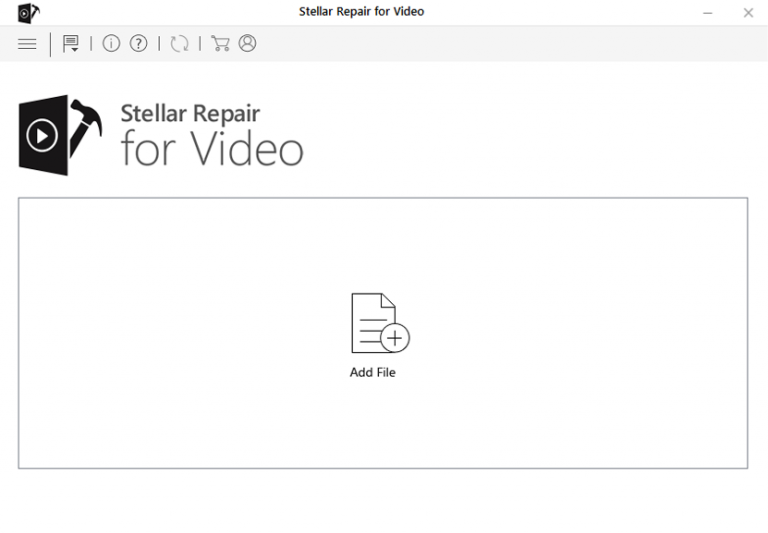
Step 2: Click on the ‘Repair‘ button to begin the repairing process. This start repairing your added video files one by one.
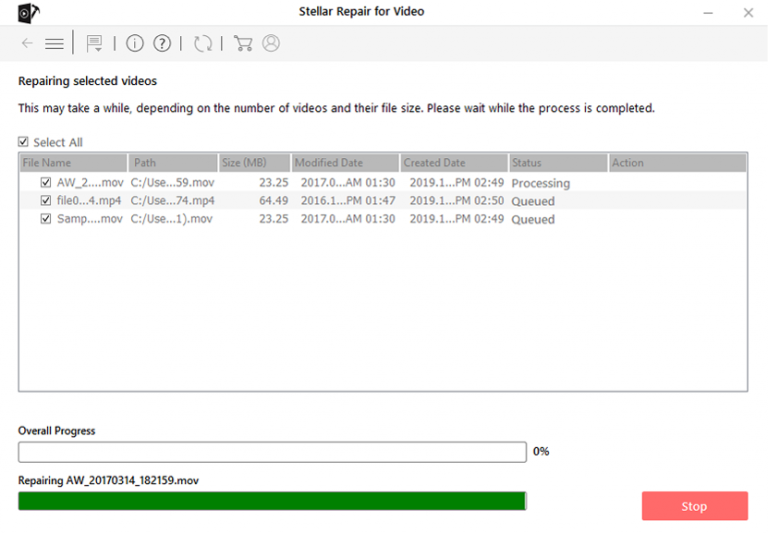
Step 3: You can click on ‘Preview‘, in order to preview the repaired video file within the software and click on the ‘Save Repaired Files‘ button to save the repaired videos at the desired location.
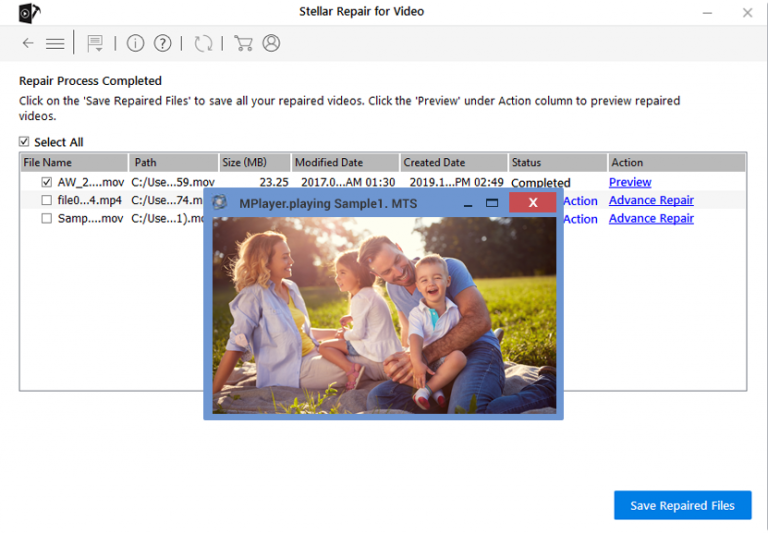
Conclusion
So we know that MP4 video is a widely used video format that is compatible with almost every media player. But sometimes, you can come across some error that stops your video to play in VLC. Therefore, to solve this issue, I have mentioned some best ways to fix VLC not playing MP4 videos. For the best and quick repair, I will suggest you use Video Repair software and play your videos without any error.