5 Ways To Fix Outlook Error 0x80070057
Stuck with the Outlook error 0x80070057 and looking for some easy fixes to resolve it?
If yes, then you are in the right place…! As in our today’s post, we are going to discuss this specific Outlook send receive error 0x80070057.
After reading this complete post, you will get answers to all your queries related to Outlook Error 0x80070057.
So, without wasting any more time, let’s dive into the post.
Outlook Error Detail:
Error name: Outlook unknown error 0x80070057
Error code: Outlook error code 0x80070057
Screenshot:
What Are The Circumstances Under Which Outlook Error 0x80070057 Comes?
Outlook Error code 0x80070057 usually comes into existence along with Outlook 2019/2013/2010 and 2007 versions. Below here I have listed down some general scenarios where users most commonly come across this Outlook Send Receive Error 0x80070057:
- When a user tries to connect Outlook account with Microsoft Exchange Server
- While operating functions like Sending / receiving
- When you take steps for creating fresh Outlook profile on Exchange Server
Once the user encounters Outlook error 0x80070057, it suddenly stops receiving/sending mails or may even stop stops responding completely. The improper configuration is one of the main reasons for this error to happen.
Some other reasons could be such as the incorrect installation of Outlook on the system, registry setting that’s unacceptable, infection due to virus/malware, corruption of PST file, and also while creating fresh Outlook profile Account Setup procedure.
All these causes could be highly responsible to generate Outlook unknown error 0x80070057 messages on your Outlook mail account.
What Are The Impact Of Outlook Send Receive Error 0x80070057?
After receiving the Error 0x80070057 in your Outlook application, you will start facing the following problem very frequently.
- Your PST file goes missing
- PST files may get inaccessible.
- You will start receiving a cyclic redundancy check error regarding the PST file that can’t be accessed.
- PST file can’t be opened neither it can expand the folder.
What Are The Reasons Of Outlook Error Code 0x800700057?
These are some main causes that trigger Outlook 0x80070057 Error on your mail account.
1. Windows Installations Problems
Outlook Error Code 0x800700057 also encountered when the user tries to install Windows when the PC is not having the appropriate system file.
Apart from this the problem also encountered when the user attempts Windows update installation when the PC is already having the storage issue.
2. New MS Outlook Profile Creation:
Another very obvious reason behind this Outlook Error Code 0x800700057 is the creation of a new MS Outlook profile.
3. Damaged or Corrupted Storage
Outlook send receive error 0x80070057 also comes when the hard disk partition allotted for the pc is somehow got corrupted or damaged. In such a situation, it becomes too hard for the hard disk to keep or write any information on it. This ultimately leads to generating Error code 0x80070057.
How To Fix Outlook Error 0x80070057?
Try the following effective methods to fix outlook code 0x800700057.
Fix 1: Re-installing the Outlook Application
Often, when the MS Outlook application is not correctly installed then also the error Code 0x80070057 comes.
So to fix this, re-install the Outlook application again.
- Open your system’s Control Panel by clicking to these options (Start >> Settings >> Control Panel)
- Now hit the Programs >> Uninstall a program button.
- Choose the options Microsoft Outlook. After that hit the Uninstall button.
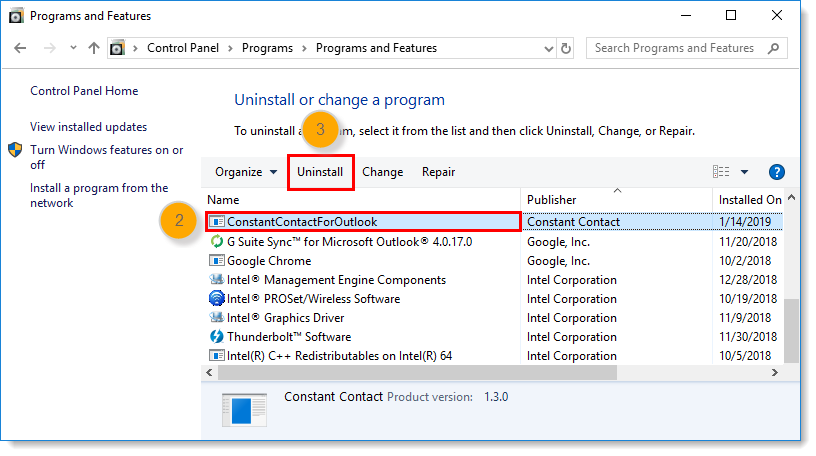
- After doing this, install the MS Outlook program once more.
Fix 2: Run the Inbox Repair Tool
- Close if your MS Outlook application is open.
- Now in your PC make a search for the exe tool and tap to open it.
- Now Browse your error showing Outlook file.
- Tap to the Start button. If the tool shows any error in the Outlook file then hit the Repair option to fix it immediately.
Fix 3: Run the Microsoft Outlook in the Safe Mode
To fix Outlook error 0x80070057 the other solution that you can try is running the Outlook application in safe mode.
Here are the steps which you need to perform:
- Simultaneously make press Windows + R from your keyboard.
- This will open the dialog box, in which you have to type exe/safe and after that choose the Ok option.
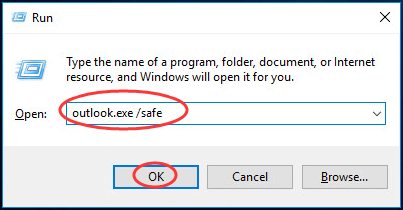
- This will open the profile window. From this window choose the option “default Outlook” and hit the Ok button for opening up your profile.
- You will see that your MS Outlook application will automatically enter into the safe mode.
Fix 4: Run System File Checker
SFC is also known as System File Checker. It is an inbuilt utility tool of Microsoft which is mainly designed to detect and repair corrupted/damaged corrupted files.
Delaying the process of windows installation causes the following error code 0x80070057
For using this SFC tool, follow down the below-mentioned steps:
- In the start menu search bar, type the word “cmd”.
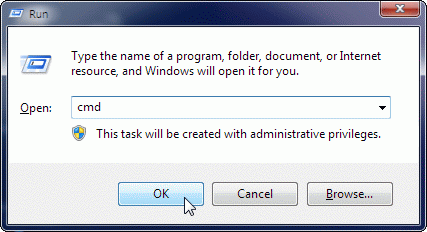
- Once you get the cmd, make a right-click on it and choose the option run as Administrator.
- In the opened command prompt or cmd window type sfc / scannow and hit the Enter button from your keyboard.
- You will see that the scanning process is going on. So wait till it gets over.
- Try to install the Windows update again.
Automatic Solution To Fix Outlook Error Code 0x80070057
Outlook PST File Repair Tool has mainly suggested software to attach irregularity in the functioning of the Microsoft PST file. Irrespective of the reason for corruption, this software can fix Outlook OST and OST files on the Windows OS system. The software involves highly advanced algorithms that do not affect PST file contents during the repair process. It reads and copies data from the original PST file to make a new PST file and fixes issues in it.
You can resolve various errors of Outlook data that happens due to CRC error, synchronization errors, PST header corruption, virus attack, and so on. This repair tool is completely compatible with all versions of Outlook like 2000, 2002, 2003 Outlook 2007 and 2010. Also, the tool can fix Outlook OST file from Microsoft Exchange Server 5.0, 5.5, 2000, 2003, 2007 and 2010 versions.
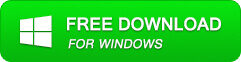
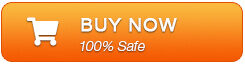
Steps To Fix Outlook Error 0x80070057 Using Outlook PST File Repair Tool:
Step 1: Download and launch the Repair tool. Then ‘select Outlook file’ to choose PST file where you want to work or you may find the specific PST file also.
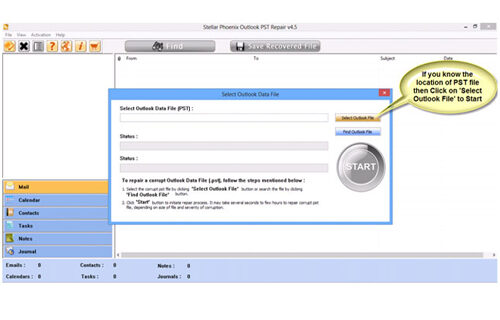
Step 2: Hit “start” to commence scanning after selecting PST file.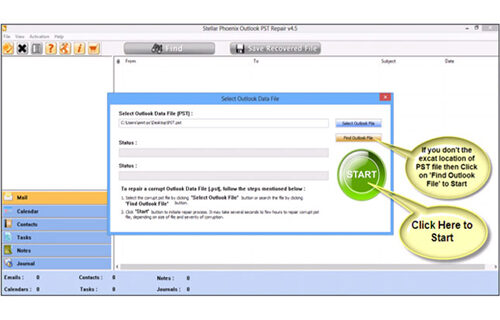
Step 3: After scanning, mailbox folders and other data will emerge on the left side of the window. Choose the files of your selection.
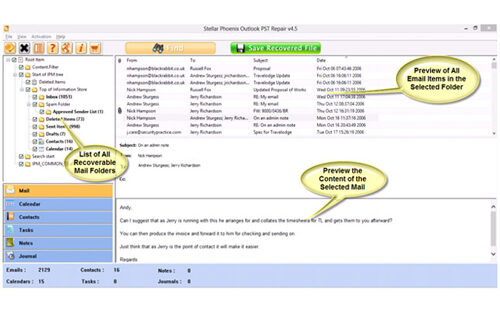
Step 4: Then “save recovered file” on your system.
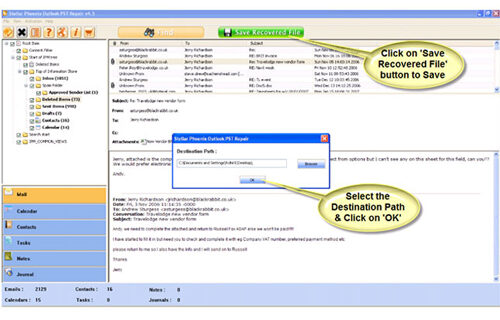
Step 5: After saving your files, a dialogue box will materialize that confirms files are accumulated and also displays “destination path” and “restored file size”.
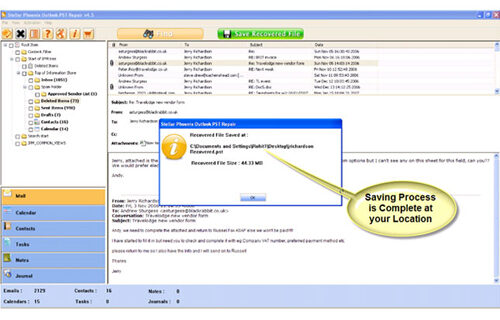
Concluding Lines
After reading the complete post, now you must have acquired enough knowledge on how to fix Outlook send receive error 0x80070057.
Well, I have tried my level best to compile both manual and software solution to fix this critical Outlook error 0x80070057. Now you are free to select any of the solutions as per your preference and requirement.
Good luck with the post…!

Jeff Tecson is a senior technical writer at filerepairtool.net having over 5 years of experience. He has provided solutions related EDB file, OLM, PST Repair & many other email clients. Jeff holds a degree of Master’s in Computer Science from University of California, CA. Besides writing, he loves to play games, passionate about troubleshooting different technical problems and also wants to help people by providing best solutions in the industry.
