5 Ways To Fix Outlook This Data File Has Not Been Configured Error
Does your MS Outlook frequently show “this data file has not been configured” error? Don’t have any idea about this data file has not been configured outlook 2016 error or how to fix it?
Well not to worry, as today I will discuss this particular Microsoft outlook this data file has not been configured error in this blog.
Through this post, you will get to know the exact reason behind the occurrence of this specific Outlook data file cannot be configured error and best fixes to resolve it.
About The Outlook Error This Data File Has Not Been Configured:
Microsoft Outlook is one of the efficient email clients. This program enables the usage of an email account offline by simply creating the OST file so it is very useful for the Outlook users to securely carry out their remote access emails and other mails from their email account.
Microsoft Outlook 2010 has many advanced features that were not in the previous Outlook version. But unluckily while using Microsoft Exchange Server OST file many users have confronted with the error message ”Outlook Data file cannot be configured”
Error declaration:
This data file has not been configured
or
Outlook Data file cannot be configured
Screenshot:
This particular outlook error message is pathetic for those who regularly use Outlook 2016, 2010 application. Have a look over one such user’s query regarding outlook this data file has not been configured error.
Practical Scenario:
For the last two days, when I put my computer to sleep at night and wake it up in the morning, I am getting the following error when opening Outlook. “the data file has not been configured. Select an Existing file to configure, or type the name of a new file to create.”
Yesterday I had left Outlook open, and ended up Uninstalling MS Office and Re-installing to repair the issue. Last night I shut Outlook down before shutting the laptop down, the same issue this morning. I know an Online Repair will resolve this, but what could be causing this?
I am running Win 10, v1709, with MS office 365 with Exchange online. MS Outlook OWA works fine.
Is this a corrupt Outlook profile? It is looking for a .pst file, but my profile is .ost. If I manually browse to the correct .ost it errs asking for a .pst.
SOURCE:
https://answers.microsoft.com/en-us/msoffice/forum/all/error-opening-outlook-this-data-file-has-not-been/36e45d34-2bf3-4f91-ab84-30870a386bbe
Instead of directly jumping into the fixes section of the Outlook data file cannot be configured error. Let’s find out what’s the reason behind their occurrence.
What Causes Outlook This Data File Has Not Been Configured Error?
The following are the main reasons behind the occurrence of this “outlook data file cannot be configured error”.
Sometime outlook starts executing itself over the cached exchange mode. So check whether your outlook is running on the cached exchange mode.
To check this, you have to go to the bottom right corner of your outlook screen display, here the Outlook should not read “Online With; Microsoft Exchange” and it must read “Connected To; Microsoft Exchange”.
This outlook error usually generates when outlook user’s roaming profile which is connected with the MS Exchange Server of the organization.
These roaming profiles are saved over the shared network. Thus it becomes too easy for any outlook user to get connected with their outlook profiles and easily communicate with any other system.
Either during the execution or after the execution of this action user’s mostly have a chance to get Outlook data file cannot be configured error message.
Behind this outlook error, some very common reasons can be a corruption of PST and OST files. Corruption can be due to external factors like Virus Intrusion, synchronization error, power failure, etc.
Due to the damaged outlook data files, it’s very common to encounter data file has been configured error.
Another reason behind this data file has not been configured outlook 2016 error is that your outlook profile somehow got crashed meanwhile the importing process. When such a situation happens, PST and OST files get misplaced.
Due to which outlook starts showing; “your Outlook data file cannot be configured” error message on your computer screen.
How To Fix “Outlook Data File Has Not Been Configured” Error?
Fix 1: Disable Cached Exchange Mode
Among the reason for this data file has not been configured error I have mentioned “Cached Exchange Mode”. So, now it’s time to know how to disable Cached Exchange Mode to fix Outlook Data File cannot be Configured error.
Follow down the steps:
- First of all open the outlook.
- After that click the file> Account Settings.
- Click the “Account Settings” to see the email accounts list that is linked to your Outlook account.
- Make a selection of the exchange server account of which you need to disable the cache mode.
- Now tap to the change button and after then uncheck the option Use Cached Exchange Mode.
- Click the Next option and then tap to the Finish.
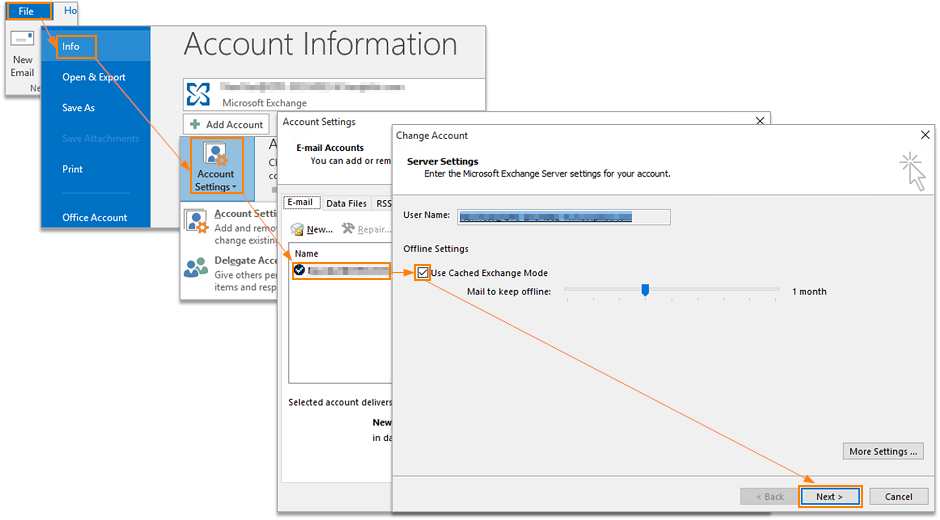
- Restart the Outlook application.
Fix 2: Solve The Outlook File Corruption Issue
If your Outlook OST and PST file are not that severely corrupted then make use of the inbuilt Inbox repair scanpst.exe tool.
Generally, SCANPST.EXE successfully works with the corrupt PST files yet sometimes it fails to resolve the issue and in such a situation you need to use a third-party repair tool. Outlook PST Repair Tool is the professional repair tool can easily fix any sort of corruption in your PST file.
With the help of this repair tool you can repair corrupted PST files it can even repair almost every version it doesn’t have any size limit.
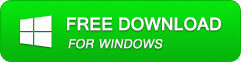
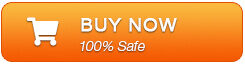
Fix 3: Get Ownership Over The Data File
Users have also reported that Outlook data file cannot be configured error also appears when you don’t have the ownership on the outlook data file.
To fix this problem, you have to achieve the ownership over the data file. Follow the steps to perform this task:
- Search for your data file, once you get it make a right-click over it. Now from the Menu, choose the Properties option.
- Tap on the Security tab and hit the Advanced option.
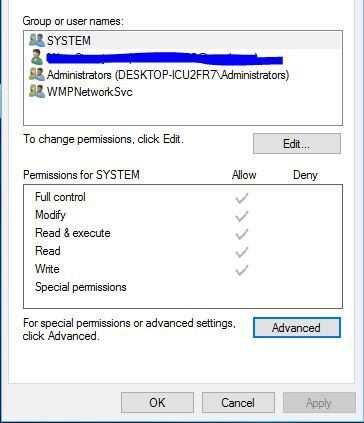
- Go to the Owner section, if the owner is some unknown person then click to Change icon.
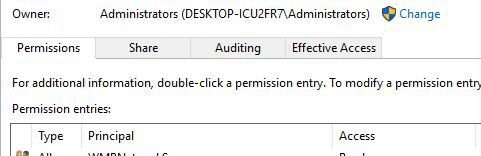
- Now in the section of ”Enter the object name to select” you need to assign the user name. After that, hit the Check Names button.
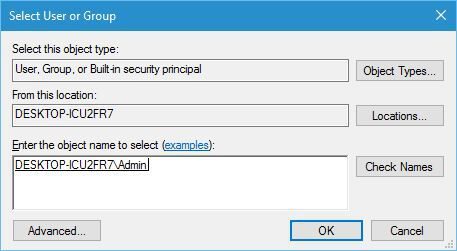
- If it shows that your user name is correct then click OK to save the changes.
- Doing this will change the owner. But make sure that you have allotted Full control in your user account. To save all the changes you have performed click the Apply and then OK option.
After getting ownership over the outlook data file, this error can be fixed completely.
Fix 4: Find The Missing OST File
- If the path of the OST file seems changed then recheck the path of the data file and reset the OST file’s original path on your system.
- Behind this missing OST file mystery, the reason can be the deletion of the OST file from your PC. To fix this, you need to delete the outlook application from your PC and then reinstall it. After that download the OST file through the Exchange server.
- You can also, only delete the OST file and re-create it by downloading the OST file copy from the Exchange server.
Fix 5: Delete And Re-create The OST File
Outlook user can easily access their accounts using the OST file. As the OST file extracts data from its copy saved over the mail server. If you are rendering any kind of problem with the OST file present on the user-system, then you can delete the OST file and re-create it again. This is possible by downloading a copy of the OST file from the Exchange server.
- First of all close the Outlook application.
- Now go to the Control Panel and look for the Mail using the “Search Control“ box
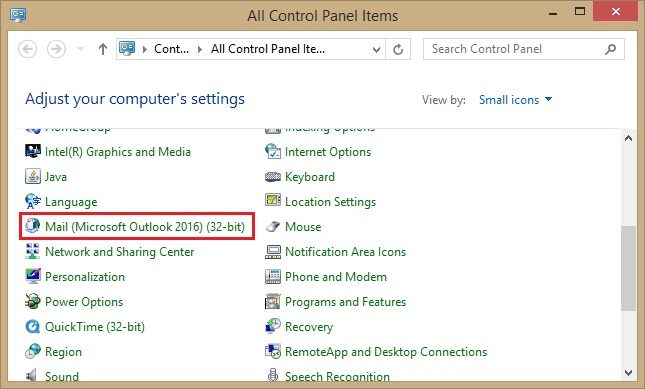
- You will see a dialog box starts appearing with the name “Mail Setup”. Choose the E-mail accounts from all the available options.
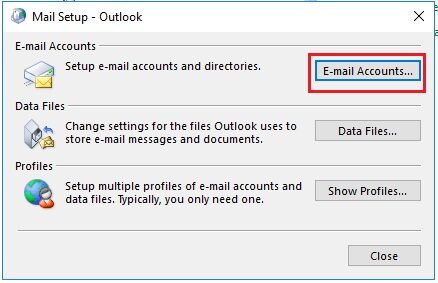
- Hit the “Data Files” tab and choose the Exchange account after selecting the “Open File Location” from mini toolbar
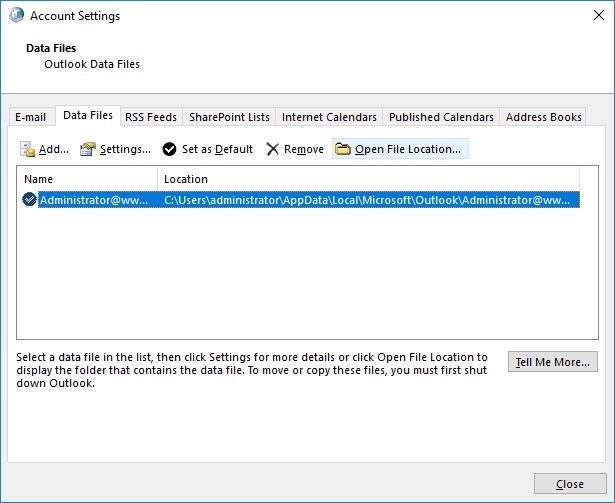
- After closing down the mail set up box and account setting option now get back to the File Explorer Window.
- In the File Explorer Window and make a right-click on the Exchange Data file. After then make a press on the Delete button.
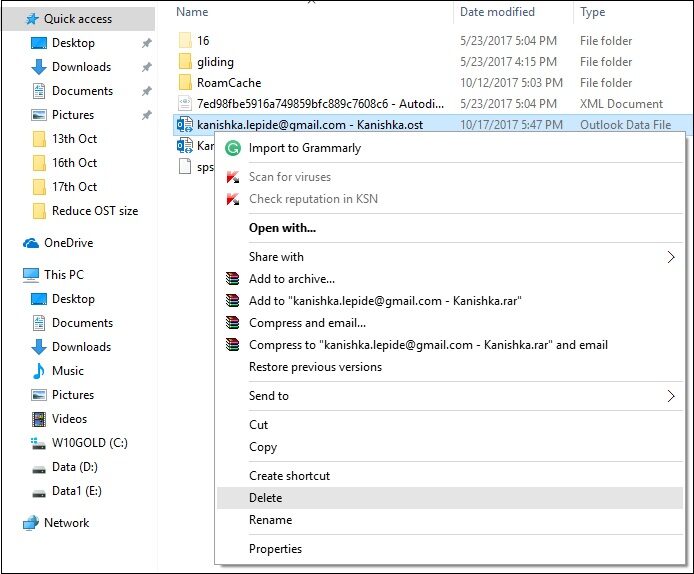
- After completing all this Shut down your PC and restart it again. On rebooting the system you will see a new OST file is been created for your Outlook account.
These steps will surely fix outlook this data file has not been configured error.
Bonus Tips To Fix Outlook This Data File Has Not Been Configured Error
Follow the below guidelines to quickly fix This Data File Has Not Been Configured error
- At first, you need to check and make confirmation for the paths of OST and PST data files for which your outlook application is looking for.
- If you are getting this particular error in your OST file, then make the deletion of the file from your PC and immediately download it from the Exchange Server.
- Reinstall the MS Outlook and try to open the data file again.
- You can also use the inbuilt inbox repair tool i.e scanost.exe and scanpst.exe.
Conclusion
After reading the complete post you don’t need to deal with this outlook data file cannot be configured error anymore.
Just try the mentioned fixes given in this post and don’t forget to share your experiences with us after trying the fixes.

Jeff Tecson is a senior technical writer at filerepairtool.net having over 5 years of experience. He has provided solutions related EDB file, OLM, PST Repair & many other email clients. Jeff holds a degree of Master’s in Computer Science from University of California, CA. Besides writing, he loves to play games, passionate about troubleshooting different technical problems and also wants to help people by providing best solutions in the industry.
