5 ways to recover a corrupted Excel workbook on Windows/Mac
Published by Jacob Martin on March 22, 2014
A proper and complete backup of your Excel spread sheet file will protect your precious data from corruption and other types of damaging. But it is little difficult and lengthy process because whenever you made any modification or update your excel file then you have also update your backup file. Some time it is almost impossible to update a backup file due to many reasons.
Corruption can occurs due to many reasons like virus attack, improper use etc and when you try to open a corrupt excel file then it will display an error message. So repairing a corrupted excel workbook if repairing is possible is the better option to recover your precious data.
To repair a corrupt excel file Excel application can help you because this office application has File Recovery mode which allows you to repair the excel workbook. If this inbuilt repair and recover mode works then great otherwise you can also apply any third party recovery tool to repair and restore your corrupt excel data. It is true that Excel’s automatic File Recovery tool fails sometimes to repair a damaged workbook.
Some tricks and tips to recover excel data are given bellow apply them carefully to recover your important MS Excel spreadsheet.
Method 1:
- Select open from the File menu in Excel and click the Office button and select Open.
- Locate the path of the corrupted workbook by using Look In control.
- Using the Open button’s dropdown list select Open and Repair. Shown in Figure A,
- If you attempting manually repair first time then click Repair in the resulting dialog box as shown in Figure B.
Figure A
Figure B
Method 2:
If excel sheet is get corrupted while the file is open then do not save the file, if you will save whatever corrupted the excel file then undo the changes and revert it to the last saved version. By doing it you should remove the corrupted part.
To revert to the last saved version, execute the following given steps:
- Select Open from the File menu. In Excel 2007, click on the Office button and select Open.
- Use the Look In control to specify the corrupted workbook.
- Now Click Open.
.
Method 3:
Disable automatic calculation
If you are unable to open Excel file or it gets fails to open through the Open and Repair option, and then try to open it after disabling automatic calculation.
To reset the calculation setting, follow the given steps:
- Create and open a new blank workbook.
- Go to Tools menu select Options and click on the Calculation tab. If you are using Excel 2007 then click the Office button-> click Excel Options-> Formulas.
- Click manual from the Calculation section.
- Click OK.
After applying the method 3 try to open the corrupted excel file.
Method 4:
Try Microsoft Office Tools
If you are unable to open excel file then try Microsoft Office Tools once, to do this follow the given steps
- Go to Start menu and select All Programs (in Windows XP).
- Choose Microsoft Office.
- Then select Microsoft Office Tools.
- Choose Microsoft Office Application Recovery.
- A dialog box will appear select Microsoft Office Excel. Given in Figure C
- Click on Recover Application button. This process could take a few minutes.
- Respond to the Send Report To Microsoft prompt.
Figure C
This recovery tool will display a list of recovered workbooks (if any). If your damaged workbook will be in the list then open it.
Method 5:
Move the file
Sometimes an excel file is not actually corrupt but gets inaccessible due to networks and servers errors or due to any other reasons. Try to open your corrupt excel file after moving it to another folder or in any other computer system, or server.
Effective Excel Recovery Tool
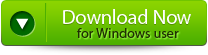 |
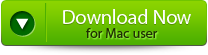 |
 |
If you are lucky then by applying any one from the given methods your excel file gets recover but sometime corruption is bigger and due to it these given methods are failed to repair and recover excel file. But don’t lose your hope because there is a excel repair tool is available that can able to repair and recover the whole excel file. Apply this efficient excel recovery tool and recover corrupt excel file along with data properties and macros. This tool is very useful and easy to use, so try it once.
Steps to recover corrupt Ms Excel file 2007:
Step 1: Download the recovery software and after that hit on “OK” button to start the process.
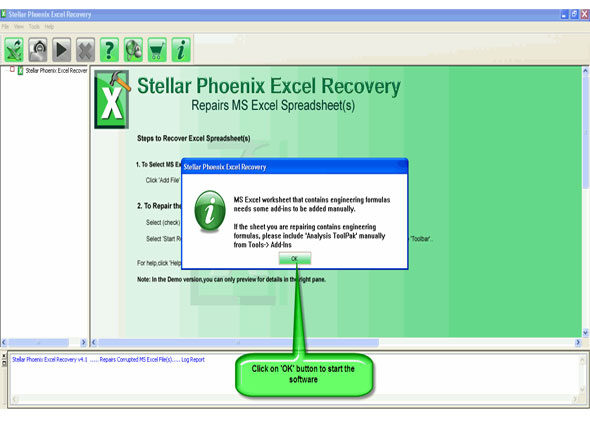
Step 2: To recover the corrupt file, hit on “Select file” button. BY using the “Look in” you can search from particular logical drive.
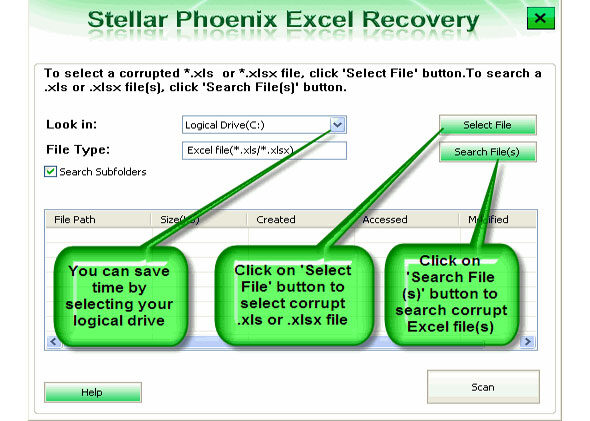
Step 3: Select the corrupt file from the search list with the help of check box. After that hit on “Select all” and hit on “Start” button to begin the scanning process.
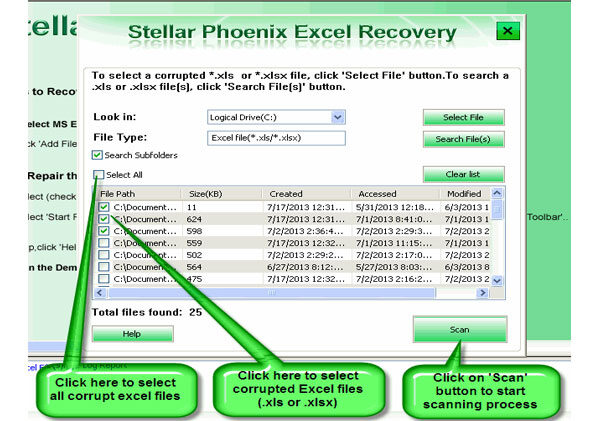
Step 4: As soon as the scanning process completes, you can view your corrupt files.
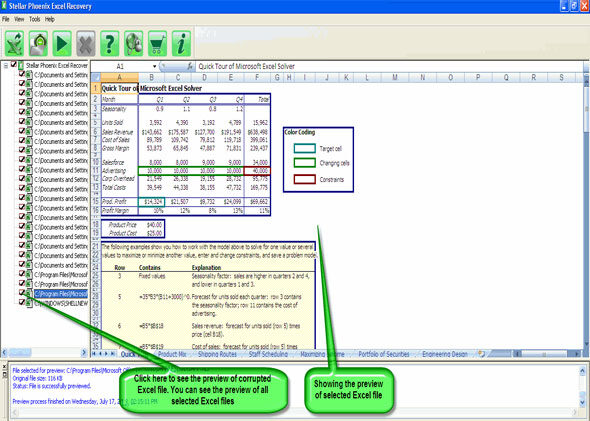
Step 5: At last, hit on the “Start repair” button to begin the repairing process. Select the perfect location to save your repaired excel file and after that hit on “OK” button.
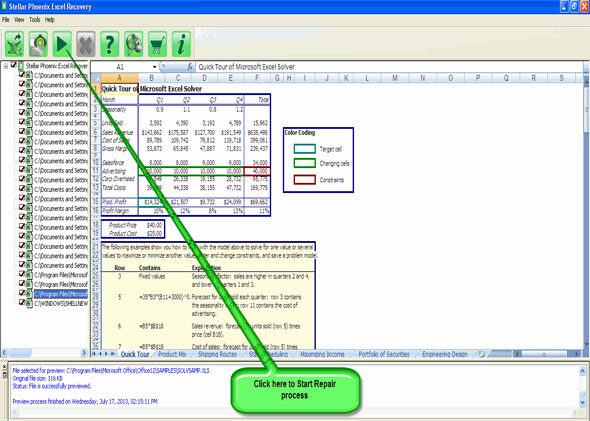
269 Total Views 1 Views Today
