5 ways to recover corrupt Excel workbook on Windows or Mac!
Published by Jacob Martin on August 29, 2014
If you Excel file become extremely corrupted and there is no hope of recovery then here are some of the tricks by which you may salvage the data.
Even you regularly back up your Excel workbooks, still corruption can be a problem. As the backup files is not necessary that would contain your most recent work, so you will probably need to end up re-entering the data. At this time if you attempt to open the corrupt workbook, the excel file recovery mode will attempt to open the corrupt workbook and the Excel will engage File Recovery mode, that attempts to repair the workbook. But sometimes unfortunately the Excel’s automated File Recovery feature sometimes may fail to repair the damaged workbook. When this happens then you need to try out the some of the steps mentioned below:
Recovery mode 1:
Let the Excel file try: If the Excel’s automatic recovery mode fails then there are manual features for recovering the corrupt workbook.
- Firstly you need to choose the File menu to open from, then click on the Office button and select Open.
- Then using the Look in control, locate and specify the corrupted workbook.
- From the Open button’s dropdown list as such shown in Figure A you need to Open and Repair.
- If the first attempt does not manually recover the workbook then click on the Repair button of the dialog box as shown in the Figure B.
Figure A: Attempt to manually recover the corrupt workbook
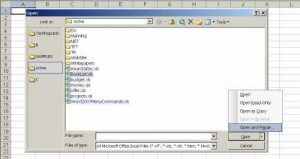
Figure B: To repair the workbook or extract the data from the corrupt workbook
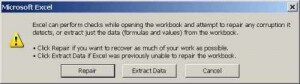
If you are lucky then the Excel will repair the file. However this attempt recovers the file when something is wrong with the Excel file so it won’t recover the entire corrupt file.
Recovery Mode 2
Corruption caused while workbook is open
If the corruption occurs while workbook is open then you do not need to save the workbook. You just need to save corrupt the workbook along with the most recent changes. But it is possible to lose data but often you can rebuild you file quickly.
If you want to revert the last saved version you need to:
- Firstly choose the open from the file menu. For Excel 2007 you need to click on Office button and select Open.
- Then using the Look in control you need to locate or specify the corrupt workbook.
- Then click to open it.
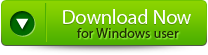 |
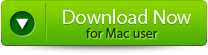 |
 |
Recovery Mode 3:
Disable automatic calculation
If the Excel fails to open the file on its own with Open and Repair option, for this you need to try setting the calculation method to try out manually. To reset the calculation settings:
- Firstly you need open the new blank workbook.
- Then from the Tools menu choose the option and click the Calculation tab. For Excel 2007, click the Office button then click on Excel Options, and select Formulas in the panel that is at the left.
- In the Calculation section (Calculation Options in Excel 2007), you need to click on manual method.
- Then click on Ok.
Then you need to try to open the corrupt workbook. Sometimes the Excel file will not open the corrupt workbook if it doesn’t have to recalculate.
Recovery Mode 4:
Try Microsoft Office Tools
If your Excel file fails to open the corrupted workbook then you need to use the Microsoft Office Tool:
- From the start menu and then choose the All Programs (in Windows XP).
- Then select the Microsoft Office.
- Then you need to choose the Microsoft Office Tools.
- Then you need to select the Microsoft Office Application Recovery.
- In the dialog thus appears as shown in Figure C, choose the Microsoft Office Excel.
- Then you need to send Report to Microsoft prompt.
Figure C
For Office Tool that might recover the corrupt workbook
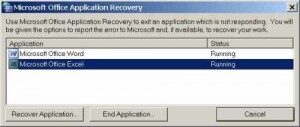
Recovery Mode: 5
Move the file
Sometimes the corruption of the workbook is not due to corruption of your Excel files. If you encounter this problem then to repair the networks and servers often mask errors as corrupted files.
After following the above mentioned steps you are not able to recover corrupt and inaccessible file you need to repair or recover corrupt Excel file with the help of the Excel File Repair Tool. It is an efficient recovery tool that helps you to recover your corrupt and inaccessible .xls or .xlsx files easily. It remove the contents from the corrupt file and rebuilds the new excel file which can be easily accessible. It easily recovers the deleted excel spreadsheets along with other important things such as formatting, hyperlinks, charts, images, graphs and indentation etc.
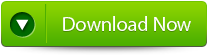 |
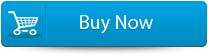 |
 |
Steps to recover corrupt Excel workbook:
Step 1: Download the recovery software and after that hit on “OK” button to start the process.
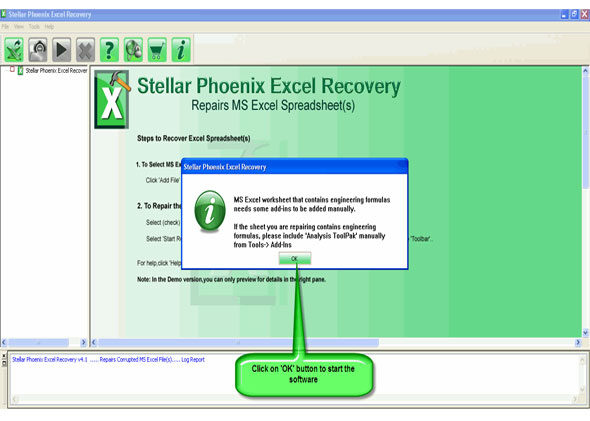
Step 2: To recover the corrupt file, hit on “Select file” button. BY using the “Look in” you can search from particular logical drive.
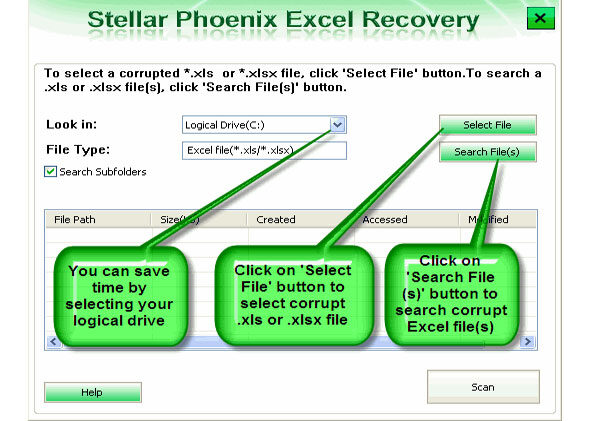
Step 3: Select the corrupt file from the search list with the help of check box. After that hit on “Select all” and hit on “Start” button to begin the scanning process.
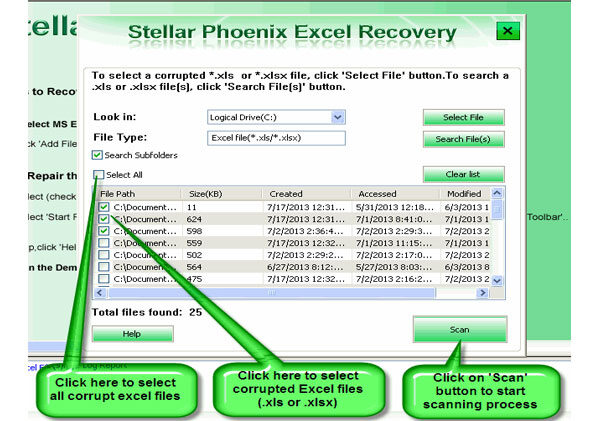
Step 4: As soon as the scanning process completes, you can view your corrupt files.
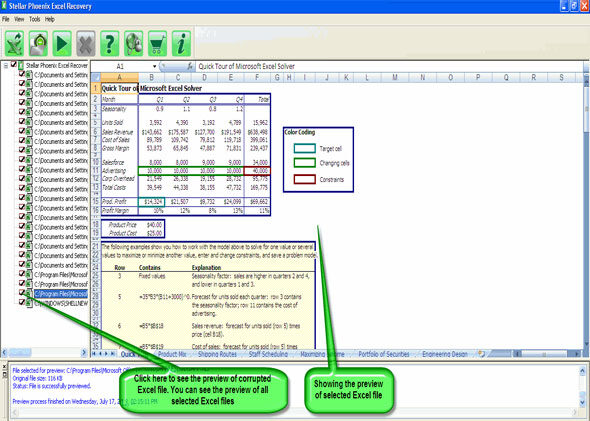
Step 5: At last, hit on the “Start repair” button to begin the repairing process. Select the perfect location to save your repaired excel file and after that hit on “OK” button.
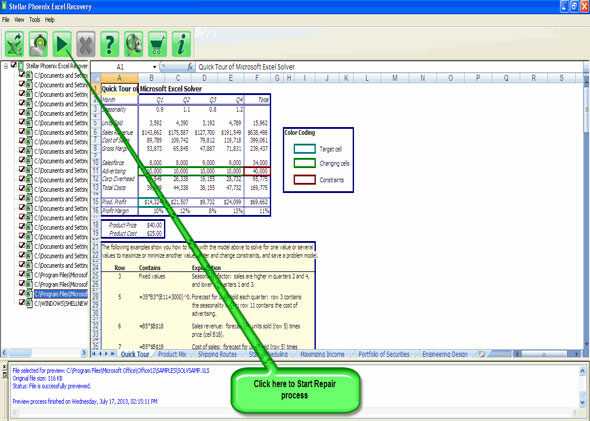
189 Total Views 1 Views Today
