6 Quick Ways To Fix Outlook For Mac 2011 Crashes Or Hangs At Startup

Outlook for Mac 2011 is the mail application for Mac users. It allows users to send and receives emails as well as it allows to create notes, tasks and to store emails data. The stored data are in .olm file format. However, sometimes users encounter with hang or crashing issue at the startup of Outlook mail applications. So, how to fix Outlook for Mac 2011 crashes or hangs at startup. Well, need not worry at all, simply read this tutorial guide that will help you to resolve Microsoft office 2011 mac crashes on startup issue.
How to Fix Mac Outlook 2011 Crashes Or Hangs Problems At Startup?
Method #1: Exit all the Applications
To make sure that all applications are closed, simply follow the below steps:
- From the Menu just click on Force Quit or press the shortcut key Option – Esc.
- Now choose the open application one by one and click on Force Quit to close the program
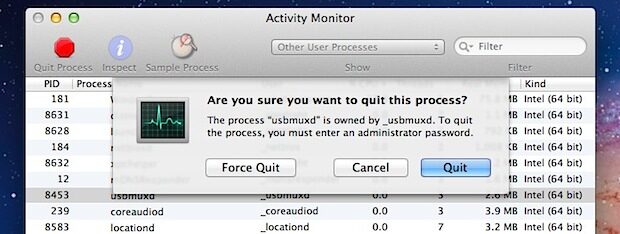
Note – Before you force quit just save the data of respective application.
Now, try to open your Outlook for Mac 2011 application, if it works then its good, if it does not then follow the second method.
Method #2: Open Mac Outlook 2011 without Running Schedules or connecting to Mail Server
Open and access Mac Outlook 2011 without running schedules or without connecting to mail server help to identify whether you have entered the account setting correctly or due to the Send/Receive actions. For this follow the below mentioned steps:
- Open Outlook icon on the Dock by pressing the Shift key. It avoids Outlook from sending and receiving the email.
- After that, close the Outlook
- Now, you need to Open it.
Check if the Microsoft outlook mac 2011 crashes on startup problem is solved or not. If it is solved it’s good, if not then follow the below mentioned solution.
Method #3: Verify the Outlook Identity
Identity Folder is the folder where Outlook database is stored. If you move this Identity folder to any other place then it will automatically create the new folder. If the Outlook starts without any issue then the problem is in the database. Follow the below mentioned steps to fix Outlook for Mac 2011 crashes or hangs at startup issue:
- Exit all the application
- From the Go Menu Click on Home
- From Documents open Microsoft User Data
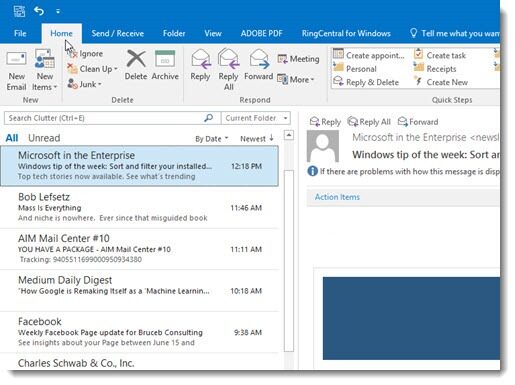
- Now drag Office 2011 Identity to the desktop
- Now again open the Outlook application.
If your Outlook application start without any issues or error then it is clear that the problem was due to Outlook database. Now repair the database and try again.
If you are still facing the same Outlook for mac 2011 crashes on startup issue then follow the next below way.
Method #4: Start Outlook in Safe Mode and Perform the Clean Startup
Even after trying the above three solutions if you still unable to solve Outlook for Mac 2011 crashes or hangs at startup, then you can try this. Simply you need to open your Outlook for Mac in the Safe Mode and do the Clean Startup. If your outlook 2011 for mac crashes on startup problem is not solved then follow the below method.
Method #5: Create New Outlook Account
Sometimes, your outlook account gets corrupted with the information provided by the users. In this case you can create a new account and start your Outlook.
Method #6: Remove The Outlook Preferences
Well, this way will help you to determine whether the issue is caused via damaged/ corrupted Outlook preferences. If so, then you need to move the preferences to desktop. To do so, follow the beneath steps:
Step 1: At first, you need to quit all the applications.
Step 2: Then, on a Go menu, you have make click on Home.
Step 3: Next, open your Library.
Please Note: The Library folder is unseen in the MAC OS X Lion. So, to show that folder, you need to hold down the OPTION key while clicking on Go menu.
Step 4: Open Preferences, and then drag the following files to the desktop:
- microsoft.outlook.database_daemon.plist
- microsoft.Outlook.plist
- microsoft.outlook.office_reminders.plist
- microsoft.outlook.database_utility.plist
- microsoft.Outlook.SyncServicesPreferences.plist
What If Your Outlook For Mac 2011 Data Gets Corrupt?
While performing above methods your Outlook data may get corrupted or it may be corrupted or damaged beforehand. So, in this case you can take help of OLM File Repair Tool to repair and recover Mac outlook data safely and securely. In most of the cases user face data loss in such condition also user can use this tool to restore their lost Outlook data.
So, you need to only download this effective software after fixing Outlook for Mac 2011 crashes or hangs at startup issue.
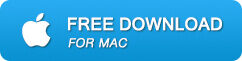
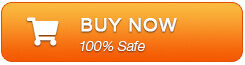
Below are the easy steps, following which you can easily fix corrupt outlook data and recover them with ease…
Steps to Recover And Restore Corrupt Outlook for Mac 2011 data
Step 1: Install OLM file Repair tool and launch it. Click on ‘Browse’ to select the corrupted or damaged OLM file and then start the repair process by clicking the ‘Start‘ button.
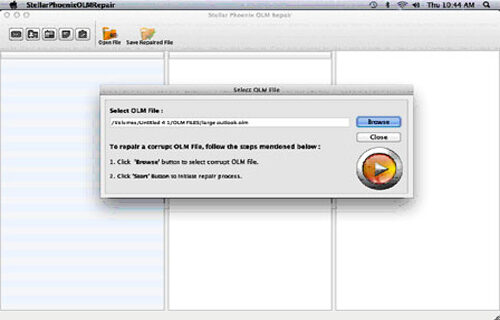
Step 2: The scan process will starts, which is indicated by the ‘Scanning OLM File’ status bar. Wait for scan process to complete.
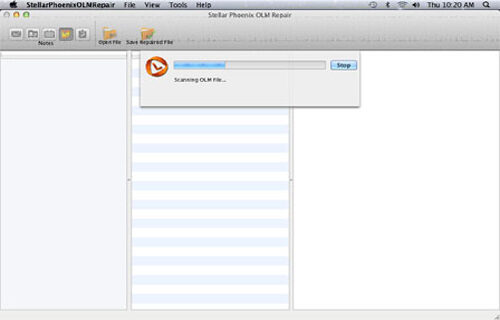
Step 3: After the process is complete, the software would provide the detailed summary of the entire process which shows the number of recoverable mail objects.
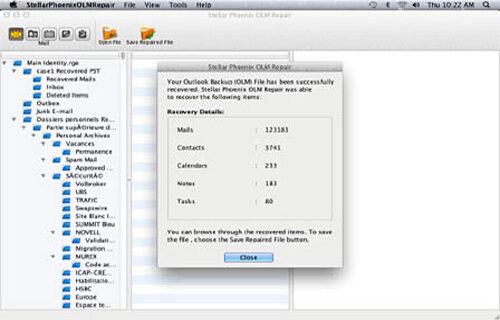
Step 4: : Click on the “mail” icon to preview your recovered mail in which middle pane shows the mail in the selected mail folder from the left and right pane shows the content from middle pane.
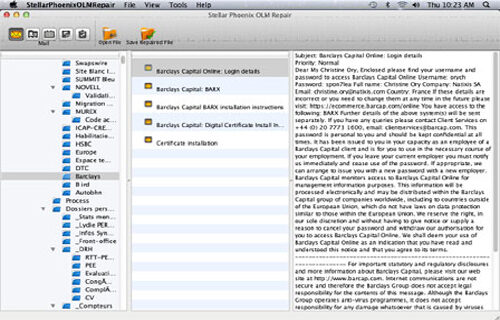
Step 5: Click the ‘Address Book‘ icon to preview your recovered contacts in which middle pane shows all the contacts in the address book and right pane shows the details of the selected contact.
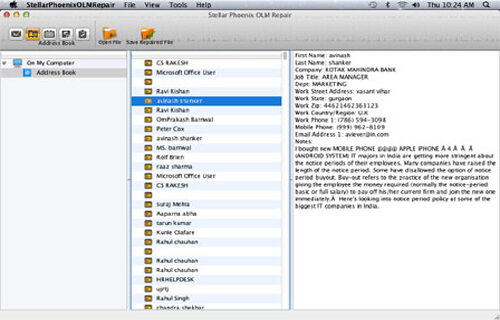
Step 6: Click the ‘Calendar‘ icon to preview your recovered Calendar notes in which middle pane shows all the calendar entries and the right pane shows the details of the selected entry.
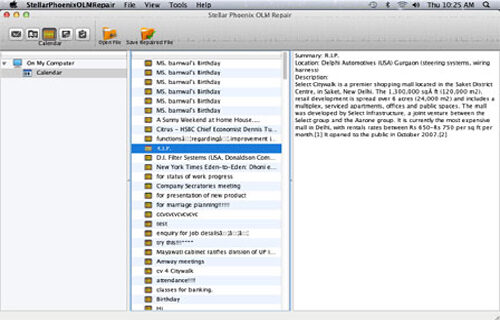
Step 7: Click on ‘Notes‘ icon to preview your recovered notes. The middle pane will show all the notes which is available in your mailbox and right pane shows contents of the selected note.
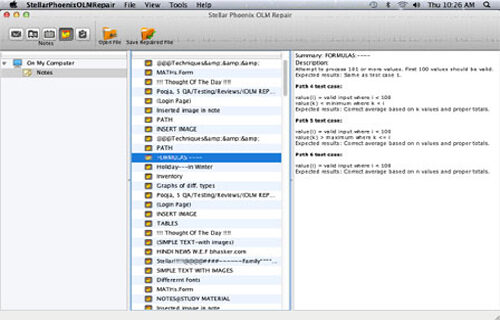
Step 8: Click on ‘Task‘ icon to preview your recovered tasks in which middle pane will show the entire task in the mailbox and right pane will show the content of the selected task.
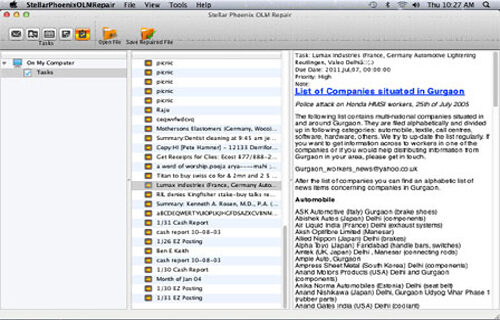
Step 9: Finally hit on the ‘Save Repaired File‘ to save the recovered mail objects.Select the destination path to save the recovered data and the file will be saved by the name-Main identity.rge.
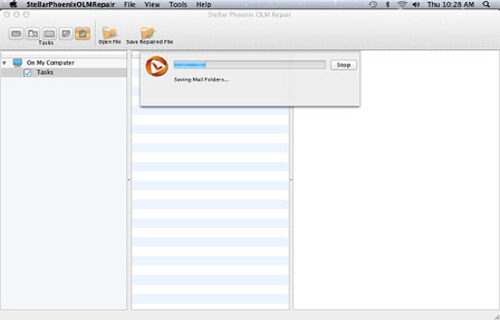
Time to Verdict
Well, all the aforementioned solutions will definitely help you to troubleshoot “Outlook for Mac 2011 crashes or hangs at startup” problem.
But trying these methods can results your OLM files to be corrupted. In that case, you can try the best program that is OLM File Repair Tool after using the above steps to fix outlook 2011 mac crashes on startup.
If you liked this post, then do not forget to share to it with your friends and relatives. That’s all…

Jeff Tecson is a senior technical writer at filerepairtool.net having over 5 years of experience. He has provided solutions related EDB file, OLM, PST Repair & many other email clients. Jeff holds a degree of Master’s in Computer Science from University of California, CA. Besides writing, he loves to play games, passionate about troubleshooting different technical problems and also wants to help people by providing best solutions in the industry.
