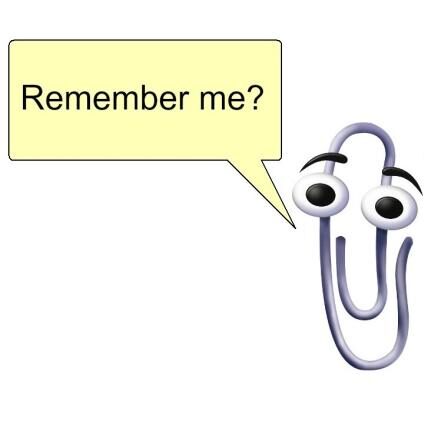7 Amazing Facts About Ms Word That Other Word Processor Don't HaveFile Repair Tool Blog
You may agree with this or not but “Microsoft is not about greed, it’s all about innovation and fairness.” And why not? Today Microsoft office suit is an essential tool for any individual in today’s digital era. All of you use Microsoft office suit popular application ‘Microsoft Office Word’ for one or many reason but many of you don’t completely know about it’s all plus points which are very much important to know while willing to do magic with your creativity.
While most of the people believe that they are locked into using Microsoft word for all their document creation needs and hence starts searching for some other alternatives to MS Word. So for such users we have listed some selective alternative tool to MS Word. Besides that we will also discuss what extra features MS Word contains that other alternative tools don’t have. After taking complete overview you can choose which one you want to use.
List Of MS Word Features That Will Blow Your Mind Away:
Distraction Free View:
Sometimes you may get distracted with the visual mess of MS Word. But do you know there is a shortcut to hide this visual mess of the ribbon. i.e pressing CTRL+F1 KEY Combination. Or you may even remove selected icons from toolbar to reduce visual clutter. More to this, to open a document in read only mode you can use ALT + W + F.
Facilitates to Convert Tables to Graphs:
MS word makes it easy to change tables into graphs in three simple steps. Choose the table along the data from excel sheet and follow these steps:
- Click on insert tab on the Word Ribbon.
- Choose Object within the Text
- At last, from the list of Object type, select Excel sheet and click OK.
Inbuilt Translator Tool:
Microsoft uses translator tool to handle all translations works. You can select multiple languages and translate word, sentence or entire text to display it in your document.
Ability to Hold 24 Items in the Clipboard:
In ms word clipboard you can hold 24 items that was previously cut / copied within the document. To achieve access to all these 24 items:
- Go to Home, tap to the small dropdown arrow next to clipboard to open the panel.
- In the panel you will get to see all those 24 items that you have copied.
- This option really helps to cut and paste several of your elements and to transfer them anywhere within the document.
Facilitates to Write Equations in Word:
If you need to write any equation in your word file then also you the above to write it down. You can include any type of equation in your word document. For this:
- Just go to the insert tab, choose equation and click on Select New Equation.
Shortcuts for Font and Advanced Settings:
To get numerous options in just one go, just press ctrl+ d and you will get a window with different settings. It makes easier for you to make impressive document by changing the settings.
Document Inspector:
The option of document inspector is one of the main options in MS Word used to verify the document for any information that you don’t wants to disclose to other users. When you create or edit any document, the file will be added with some users’ information automatically. If you share with some third parties then they have the chances to gain information about the users of that file. In that case document inspector helps to remove this type of information before sharing off your document.
In such case, document inspector helps to remove this type of information before sharing the document. To use this option:
Go to file-> Info -> Check for Issues -> Inspect Document (For Word 2013).
In word 2007, navigate to file-> Prepare -> Inspect Document.
Provides Text Hide Option:
By using hide options in MS Word, you can easily hide specific text content of the document. Here are few simple steps help to hide specific part of document and then unhide it.
- Click on Home->select the text you want to hide-> right click on it and open ‘Font’ -> Mark the check box against ‘Hidden’ option
- Go to File -> Options -> Display -> check ‘Hidden Text’ option -> then check the option ‘Print Hidden Text’ -> Click ok.
Another important fact is, word documents are highly prone to data corruption. A document is damaged in much possible way due to various reasons. In such case you need to go with some trustworthy third party applications like MS Word Repair Tool that regain access to the information from the file. Hopefully all these unfamiliar facts about MS word were useful to you. Just utilizes these options while working on word document to reduce your work.
The software has simpler repair functionality but can save you from great disaster in work. The software easily repairs inaccessible word document that deny to open by showing error. It has the ability to repair and recover word file text from a corrupt and altered doc file due to CRC error.
AbiWord
Abi word is a free word processor tool with inbuilt feature of automatic spell check, plug-in support, and common formatting options. You can share documents with others and have the chance to see those changes automatically as well. Common file types which AbiWord supports are, like ODT, DOCM, DOCX, and RTF.
Kingsoft Writer
Kingsoft Writer is very easy to use free word processor because of its tabbed interface, clean and uncluttered menu. Though it contains so many features but the worst part is that you will needs to download the whole suit to get the Writer portion. Fortunately, though you don’t have to install the other components in order to install writer.
RoughDraft
Another very handy word processor is RoughDraft. It works with RTF and TXT files which providers the option of automatic spell check and allow shortcut key nearly from every command. It is quite simple and easy to use files from your PC because of the file browser that is open on the side of the program window. New documents appear in this tool own tab so you can keep up to 100 files open at the same time.
FocusWriter
FocusWriter is very portable and minimal interface word processor tool that hides the menus and any buttons from being viewed and you can run it on full screen mode so you don’t see any other program windows.
FocusWriter also includes the feature of setting alarm and lets you set goals to type a particular number of words or for certain number of times. Spell check facility is given but it is not live which means you can’t see spelling mistakes when you type.
Google Drive (Web)
Google drive /docs always puts hard effort to get the first position and for that’s the reason why this tool is more intuitive and comfortable on the web than Microsoft’s app, perhaps it has been built from the ground up as an online tool rather than an adaptation of existing software. Recently QuickOffice has been merged with Google Docs, opening and editing word is more seamless than ever before and you shouldn’t run into problems working with contacts who ever is using the word application.
FINAL VERDICT:
Over and all! These entire word processor tools will help you to create a professional grade document. Remember that proficiency with ms word can be a ticket to a job or business opportunity. Start your journey toward better knowledge of these awesome MS Word applications today…!