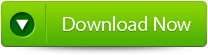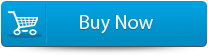7 Most Common InDesign Errors Along with Their FixesFile Repair Tool Blog

An InDesign document may get damaged if some error or other unexpected behavior occurs while you work in that document. Well this tutorial is particularly written to help you isolate and resolve several errors occurred in your InDesign documents. It can help you isolate and resolve system-level problems that appear similar like document damage but are related to other causes.
Hold up! Before you take drastic action, consider trying these troubleshooting tips for dealing with common InDesign errors and issues and see if you can sort out the problem quickly and easily.
So let’s starts discussing them one by one.
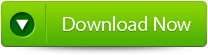
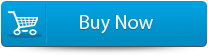

InDesign Network File Share Saving Errors
This message appears when you tries to open a document. In this case .idlk file is created in the server share. After pressing the button ok on the error pop-up the error will be removed.
But as soon as you tries to save the file again the popup will open. This message can occur even after the creation of a new document and try to save to a network server.
Installation failed, error U44M1P7
This installation failed error U44M1P7 usually comes when installing or updating creative cloud or creative suite updates. This error indicates that the update didn’t install.
Missing font error
Missing font message on opening an InDesign file in one of your desktop applications, this means that the file uses fonts you don’t currently have on your system. if you proceed with resolving the missing fonts, a default font will be substituted in. this will affect the appearance of the document. Following error will come up your screen.
“lnDesign CC lnDesign CC needs the font named HelveticaNeueDesklnterface-Regular-Bold which is either not installed or not activated on your system. Ignore request
Search and buy the font in our store”
Missing plug-ins
Plug-in you create can add data to the document. When your plug-in is there and loaded, it can open and interpret the data. However if you remove the plug-in is present and loaded, it can open and interpret the data however if you remove the plug-in or give the document to someone who doesn’t have it, the plug-in is not available to interpret the data. At that time error will pop-up and indicate you that there is missing plug-ins and will continue to this even if you save under a new file name. The error pop-up will appear like this:
“Failed to export PDF”
This error specifically gets encountered by the users when trying to export a PDF document in an Adobe InDesign. Following pop-up will appear:
Adobe InDesign 0xc00007b “Unable To Start Correctly”
Sudden display of Adobe InDesign error code”0xc00007b: The Application Was Unable To Start Correctly” will be frustrating issues for users. This error is mostly rendered by windows users and there can be several reasons behind the occurrence of this Adobe error 0xc00007b.
Other InDesign errors:
Resolutions To Fix InDesign Errors:
Method 1: Manually delete or rename your preference files
Alternatively, or additionally, you can:
- Manually delete your preference files (e.g., if you aren’t automatically prompted to delete preferences while launching InDesign, as in the previous procedure)
Locations of Preference Files
Mac OS X InDesign Defaults
Users/[user]/Library/Preferences/Adobe InDesign/Version [version]/[language]/InDesign Defaults
InDesign SavedData
Users/[user]/Library/Caches/Adobe InDesign/Version [version]/InDesign SavedData
Method 2: Save the document in IDML or INX format.
- Open up your damaged InDesign file
- Choose File > Export.
- Go to the save as type menu, choose InDesign Markup(CS4 and later) or InDesign Interchange (CS3 and earlier).
- Assign name and location to your file and tap to the save option.
- Now in the InDesign, open the exported IDML or INX file.
- If the problem is resolved then continue using the IDML or INX file as a replacement of your original document.
Method 3: INDD File Repair Tool
InDesign Repair File is the best tool that can be used to fix corrupted InDesign documents. This is one of the best repair tools and also, recover all design elements intact, such as layers, Text, Images, Tables, Media Objects, Notes & Footnotes, TOC, Bookmarks, Hyperlinks, Cross-references, Standard Shapes Special Characters, Animation and many more. This is very powerful recovery tool that is suggested by many professional as it is easy to use and effectively scan and fix errors. It is the unique tool that repairs all Adobe InDesign elements that get damaged, corrupted or inaccessible for various reasons.