How to repair corrupt Word 2013 file
Published by Jacob Martin on July 31, 2014
MS Office software suite contains various applications that are used for different purposes among which you can find MS Word. This word processor program is extensively used all over the world. It gives the user a platform to create different types of document like business reports, resumes, letters, content development, etc. If you are thinking that your word processor is immune to corruption then you are wrong. There are many reason that can make you word file inaccessible or they can start behaving strangely. You might have forum some error while suing your word document like it sometime stops responding. Let me give a perfect example:
Just imagine you were working on a very important Microsoft Word 2013 document but suddenly you found that the document crashed. When you try to open the file you found that you are unable to open it. Each time you try to open the file you get an error message: “The file is corrupted and cannot be opened”. You tried all the way to restore it such you tried to open it in different program or while opening you selected “open and repair“. But find that all the method was waste. You don’t know how get back the data as you didn’t have any backup. The reason behind the your document crash are many such as: virus attack on files or drive, crash of any software programs, incomplete saving of files, improper shut down of Word program, crash in system hard drive and due to human errors. These are some scenario that can make you system crash or the data inaccessible. Whenever you try to open the document you get that same error message you got fed up with the error saying your file is corrupted and cannot be opened. You cannot open the file nor can you read the data saved in it. Losing your important data is very frustrating situation for any user.
When you find your word document inaccessible or you find it corrupted you can perform the following steps:
- You can try Open and Repair the corrupt or inaccessible Word document.
- Sometime there can be a small issue so you can try to open the file in Notepad and if it get open quickly copy the text and then paste it in a new word file.
- If there is a very heavy corruption then you can backup file is very helpful at this situation. So that you can restore the document form it.
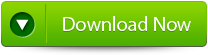 |
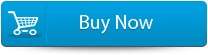 |
 |
But what if you have heavy corruption and you don’t have the recent backup file. At this situation you can use a third party repair tool. MS Word Repair Tool can repair and recover the corrupt, damaged or inaccessible Word documents of any formats like DOC, DOCX, DOCM, DOTX and DOTM. It is the most efficient way to recover the corrupt or inaccessible file. The most important thing about this repair tool is that it is compatible with almost every version of Windows program. This repair tool is especially designed to repair and recover the corrupt or (.doc) and (.docx) file back in a new healthy form. It can even recover the text document along with hyperlinks, indentation, charts, formatting, images, tables etc. Within few seconds you can recover and restore the file.
STEPS TO RESOLVE THE ERROR:
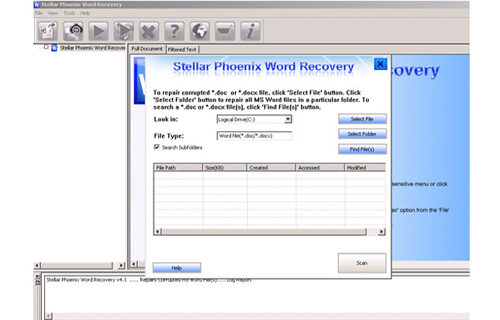 Step 1: User needs to just select a single file by clicking on a ‘Select File’ option or simply on a folder that contains all word files. They need to click on the ‘Select Folder’ or need to find the file clicking on the ‘Find File’ option.
Step 1: User needs to just select a single file by clicking on a ‘Select File’ option or simply on a folder that contains all word files. They need to click on the ‘Select Folder’ or need to find the file clicking on the ‘Find File’ option.
Step 2: As a list of selected file is displayed, user need to thus make the selection of the Word file by using checkbox that they want to repair. They need to select all files by marking the ‘Select All’ checkbox. After that they need to click on the ‘Scan’ button.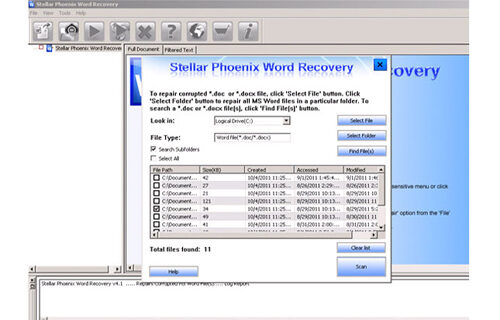
Step 3: He/she could easily saw the preview of the scanned file just by clicking on the file in both ‘Full document; and ‘Filtered text’ formats by clicking the tab given on the middle pane of the window.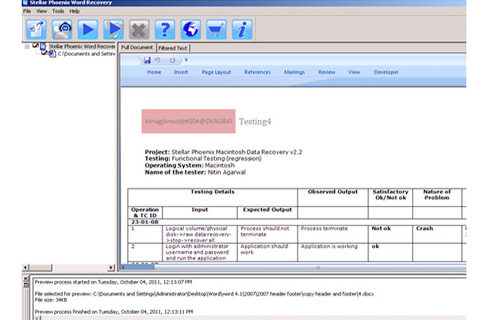
Step 4: If the scanned word file sis a*.doc file, then there will a available preview in “Raw text” format along with the ‘Filtered Text’ formats and ‘Full Document’ and ‘Filtered Text’ formats.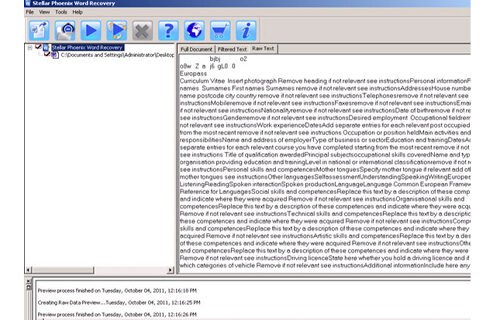
Step 5: For repairing, user need to simply click on the click on the ‘Start Repair’ option. Then they need to make selection of the option for saving their file from ‘Save Document’ dialog box and thus click ‘Ok’ button.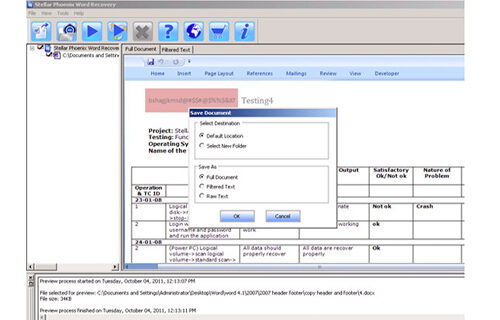
292 Total Views 1 Views Today
