How To Recover Unsaved Or Corrupted Microsoft Word Document 2013
Published by admin on November 23, 2015
Losing your important word file is truly a nightmare. But what is you lost your unsaved word document. Long time ago when application lacked autosave and autorecovery features then the unsaved documents were lost forever. Now with the growing technology recovery and repair process have become very safe and easy. Now you can recover your data ever after your system crashes or runs out of power or came across any unpleasant situation.
Using this default option can be the best option but you need to keep few thing in your mind like saving you document before starting any work on it and proper backup of your documents.
You have been pounding at your keyboard by spending your precious hour, on finishing a lengthy document for work. Everything was going smoothly but all of sudden your Microsoft Word closes unexpectedly.
By seeing the error you realize that you haven’t saved your file. Oh No, Shit! these are few word that will come from your mouth. Just like your computer, screen your face was blank. You don’t know how react at such situation. But no need to panic Word 2013 saves the temporary copy of your unsaved work. Isn’t it great now you can recover you data which you haven’t saved. Recovering the data is just a matter of second. Just follow the given steps:
How To Recover Unsaved Microsoft Word Document 2013
1. Hit on “File” present at the top left of your screen.
2. Hit on “Info” present at the top of the left-hand menu
3. Hit on “Manage Versions” button in Info pane.
4. Select “Recover Unsaved Documents” from the drop-down menu.
5. Hit on “Open”when you’ve chosen the document you want to recover.
6. Hit on “Save As” present at the top of your screen.
HOW TO REpaiR Corrupt MICROSOFT WORD DOCUMENT 2013
Now as you have successfully, recover the unsaved what if you find it corrupted. What if you fail to open the Word document what if it starts showing error. Now you might be thinking that after coming out from one worst situation you are stuck in another. When 2013 Word document gets corrupt then first and foremost thing use its inbuilt repair utility provided by Microsoft to repair it. Follow the given steps to use the inbuilt repair utility:
Open Microsoft Word -> Move to File menu and hit on Open -> Then choose the file which is not accessible. Now hit on drop down button next to Open option -> Then hit on Open and Repair option
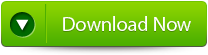 |
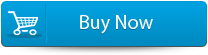 |
 |
If these steps don’t fix the problem then use relevant third party repair tool to resolve the issue. Word Repair Tool is the professional program that will help you to resolve the corruption, damaged or inaccessible issue from your document. This tool is especially designed to repair and restore the corrupted word document into a healthy file. It uses the powerful scanning mechanism and provides user-friendly interface, which doesn’t need any sort of technical tool in order to operate it. So download this tool to fix the corruption issue, which stop you from using your word file.
STEPS TO Repair Corrupted Microsoft Word Document 2013:
 Step 1: User needs to just select a single file by clicking on a ‘Select File’ option or simply on a folder that contains all word files. They need to click on the ‘Select Folder’ or need to find the file clicking on the ‘Find File’ option.
Step 1: User needs to just select a single file by clicking on a ‘Select File’ option or simply on a folder that contains all word files. They need to click on the ‘Select Folder’ or need to find the file clicking on the ‘Find File’ option.
Step 2: As a list of selected file is displayed, user need to thus make the selection of the Word file by using checkbox that they want to repair. They need to select all files by marking the ‘Select All’ checkbox. After that they need to click on the ‘Scan’ button.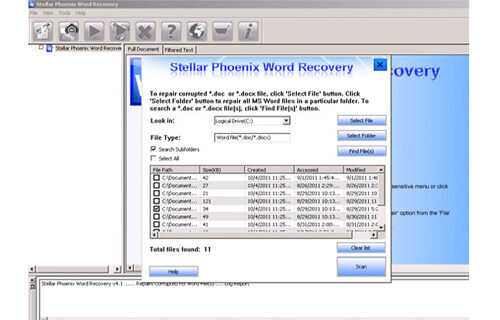
Step 3: He/she could easily saw the preview of the scanned file just by clicking on the file in both ‘Full document; and ‘Filtered text’ formats by clicking the tab given on the middle pane of the window.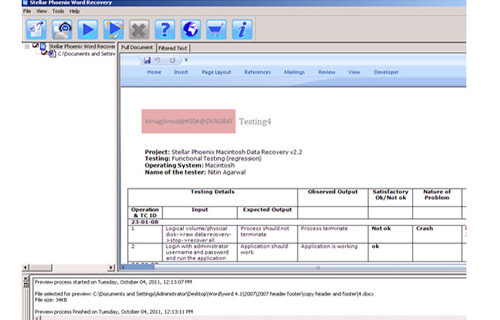
Step 4: If the scanned word file sis a*.doc file, then there will a available preview in “Raw text” format along with the ‘Filtered Text’ formats and ‘Full Document’ and ‘Filtered Text’ formats.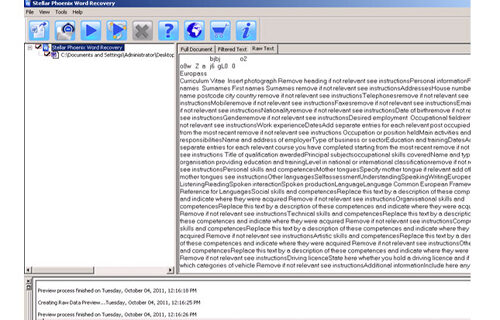
Step 5: For repairing, user need to simply click on the click on the ‘Start Repair’ option. Then they need to make selection of the option for saving their file from ‘Save Document’ dialog box and thus click ‘Ok’ button.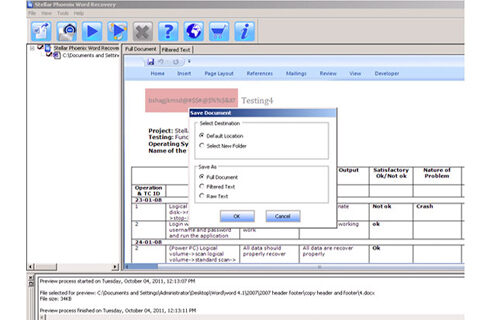
377 Total Views 2 Views Today
