Excel worksheets suddenly so slow to open on Windows or Mac
Published by Jacob Martin on November 17, 2014
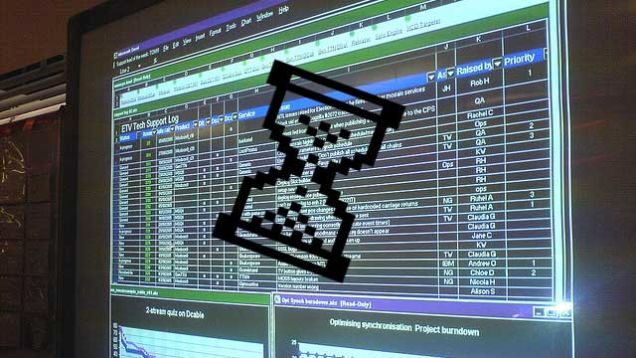
Have you noticed that when the system is upgraded with the newer version of excel your excel file take longer time than usual to open? This is not only the reason of the slow performance of your excel file. There are so many reasons for this some of the most common ones are discussed below.
Large Calculation
If the excel file contains large number of calculation then it will take more time to open. So to avoid this turn off the option of Automatic Calculation. To turn it off follow this step:
Go to File → Options → Select Formulas → WorkBook Calculations → Select Manual.
Problem due to Add-Ins
The presence old version of add-ins can also be a reason for the slow speed of your excel file. So install your system with the latest version of add-ins. If you have not installed Lookup Wizard add-in yet then install it as soon as possible as this can make your Excel performance faster than before.
Hidden Objects
Hidden objects are that which may get pasted along with the data while you are coping and pasting from other sites into your Excel sheet workbook. With these hidden objects your workbook will start working slow. To remove such hidden objects follow this step:
Open your sheet → Press CTRL + G → Select Special → Objects → Highlight all the objects → Remove
Large Excel File
You have also notice that if the size of any of your document file exceeds the limit then it start creating problem to open, excel file is not exception to this as this will also take long time to open if the file size is too large. So don’t put so much data in one single file or folder.
Keep everything at one Place
The too much linking of your excel file with the different sheets can also make your excel file slow to work. So store all your data at one place.
Memory Leakage in GDI (graphics device interface) Resources (#GDI)
Multiple Excel windows, window zoom not set at 100%, charts, images, lots of graphics, colors, formats, , ActiveX-objects all these captures lots of excel’s graphical memory, which is allocated independent of available cards, ram, speed. Printers and fonts can also be involved.
Files in temporary directory
Large number of files in temporary directory can also be reason of slow opening of your excel files. To wipe out the temporary directory you have to first get it on. So to get it follow this step:
Go to Start button of your desktop→ click to Run → in the box type %TEMP%.
This will show you the complete list of all files in temp directory.
Too many cell formats.
A format in this case means each combination of font characteristics. i.e. Font type, font size, font color, interior color, bold, underline, pattern, number format, height, width, etc. Reduce as much as you can. Eliminating unused custom cell formats might also help.
Volatile Functions cause recalculation
Volatile Functions are User Defined Functions that have had the volatile option added. But Excel itself has volatile functions: CELL()INDIRECT()OFFSET() TODAY()NOW() INFO() RAND() as reported in MS KB Q274500 which indicates excel allows you to save changes to the workbook when you close it and sometimes (bug) CELL() is not being counted as volatile and requires F9 (calculate).
To check how much memory Excel is using you can use these worksheet formula
=INFO(“memavail”) Amount of memory available, in bytes.
=INFO(“totmem”) Total memory available, including memory
already in use, in bytes.
=INFO(“memused”) Amount of memory being used for data.
=INFO(“numfile”) Number of active worksheets.
By paying little attention to these above mentioned steps you can easily avoid such problem of slow performance of excel sheet workbook. If still you are enable to sort out such problem then you need to use MS Excel Repair Tool which is especially designed to repair the inaccessible files. It shifts the contents from your inaccessible file and then rebuilds a new excel file that can be easily accessed. With this you can easily recover your deleted excel spreadsheets along with the other important things such as formatting, charts, images, graphs, hyperlinks and indentation etc. this powerful recovery also very efficient in rebuilding XLS, XLSX or any other format.
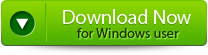 |
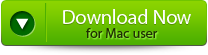 |
 |
Steps to Fix Excel worksheets suddenly so slow to open:
Step 1: Download the recovery software and after that hit on “OK” button to start the process.
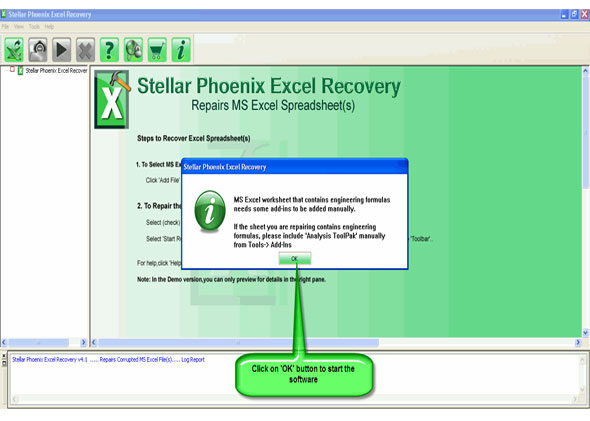
Step 2: To recover the corrupt file, hit on “Select file” button. BY using the “Look in” you can search from particular logical drive.
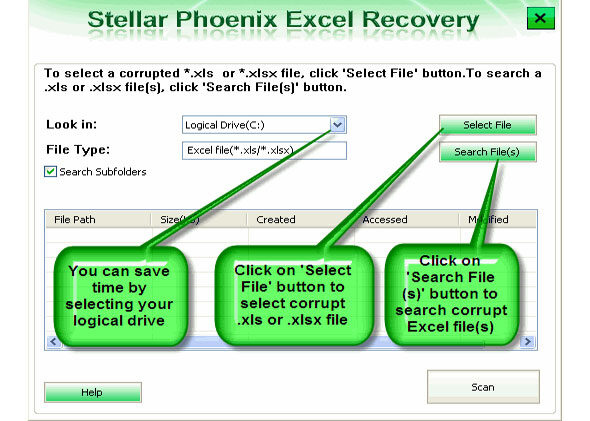
Step 3: Select the corrupt file from the search list with the help of check box. After that hit on “Select all” and hit on “Start” button to begin the scanning process.
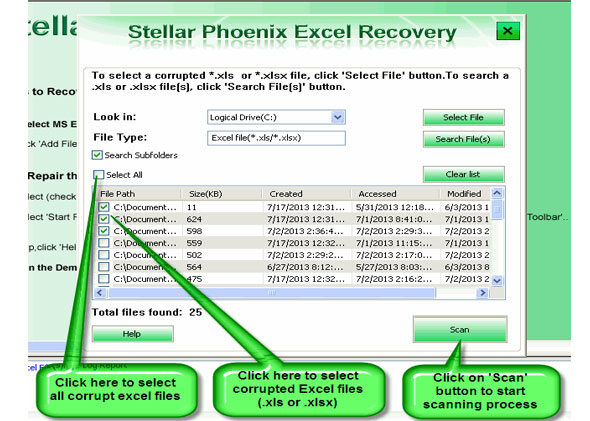
Step 4: As soon as the scanning process completes, you can view your corrupt files.
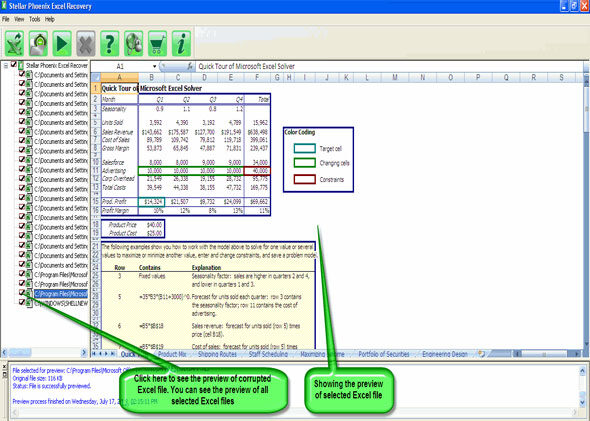
Step 5: At last, hit on the “Start repair” button to begin the repairing process. Select the perfect location to save your repaired excel file and after that hit on “OK” button.
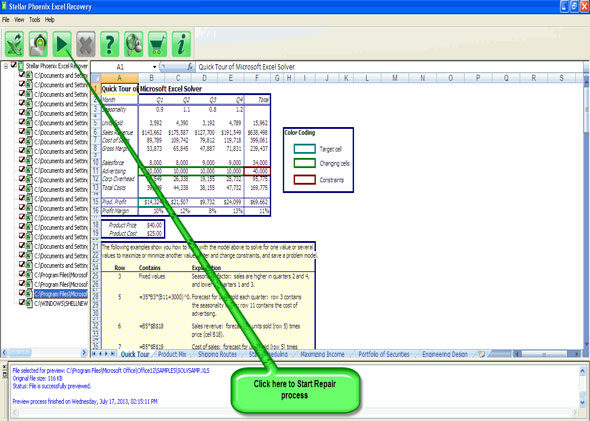
724 Total Views 1 Views Today
