Resolve MS SQL Error 7015 Query
Published by Jacob Martin on March 3, 2015
Because of uncountable and tremendous facilities of MS SQL, it is also preffered by milions of SQL database users who are engaged in IT industry for appropriate management. It does not matter whether users has to store small amount of database or huge amount of database but SQl server is the only name which comes in user’s mind. LOB is SQL server database generally plays a vital role in managing SQL server installation. As they are composed of data whih includes pictures. However LOB is commonly used to represent large sized images of the website product, graphic media.
LOB storage is used by several types of data types of SQL server whciuh include NTEXT, TEXT, FILESTREAM, XML, IMAGE, VARBINARY, NVARCHAR(MAX), VARCHAR(MAX), etc.
How does LOB server give SQL error 7105
The large size objects in SQL file inlcudes BLOB (binary large object data types), CLOB (character large object data types) along with DBCLOB. All these objects have their own structure for the storage of data. But sometimes SQL server database page row gets inaccessible whenever they are refered by large objects data and after that it gives Error 7105. In all the neglecting situations stated above, SQL users get stuck in SQL database corruption that shows the mentioned below message:
LOB failure- Error 7105
The error mentioned above have high asperity of such errors which automatically terminates SQL connection. Even the error knocks the user’s door in windows application event log with an eventID-7105.
Valid reasons behind it
The query may come across the msg 7105 while large object data refered by a database page row cannot be accessed. This application will encounter a message which looks something such as:
- Issue in SQL server engine
- Reference page of the database or the LOB page got damaged or corrupted
- READ UNCOMMITTED ISOLATION LEVEL or the NOLOCK query hint used for determining the failure cause
All these are the critical causes which are due to such type of errors which are generated by SQL files but among thme some of them are common reasons such as accidental shutdown of system, due to improper usage of SQL database and also many more other reasons which occur in such annoying situations.
How to solve the problem
However, to repair the MS SQL error, for that first you should find the table that is affected and accessed by the query which has seen the error. There is also a way by running DBCC CHECKDB command and after running this command, if there found some consistency error, then you should restore from complete good backup. However SQL database backup refused to restore because of high level of corruption and so in that particular case you may go with SQL database repair tool that can recover the damaged data.
This powerful tool will effectively scans the damaged database file and repairs it to recover inaccessible objects in MDF and NDF database files. It repair and restores almost every items from the corrupt database including tables, keys, views, stored procedures, triggers, indexes, deleted records and so on. Using this software is really easy and simple that even a novice user can operate it. So there is nothing to worry, just download this repair tool and restore the damaged MS SQL database effectively.
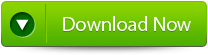 |
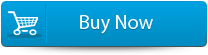 |
 |
Step 1: Stop the running MS SQL server. Perform the repair task on the copy of the corrupt database, click on the ‘OK’ button to continue.
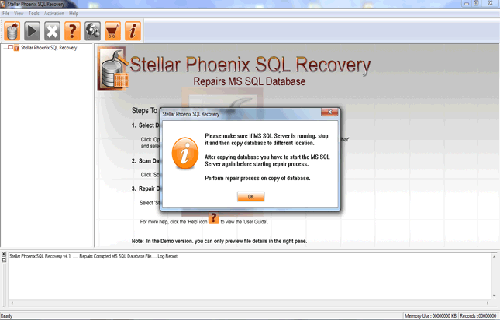
Step 2: Click on the ‘Select database’ button and select the path of corrupt MDF file. You can also search your corrupt database file by using ‘Look in’ and ‘File Type’ button. click on the ‘Scan file‘ button to start the repairing process.
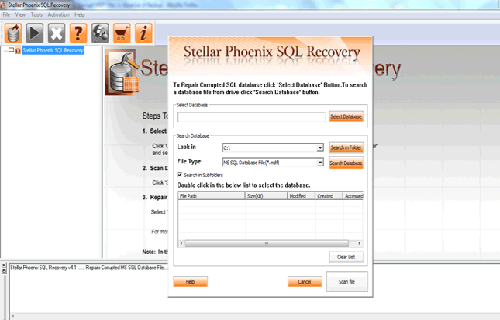
Step 3: The recoverable objects of database are listed in a tree view on the left side of the window. You can see the preview by clicking on the object.
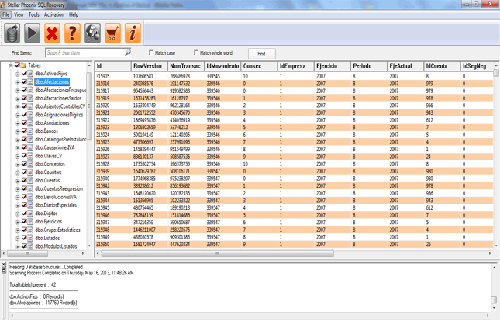
Step 4: You can also search for a particular object by using ‘Find item’ option. Write the object name or a part of the object name in the given text box, check on ‘Match case‘ or ‘Match whole word‘ and then click find next button.
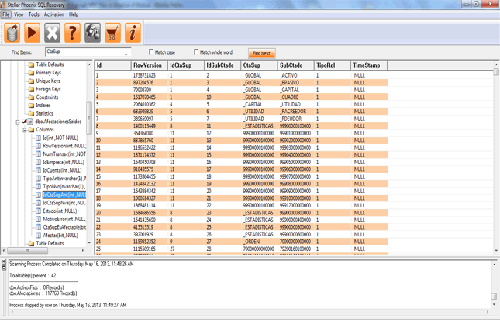
Step 5: Click on the ‘Start Repair’ icon. A dialog box will appear fill the SQL server instance name. To save the repaired file in the desired location click on the brows button and give the path, else the repaired file will be saved in the ‘Default SQL Location’. Click on the ‘OK’ button.
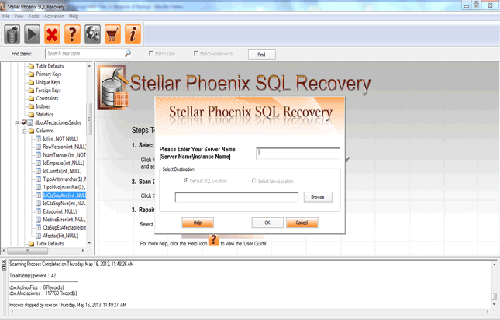
331 Total Views 2 Views Today
