How to Fix PDF file error “File does not begin with %PDF”
When you are working with PDF file format, you may face several types of errors. Some of the error takes place due to permission settings, virus attack and improper download. While downloading PDF files from internet, there are high chances that PDF file may get damaged or corrupted. You can receive different types of errors like “File does not begin with %PDF” in case of PDF file. The error will pop up at the time when you try to open a corrupt PDF file. Most of the time it happens that this error will not allow you to open PD file. In such case, you will need some good method to repair corrupt PDF file.
Here, in this blog, you will get few methods that can be applied to overcome from above written error message. There can be lots of reasons for getting this error so there is a need to apply all the methods one by one if the actual cause of getting this error is not confirmed.
Methods to Fix error “File does not begin with %PDF”:
In order to fix error “File does not begin with %PDF”, there is a need to check and confirm the correct file format which is .pdf.
- If you are working on Internet Explorer then you can sue correct and recommended method to save your file.
- Now disable the “Display PDF in Browser” option in your reader software.
- Now use Start -> Programs -> Adobe Reader in order to run the program directly (instead of running Reader as an embedded function within the web browser).
- Next you have to pull down the Edit menu of the Reader and choose Preferences.
- In the Internet settings group/panel, de-select the “Display PDF in Browser” option.
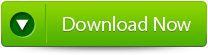 |
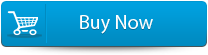 |
 |
Solution:
If there is no error with the above-written situations then you can simply check for PDF file corruption. If the PDF file is corrupted then you can fix the file PDF File Repair Tool. This tool is very safe to use because these are read-only tools and did not alter your original files and it also uses very easy algorithm to scan your corrupt PDF file. PDF File Repair Tool is the most efficient tool to recover corrupted and damaged PDF files and helps in extracting data from them thus rebuilding new PDF file. It can recover each and every object of the file and saves them to new file. It works on the read-only application always. This tool is able to fix all possible corruption issues in pdf file effectively. It efficiently recovers and restores the footers, charts, headers, tables, shapes etc. It is an effective tool supporting all PDF file versions and even helps in removing restrictions applied on the PDF file. It is safe and easy to use tool. It provides user friendly interface which is beneficial for both technical as well as non-technical users.
You May Also like:
How to Fix “File does not begin with %PDF”?
Step 1:Download PDF Repair Tool to recover PDF files.
Note: before recovering corrupted or damaged files with the help of this repair tool close Acrobat Reader or any other program that can access the file.
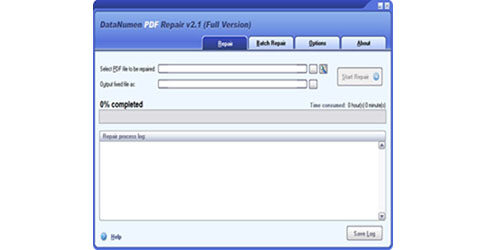 Step 2:Choose the corrupted or damaged file to repair. You can easily input the file name or just click on the button to browse and choose the file. You can also click on search button to find the file that you want to repair.
Step 2:Choose the corrupted or damaged file to repair. You can easily input the file name or just click on the button to browse and choose the file. You can also click on search button to find the file that you want to repair.
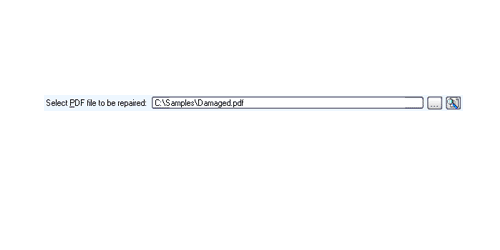
Step 3: This repair tool will by default save the fixed PDF file name xxxx_fixed.pdf, where xxxx is the source name of the file. For example source PDF file Damaged.pdf, the default fixed file name will be Damaged_fixed.pdf. If you desire to use another name for your file then you can select or set it. You can input the file name or just click on browse button to choose the fixed file name.
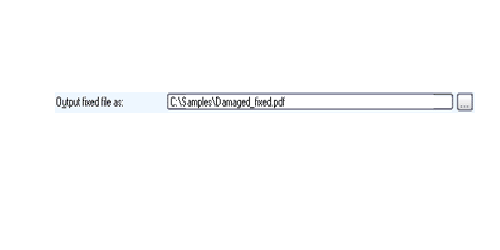
Step 4: Now click on Start button and PDF Repair Tool will start scanning and repairing the source of PDF file. The progress bar will show you the repairing process. After the repair process finishes you will see a message as shown below.
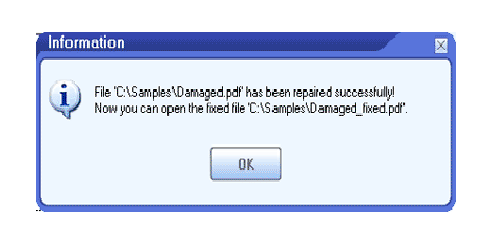
Step 5: You can open the fixed PDF file with Acrobat Reader or any other programs that is compatible. The demo version will show you the message box from where you can click on Show Recovered Document button to see the preview of recovered document.
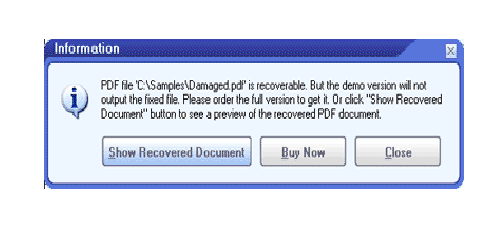
Step 6: With this demo version you can make out whether this software can recover your document successfully or not. Though the demo version will save the recovered file you need to download this software to get your file recovered.
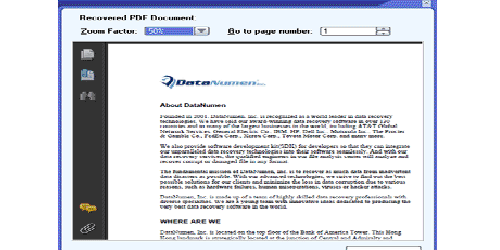
58 Total Views 1 Views Today
