Solution for Error: Damaged PDF File Cannot Open
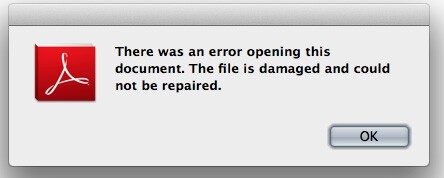 Portable document Format (PDF) is one of the most commonly used documents which is used for sharing documents via web. Leaving this behind, there are also some other factors which can make it perfect choice are like independent of implementation of software, hardware along with operating system. Each of the PDF file has a full description of fixed layout which includes fonts, text, and graphics along with other information that is required on it.
Portable document Format (PDF) is one of the most commonly used documents which is used for sharing documents via web. Leaving this behind, there are also some other factors which can make it perfect choice are like independent of implementation of software, hardware along with operating system. Each of the PDF file has a full description of fixed layout which includes fonts, text, and graphics along with other information that is required on it.
Error in PDF file:
Though PDF file is considered as the most comfortable in comparison to other files but still there occurs some errors in PDF file while doing any work. Among all the errors, the very common one is: “Damaged PDF File Cannot Open”
There are reasons for such error like virus attack, sudden system shutdown, generation of bad sectors on your storage device or due to size of PDF file but there are main three reasons for such error and they are damage to the PDF file, outdated version of Adobe Reader and damage in the Acrobat reader. If the %PDF-Header begins anywhere between 1024 bytes of PDF file then the Adobe Acrobat software opens the PDF file. However the security of the PDF files has increased after the launch of update versions 10.1.5 and 11.0.01 of Adobe Acrobat. Due to this, the PDF file which does not start with correct %PDF header, it does not allow opening the PDF files. And in between if there is any issue in PDF header then damaged PDF error appears.
Some other reasons which cause PDF file to damage
- Due to improper decoding of PDF file when an attachment is sent in mail
- Due to virus infection, your PDF files may get damaged
- Sometimes due to password protection alos your PDF file gets blocked from opening
- Because Adobe Acrobat program was not used while creating a PDF file
Solution to Repair the damaged PDF File
The easy solution to fix the PDF error is by deleting the PDF file permanently and again downloading it. To perform that, press shift + delete and this option is helpful when there is damage in PDF file due to error in decoding of PDF file. But if the PDF file opens without any problem then make sure that the error is due to improper downloading of PDF files.
Infact there are other ways also that you can apply when deleting and downloading PDF file does not help you. Uninstall Adobe Acrobat from your system and again install it. Mentioned below are the steps to perform:
- Hit on start button and then select Control panel
- Find Adobe Acrobat Reader and hit right button on it
- Then select uninstall option and do it completely
- After that restart your system and reinstall Adobe Acrobat Reader from official website and download the latest version
- At last select the downloaded PDF file and open it with the installed Adobe Reader
If by chance, your PDF file still does not open after following the above mentioned method then you are instructed to apply third party tool. PDF file repair tool is the best tool which can easily repair the error of PDF file. It completely repairs the damaged PDF files and also create new file to access the recovered data. This tool is the best as it supports error based recovery, it can recover both text and image and also fully compatible with all versions of PDF files.
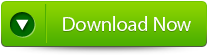 |
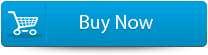 |
 |
USER GUIDE:
Step 1:Download PDF Repair Tool to recover PDF files.
Note: before recovering corrupted or damaged files with the help of this repair tool close Acrobat Reader or any other program that can access the file.
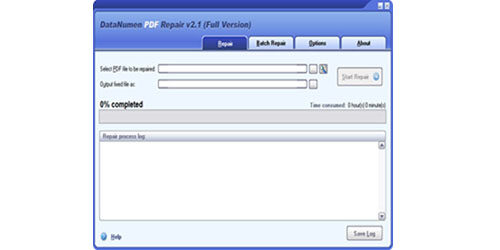 Step 2:Choose the corrupted or damaged file to repair. You can easily input the file name or just click on the button to browse and choose the file. You can also click on search button to find the file that you want to repair.
Step 2:Choose the corrupted or damaged file to repair. You can easily input the file name or just click on the button to browse and choose the file. You can also click on search button to find the file that you want to repair.
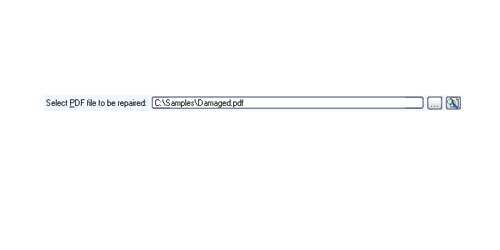
Step 3: This repair tool will by default save the fixed PDF file name xxxx_fixed.pdf, where xxxx is the source name of the file. For example source PDF file Damaged.pdf, the default fixed file name will be Damaged_fixed.pdf. If you desire to use another name for your file then you can select or set it. You can input the file name or just click on browse button to choose the fixed file name.
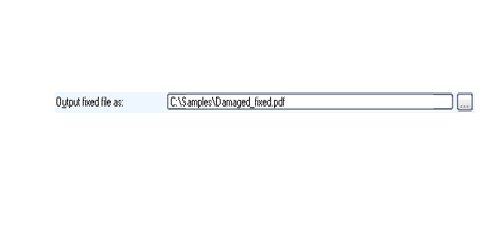
Step 4: Now click on Start button and PDF Repair Tool will start scanning and repairing the source of PDF file. The progress bar will show you the repairing process. After the repair process finishes you will see a message as shown below.
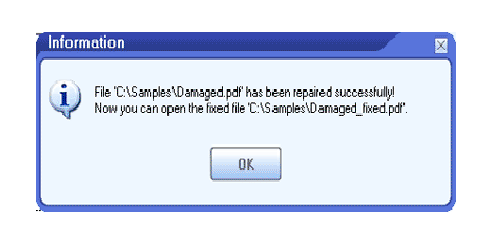
Step 5: You can open the fixed PDF file with Acrobat Reader or any other programs that is compatible. The demo version will show you the message box from where you can click on Show Recovered Document button to see the preview of recovered document.
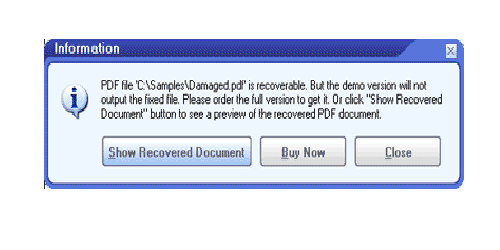
Step 6: With this demo version you can make out whether this software can recover your document successfully or not. Though the demo version will save the recovered file you need to download this software to get your file recovered.
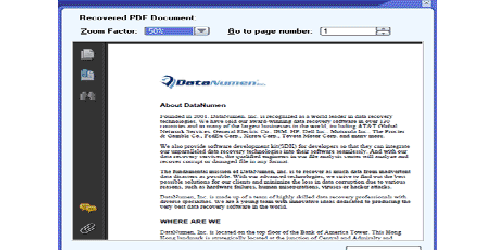
215 Total Views 1 Views Today
