How to resolve QuickBooks error -6123,0 on Windows/Mac?
When your QuickBooks Application works fine then your business also runs on smooth track, but when it stop working then your business also does not run smoothly. Since QuickBooks application is one of the best applications that help entrepreneurs of large or small businesses to easily store all information related to his business work like financial information, employee details and other important data. Therefore it makes your business works nonstop smoothly.
But Sometimes QuickBooks encounter unknown error messages that are difficult to understand. One of the recent errors message that many of the users or administrator has found is “error -6123,0.” So, in this blog we will discuss about this error message and how we can fix this with ease. When users get this type of error message they start looking for the solution by hiring the QuickBooks expert or they take help from other technical persons. But now whenever you get this type of error you can follow the below solution to fix it by yourself and I hope this will work for you. But before that let us know what are the main reasons behind the occurrence of this error message.
Causes
You may encounter QuickBooks error message “-6120,0” if:
- QBW file is corrupt or damaged.
- The network connection between your computer and server is not connected properly or completely lost.
- Multiple QuickBooks files are running.
- Firewall settings is creating problem with QuickBooks files or application.
So, above mentioned cause are the main reasons for this error message in QuickBooks. But luckily there are several solutions to fix them. Read and follow the instructions mentioned below to know and fix QuickBooks error -6120,0.
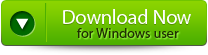 |
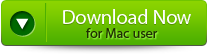 |
 |
Solutions
Solution 1 – First download QuickBooks file doctor tool to detect and fix the error. If it does not detect any error then follow the next solution.
Solution 2 – Check the internet connection between your computer and server is connected well or not. If it is connected well, then fix the network data file by following the below steps:
1 – Right click the Windows Menu and then click to Explore.
2 – Now open your company file and right click the file with .nd extenstion.
3 – Now rename the file with .ndold extension.
If following above solution didn’t work for you then follow the next solution
Solution 3 – You can follow the below steps to fix the error
- Open Company file.
- Go to File> Switch to Single User Mode.
- Again File>Utilities> Stop Hosting Multi-user access.
- File >Utilities > Host Multi-user access.
- File >Switch to Multi-User Mode.
If even following the above methods does not help you in fixing your problem then you can simply use the final solution to get rid of this error permanently.
Final Solution
You can use excellent and appropriate third party tool to repair and fix your QuickBooks error message -6123,0. One of the best third party tools is QuickBooks File Repair Tool which is specifically designed for detecting and fixing various error messages of QuickBooks. It is also capable of repairing and restoring damaged or corrupted QBW files. With the help of this software you can easily fix the problems or issue related to QuickBooks files by yourself because it is easy to use. It is compatible with all version of Windows operating system such as Windows 8, Windows 7, Windows Vista, etc.
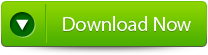 |
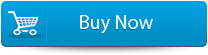 |
 |
User Guide:
Step 1: Click on the ‘Select File’ button if you know the location of QuickBooks file or select ‘Search Files’ if you don’t know the location of file.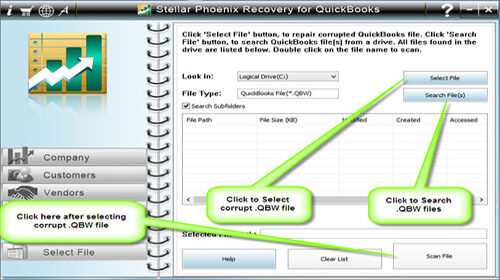
Step 2: Click the ‘Scan File’ button for scanning the selected file.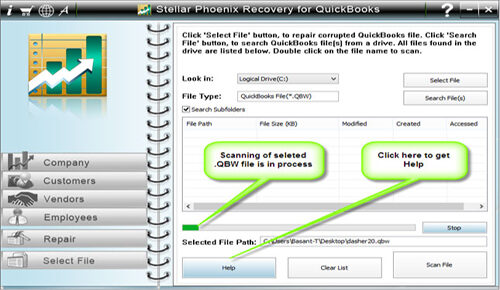
Step 3: To see the preview of scanned company information click on the ‘Company’ button.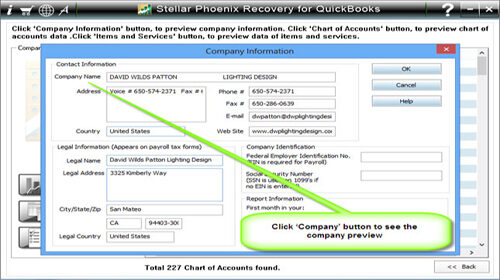
Step 4: By clicking on ‘Customer’ button, you can see the customer related information.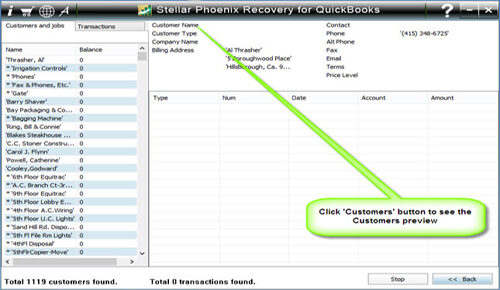
Step 5: If you want to see the information of vendors click on the ‘vendor’ button.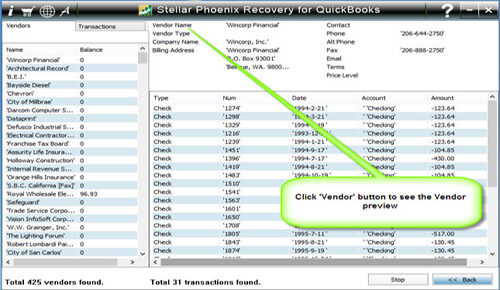
Step 6: For getting employees related information click on ‘Employees’ button.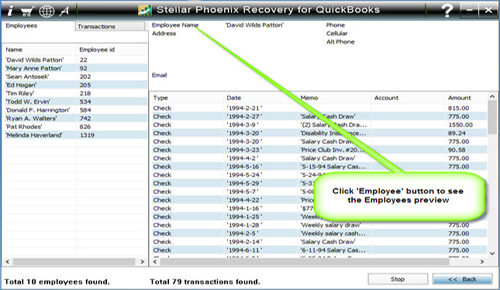
Step 7: Now click on the ‘Repair’ button, a ‘Save As’ dialog box will appear select version, path and then click on the ‘Start’ button.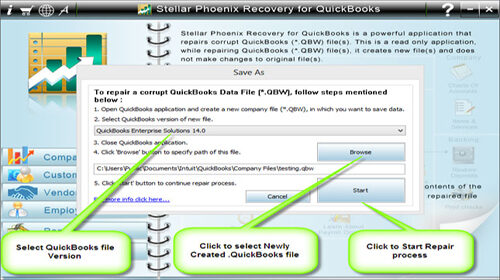
Step 8: If repair process is successfully completed then a message will appear as ‘repair process completed successfully’. Now click ‘OK’ and close the box and you are done.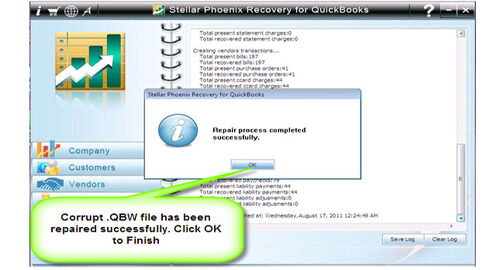
327 Total Views 1 Views Today
