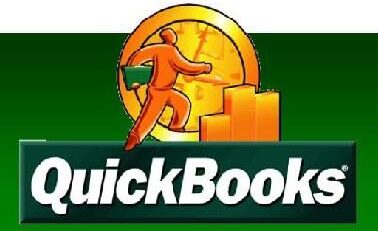Photoshop CS can’t open files due to Program error.
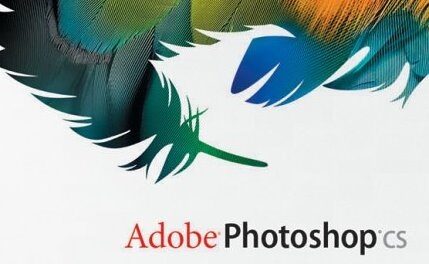
While working on your Adobe Photoshop Creative Suite, you find that you are unable to save or open the file. You are getting the error message like unable to open the requested file or unexpected end of file error or it could not complete the request because the file is incompatible with this version or vice versa. You can perform some manual steps mentioned below to fix this issue. If the issue still persists then it can be fixed by using third party software.
To eliminate the error you can try few manual steps which are as follows:
- Close and Reboot: Computers sometimes develop an occasional hiccup that would prevent the program to operate properly or the operating system. If you find that the program is running in an unusual manner, then try to close the program and reboot the system. On restarting the computer, it resets the RAM and startup settings. This sometimes helps the entire system to function properly.
- Reset PS Preferences: When you open a Photoshop, it creates preference file with all the options and setting to run the program. If the file gets corrupt or damage then it will prevent this files to open properly. It checks this file each and every time you open the program and if it cannot find it, it would create a new file in the same folder. In order to reset the preference, you have to find the file and either move it to another location or delete it. If it does not find the file next time it is run, then it would create a new file to be used.
- 3. Stay up to date: Adobe should be up to date; as the update program identifies the address bugs and fixes it. So you should always check for its updates and run the most recent version. To update it, select Help and then Updates to search the updates available. Along with this updates you have to update your operating system along with other programs. This would ensure that the program runs smoothly on your system.
- 4. Remove and Reinstall: Sometimes the program that is installed may get damaged or may miss some installation files. Uninstalling the program and reinstalling it may fix the problem. You can uninstall the program from the Control Panel, then select Add or remove Tool; here you will get the list of programs that are installed on your PC. From there select Adobe Photoshop and select Uninstall to uninstall the program. Now reinstall the program again.
If by performing the above mentioned steps the problem still persists, then with the help of PSD File Repair Tool you can resolve the problems related to this file. This tool repairs the damaged files safely; this would give you a proper repaired image in original format along with the repaired layer and corresponding bitmap file. This tool is very user friendly.
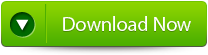 |
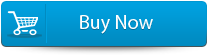 |
 |
Features
- This software repairs the corrupt files which are created by Photoshop graphics editor and saves the mended image as a clean the file. It repairs all the component layer of this file in an individual folder along with the Bitmap image of the Photoshop files.
- This software proficiently upkeep the images saved in this file format that frequently has a superior magnitude and length restrictions. The software repairs reimbursement in this file using any Photoshop color mode such as RGB color palette, Index color palette, Gray color palette, LAB color palette and supports repairing of layers’ properties.
- This software deals with corrupt PDD Files issues, which is a compressed image files; it is duly created and assumed with PhotoDeluxe. It scans the corrupt file and fixes the layer by layer properties and other Pixels and dimensions of the original or real image.
- In the advanced options you can search to locate this files that include PSD, PSB and PDD.
- This feature is genuine and interesting, you can easily check the repaired files before it is saved, and after completion of the process you can easily save it at the desired location in the system.
- This tool supports all windows versions which include Window7, Window 8, 2008 or 2003 Server, Window Vista, Window 2000 and Window XP. This software repairs the files from the latest Photoshop version which includes CS4, CS5, CS2, CS3 and CS1.
steps to follow:
Step 1: Install and launch PSD file Repair tool. On the main screen you can see the Browse button which helps you to select the corrupted or damaged PSD image.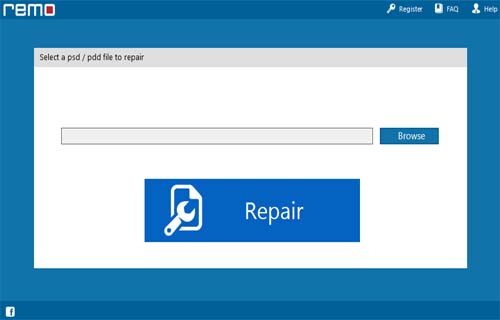
Step 2: Select the infected PSD/PDD file and Select Repair tab.
Step 3: You will find the tool would scan the selected image file and would fix it.
Step 4: As the scan and repair process ends, the healthy PSD / PDD image file along with its layers and mask files will be displayed. With the Preview option you can view each file.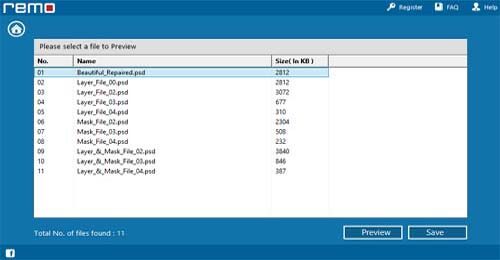
Step 5: Now select the specific location on your system to save the files.
538 Total Views 4 Views Today