Complete solution to fix Photoshop Error 213:19
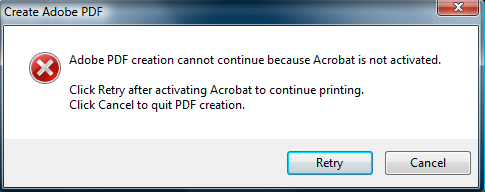
Are you facing problems while using Adobe Photoshop? Are you facing problem while opening Photoshop? On opening the Photoshop are you getting an error 213:19? Can this error be fixed? The entire solution to fix this error in Photoshop has been mentioned in this blog.
The Error 213:19 generally occurs in Photoshop Elements or Adobe Premiere Elements when you want to open it. The main reason behind this error is that while launching Acrobat X or XI has failed. And it is related with the license of this product. If you have recently installed the Photoshop and it was working fine, then in that case uninstall this program from the system and again reinstall the software again and then restart the computer and check whether you are able to use it. If you are unable to do so then here are the lists of steps to fix the problem.
Manual ways to fix Photoshop Error 213:19:
The first thing you should do is that you should check if the SL store Folder is set as Read only. If it is so then you have to remove the check mark from read only from the SL Store folder in Windows and in Mac OS you should select the read or write access. And then follow the steps mentioned below to fix it.
In Windows Vista, Windows 7, and Windows 8
- You have to go to C:ProgramDataAdobeSLStore.
- You will get an option of Adobe01.bmp file and right-click on it, tab on Properties, and then select the Security tab.
- You have to choose the group or user where you are facing this problem and click on Edit.
- And then for that user or group you have to select Allow Full Control permissions.
- In the Permissions and Properties of windows, click on OK.
- After that start Adobe Photoshop Elements or Premiere Elements.
In Windows XP
- You have to go to C:Documents and SettingsAll UsersApplication DataAdobe.
- You will get an option as Adobe01.bmp file and right-click the on it, tab on Properties, and then click the Security tab.
- You have to select the group or user where you are facing this issue and select Allow Full Control permissions for that group or user.
- Then in the Properties windows click on OK.
- After that start Adobe Photoshop Elements or Premiere Elements.
Now restart your system and check whether you are able to open the Photoshop or not. If you are still unable to do so then in that case you have to follow the Steps one by one. If the any steps fix the issue then there is no need to follow the next step.
Step 1: Acrobat patch has to be installed.
- You have to Sign in as an Administrator on your Windows computer.
- You have to download the patch file from the link mentioned below:
Adobe 213.xx Licensing Fix Tool.zip
- After that it will ask you “Do you want to open or save this file?,” then click on Open.
- It will extract the file and it will be saved in the location depending on the operating system as well as its utility.
- You have to double-click on the extracted LicFix_21319.exe file. Command Prompt would close automatically, if the file is executed successfully.
- Now launch Acrobat.
Step 2: Using Command Prompt in Windows, install the patch for Acrobat.
- As an Administrator, run the Command Prompt.
- You have to go to the location where the extracted fix in Step 1.
- Type LicFix_21319.exe and execute it.
- On successful execution, Command Prompt will show Exit Code:0
Step 3: Make sure that your user account has full permissions.
Mac OS X 10.5.x or 10.6.x
- [Home]/Library/Application Support/Adobe/SLStore
- Or, [Home]/Library/Application Support/Adobe
Windows XP
- C:Documents and SettingsAll UsersApplication DataAdobeSLStore
- Or, C:Documents and SettingsAll UsersApplication DataAdobe
Windows 7, Vista
- C:ProgramDataAdobeSlstore
- Or, C:ProgramDataAdobe
Windows 8
- C:ProgramDataAdobeSlstore
- Or, C:ProgramDataAdobe
Step 4: As an administrator launch Acrobat X first.
- Sign in as an Administrator.
- No start the Acrobat to make sure that no error message appears.
- With the desired user account you can Log in.
In this way this error can be fixed. If you find these steps as complicated then you can fix this problem with the help of PSD File Repair Tool. Using this software you can easily repair the problem. It is also capable of repairing damaged Photoshop files and repairs the image in original format. It repairs the corrupt PSB file, PDD file, Photoshop file.
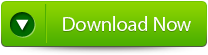 |
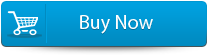 |
 |
Steps to fix Adobe error 213:19
Here are the guidelines to fix Adobe Error 213:19.
Step 1: Download and install PSD file Repair tool in your system. On the main screen you can get the Browse option using which your respective damaged PSD image files.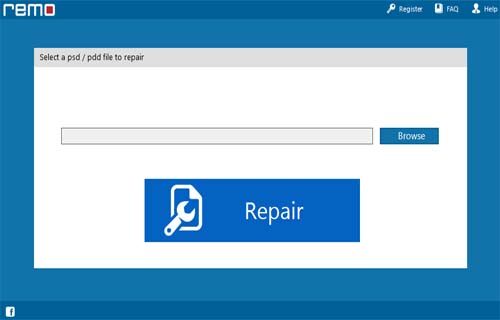
Step 2: After selecting the infected PSD/PDD file, click on Repair option.
Step 3: The tool will scan the selected image file and will fix it.
Step 4: After scan and repair process is complete, the healthy PSD / PDD image file along with its layers and mask files will be displayed. From the Preview option you can view each file.
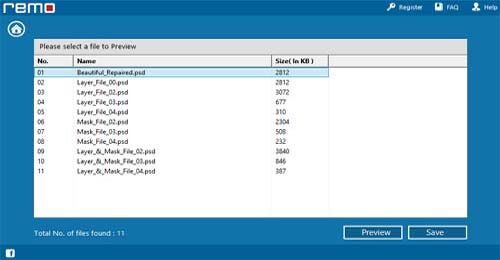
Step 5: Now assign the specific location on your system to save the files.
534 Total Views 6 Views Today
