How to make Corrupted Excel File accessible and Fix the Errors of Excel File on Windows/Mac?
Published by Jacob Martin on November 18, 2013
MS Excel file is the most important tool for any clerical work and for those works that demanding to store data in a tabular format and want to do calculation on the stored data. This spreadsheet provides many mathematical and logical functions for the calculation tasks. By using the provided factions you can do many jobs easily such as calculation, graphing tools, tabulate data, listing, pivot tables and many more. But along with many time-saving features and functions it can also provides difficulties for the users when it got corrupted or inaccessible and display error messages on the computer’s screen.
any clerical work and for those works that demanding to store data in a tabular format and want to do calculation on the stored data. This spreadsheet provides many mathematical and logical functions for the calculation tasks. By using the provided factions you can do many jobs easily such as calculation, graphing tools, tabulate data, listing, pivot tables and many more. But along with many time-saving features and functions it can also provides difficulties for the users when it got corrupted or inaccessible and display error messages on the computer’s screen.
When any error displayed by this spreadsheet when user tries to open it then it is quite sure that it gets corrupted due to any internal or external error. Corruption can occurs due to any errors such as due to any virus attack, unwanted power cut, improper shut down etc. After corruption it will display any kind of error messages like “The file is corrupt and cannot be opened”, “error in module 1”, “unspecified error”, and “undefined reference” etc.
How to Repair Manually and Fix Error Messages:
Fix Excel 2013
- Close the all MS office 2013 programs
- Reboot the computer system
- Open “control panel” and click to “Programs and Features”
- Right click (Not double click) on the Office 2013 and select “Change” option
- There are two options first is “quick repair” and second is
- “Online repair”.
- Try “Quick repair” option and if it doesn’t work then try “Online repair” option.
Fix Excel 2010 :
- Close the All MS office programs
- Restart your computer system
- Run the “Temp File Deleter”
- Open Control Panel and after it open “Programs and Features”
- Now right click on Office 2010 and choose the repair and run option
After applying the given steps if you are unable to fix your Corrupted MS Excel Spread sheet then the corruption is bigger and didn’t fixed by manual process. To fix this kind of error you can also try any third party MS Excel file repair tool. This tool can be easily used by any user because of its fully graphical user interface program so download it and fix any kind of errors and corruption. This of tool is easily available on the internet, choose any file repair tool and fix your problem.
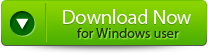 |
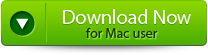 |
 |
Steps to Fix Corrupted Excel File accessible and Fix the Errors of Excel File:
Step 1: Download the recovery software and after that hit on “OK” button to start the process.
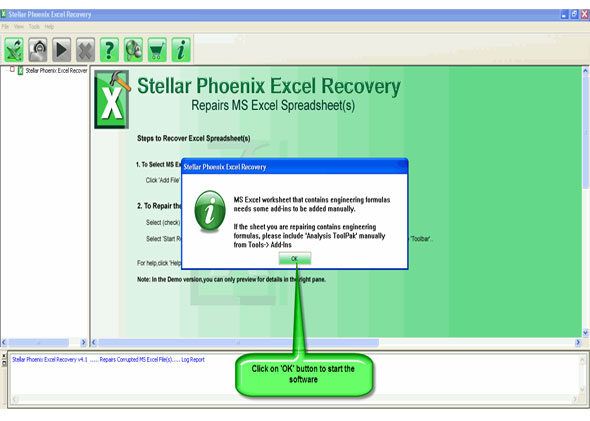
Step 2: To recover the corrupt file, hit on “Select file” button. BY using the “Look in” you can search from particular logical drive.
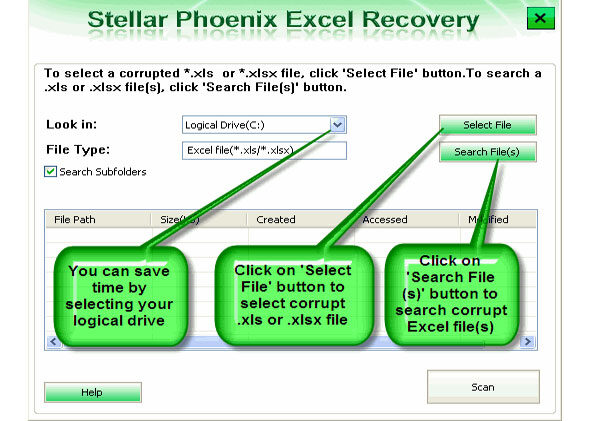
Step 3: Select the corrupt file from the search list with the help of check box. After that hit on “Select all” and hit on “Start” button to begin the scanning process.
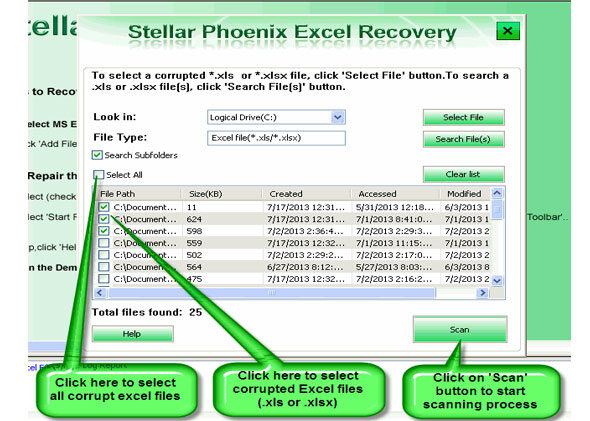
Step 4: As soon as the scanning process completes, you can view your corrupt files.
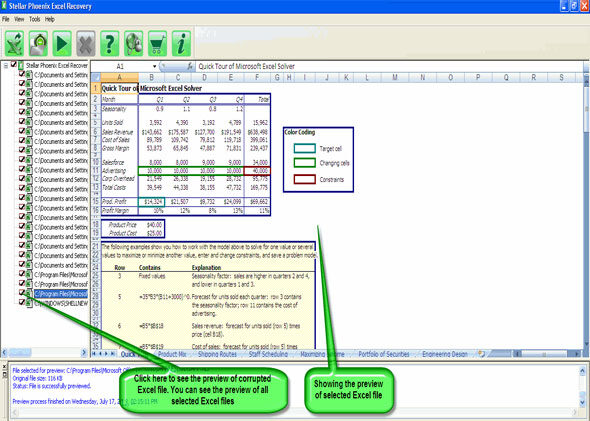
Step 5: At last, hit on the “Start repair” button to begin the repairing process. Select the perfect location to save your repaired excel file and after that hit on “OK” button.
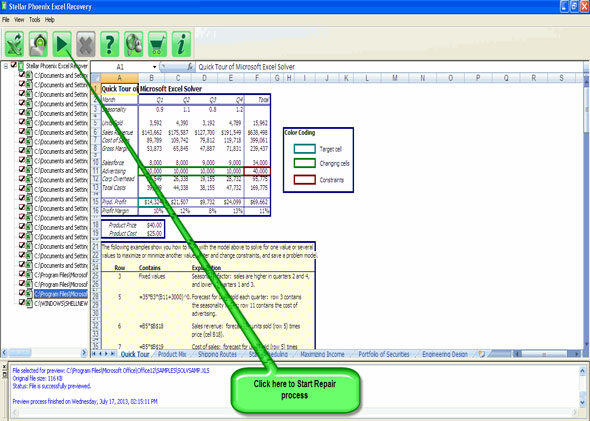
300 Total Views 2 Views Today
