Fix Your Broken Outlook Personal Folders (PST) File
Published by Jacob Martin on July 7, 2014
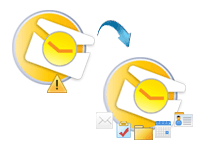 Outlook Personal Folders (PST) File is the most important for every outlook users. If you are using Outlook you might have noticed its slow performance or got an error message. PST file format stores all your emails and other data linked with Outlook. It contain all your sent, received emails, scheduled tasks, saved contacts, appointments, calendar entries, journals, and so on. It has a Send, Receive feature that will help you to check for new email messages. Outlook has various useful and wonderful functions it is not free from corruption issues. So it is advised to make a proper and current backup of PST file.
Outlook Personal Folders (PST) File is the most important for every outlook users. If you are using Outlook you might have noticed its slow performance or got an error message. PST file format stores all your emails and other data linked with Outlook. It contain all your sent, received emails, scheduled tasks, saved contacts, appointments, calendar entries, journals, and so on. It has a Send, Receive feature that will help you to check for new email messages. Outlook has various useful and wonderful functions it is not free from corruption issues. So it is advised to make a proper and current backup of PST file.
Backing up your data means that you will never lose your data from any sort of corruption issues. It is a very heartbreaking situation for the users who don’t have proper backup. Due to corruption your PST file can hamper proper functioning. Generally the PST file leaves the file to broken state and you will be unable to access it. Just imagine you need your important email but your find that you are unable to access it your tried all the possible way to recover it but you didn’t find a proper way to get it back. If you have proper backup then you can easily access the inaccessible data. But what if you don’t have the proper backup no need to panic you are lucky enough at this situation because you have a built in repair tool that can easily repair the corrupt file. By using the Inbox Repair Tool (Scanpst.exe) inbuilt repair tool you can fix broken PST file. Follow the below given steps to repair your PST file by the help of Scanpst.exe
- Close the MS Outlook application if it is open
- No hold the “Windows” and “R” key to move into the “Run” console
- Simply type “C:\Program Files\Microsoft Office\OFFICE12\SCANPST.EXE” with using the double quotes to start the inbuilt Scanpst.exe
- Now hit the “Browse” button and move to the folder that has the broken file ( the default location is “C:\Users\User Name\AppData\Local\Microsoft\Outlook“
- Now choose the broken PST file and “Open” it
- Simply hit the “Start” button to scan the broken PST file
- Be on the main screen process, check the “Make backup of scanned file before repairing” and the hit the “Repair”
- As soon as the repair process gets completed you will find the “Repair complete” message
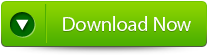 |
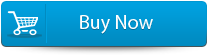 |
 |
But the sad thing about this inbuilt repair tool is that it got few limitations. Scanpst.exe tool can only fixe broken PST that have few corruptions. So if you want to repair your PST file with this severely damaged, then you need a third party repair tool. By the help of Outlook PST File Repair Tool you can easily repair your broken PST file.
This powerful software can easily fix your broken PST file without making any slight change in the original one. This professional tool can fix corrupt, damaged or broken PST files and bring your PST to a normal state. It can repair the file created on Microsoft Outlook versions 2010, 2007, 2003 and 2000 on Windows OS. By using this repair tool you can repair and recover the corrupt or inaccessible emails, calendar entries, contacts, appointments etc. It is very simple easy to use repair tool that doesn’t need any technical help.
Steps for using outlook repair tool are shown below:
Step 1: You need to download, install and run outlook PST repair tool. Then click on ‘select outlook file’ to choose the PST file where you want to work or you may find the specific PST file also.
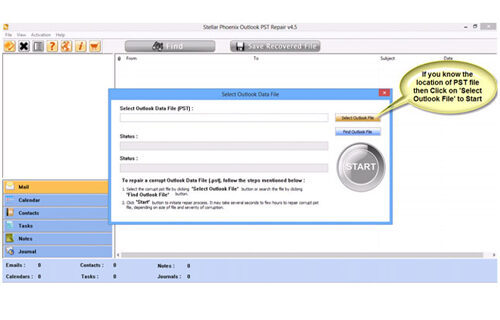
Step 2: Press “start” to begin scanning, once you have selected the PST file.
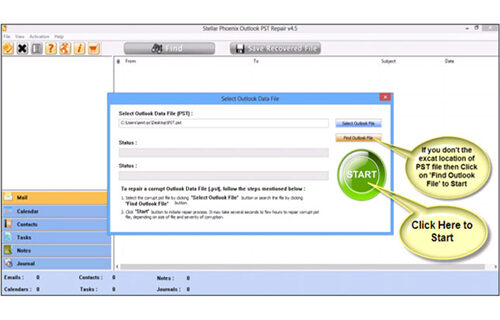
Step 3: After completion of scanning, all recovered mailbox folders and other data appear on the left side of the window. You can select the files of your choice from those.
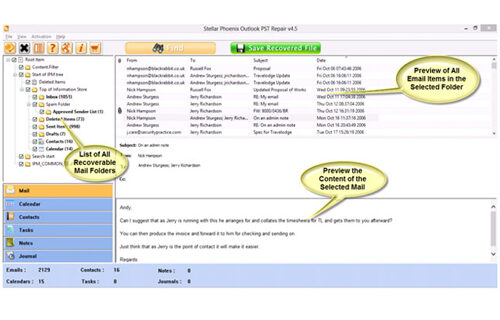
Step 4: After selecting items of your choice you can press “save recovered file” to recover the files on your PC.
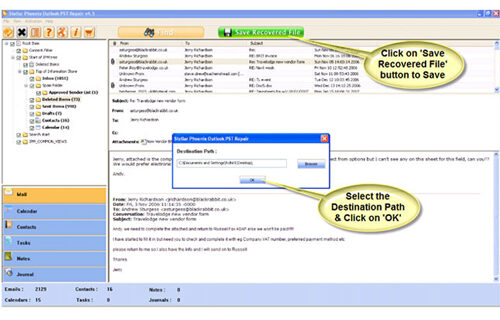
Step 5: When your files are saved, a dialogue box appears that confirms that files are saved and also shows the “recovered file size” and “destination path”.
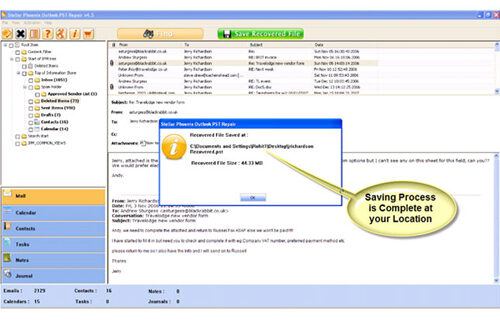
By going through all the above procedures, you can fix your outlook out of memory error successfully.
262 Total Views 1 Views Today

