How To Recover Deleted Or Lost Outlook Contacts?
Published by Jacob Martin on January 10, 2015
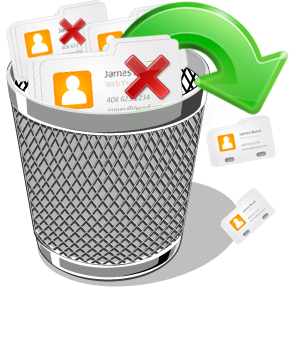 It is quite interesting to work with MS Outlook because of its simple graphical user interface and fast email transfer capabilities. After configuring Outlook profile anyone can easily use it to send or receive emails to anyone and anywhere across the world. But that doesn’t mean it is used only for emails sending/receiving purpose, beside this it also saves your emails contacts list in the address book from where you can directly access them.
It is quite interesting to work with MS Outlook because of its simple graphical user interface and fast email transfer capabilities. After configuring Outlook profile anyone can easily use it to send or receive emails to anyone and anywhere across the world. But that doesn’t mean it is used only for emails sending/receiving purpose, beside this it also saves your emails contacts list in the address book from where you can directly access them.
For fast and easy access to send emails adding contacts to the address book is very much important. As by doing this you don’t need to type full email address, only you need to type the starting letters of the email ID and the software lists the matching email IDs out of which you can choose the one that you need. Many users use this as it is not possible to remember each and every email IDs. There is no doubt that working with MS Outlook is a fun but it can be headache one too.
It is quiet common that the Outlook.pst file gets damaged, at that time all your emails and contacts stored in the file becomes inaccessible and you eagerly need to recover the lost contacts. So at that situation if you really want to recover outlook contacts that are lost due to any physical or logical reasons, you can perform the below mentioned steps to do Outlook contacts recovery:
1. Search for the backup copy of the damaged PST file.
2. Set a new Outlook profile.
3. Tap File > Import and Export option.
4. Now tap the Import from another program option and then press the Next button.
5. After that click the Browse button to select the backup copy of the corrupt PST file.
6. At last press the Finish button.
Following these steps you can easily recover your Outlook contacts. It is not an easy way to perform Outlook contacts recovery if you don’t have the backup copy of the corrupt PST file. In case, you are not habitual to create backup then you need something else to recover outlook contacts.
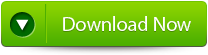 |
Then only left solution is to go with the Outlook PST Repair Tool for your Outlook contacts recovery. As this tool can help you perform Outlook contacts recovery by repairing the corrupt PST file. With this Outlook PST Repair software which is especially designed to repair and restore any kind of broken or damaged PST and OST files. It scans the corrupt PST file and repairs it like a fresh new PST files and easily restore all your crucial stuffs like mails, contact details, calendar, appointments, attachments, notes items etc. It is well efficient to repair highly encrypted and password protected PST files.
Steps for using outlook repair tool are shown below:
Step 1: You need to download, install and run outlook PST repair tool. Then click on ‘select outlook file’ to choose the PST file where you want to work or you may find the specific PST file also.
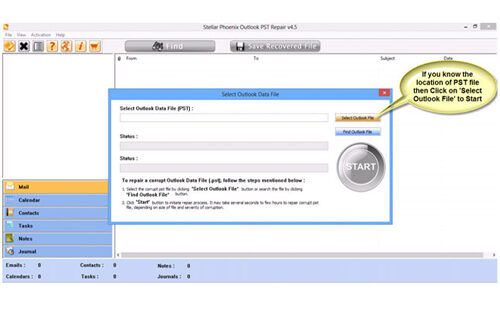
Step 2: Press “start” to begin scanning, once you have selected the PST file.
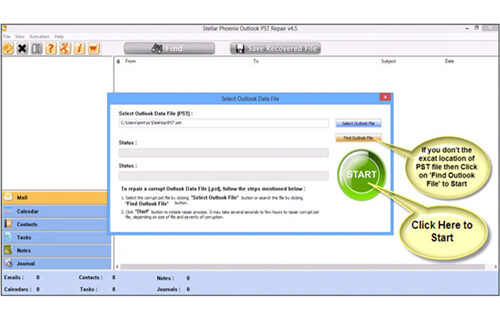
Step 3: After completion of scanning, all recovered mailbox folders and other data appear on the left side of the window. You can select the files of your choice from those.
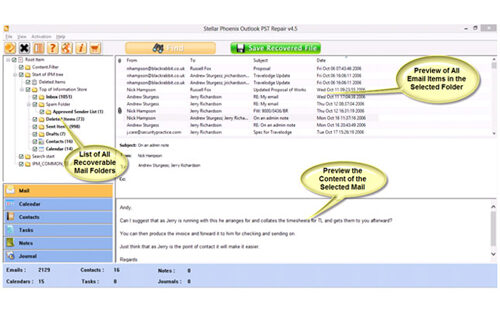
Step 4: After selecting items of your choice you can press “save recovered file” to recover the files on your PC.
Step 5: When your files are saved, a dialogue box appears that confirms that files are saved and also shows the “recovered file size” and “destination path”.
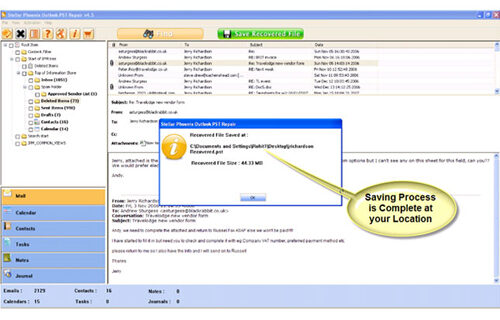
By going through all the above procedures, you can fix your outlook out of memory error successfully.
269 Total Views 2 Views Today
