Fix Your Outlook PST even if Scanpst.exe fails to repair
Published by Jacob Martin on November 8, 2013
For Windows Outlook users PST and SCANPST might be common and familiar tool. It consists of emails and other Outlook items like contacts, folders, journals, calendars, notes etc. in theses .pst files. Anyhow this Outlook PST may get corrupted or damaged, so in order to resolve such issues you might have come across scanpst.exe tool which comes along with Microsoft Office pack. This is designed especially for diagnose and repair damaged or inconsistent .pst file, and makes it accessible again.
Microsoft also supports other repair tool such as SCANOST, which is used to repair errors in the offline storage folders. As these utilities come free so it is easier for the users to fix unexpected errors that occur in the PST files. But scanpst.exe tool may not able to repair and recover all the data from the Outlook PST file. At the time when PST is severely corrupted or infected with malicious stuffs or in case of email deletion the scanpst.exe fails to get repair.
Why does Scanpst.exe tool fails?
Corruption or changes when occurs in Outlook, SCANPST automatically generates messages asking to fix the corrupt PST file. So when the .pst files prompts its file is corrupted it is necessary to make use of scanpst.exe for repairing it.
As soon as you run the SCANPST and browser to select the Outlook PST file, the SCANPST checks the file directory structure and file headers (low level objects) for corruption and tries to repairs it. But the upper level of objects likes attachments, messages, sub-folders, calendar items, note, sub-folders etc by it. This happens because the low level structures do not have the information regarding the upper level ones. The worse part of it is that the SCANPST unable to read the structure of the folder or item, and deletes the entire folder with sub-folders from the directory. So it leads to end up losing data and leads to further more troubles.
To help to overcome this there is a solution for you!
Outlook PST Repair Tool is the most effective solution for trouble shooting Outlook related problems. This software based on file-by-file repair technique to ensure high success for repairing. It scans the corrupted PST files and repairs each and every file sector wise and copies the recovered files into completely new documents. This helps to repair and recover emails, email folders, attachments, sub-folders, messages body, subjects, mail headers, calendar items, contacts, tasks, journals, and even deleted emails but for this it is needed that PST is compact.
Steps of repairing process
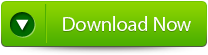 |
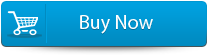 |
 |
- Firstly download the Outlook PST Repair tool on the system.
- Install and run the application.
- The application screen will offer three options such as:
- PST File Open- This option browses and locates the .pst file that is to be repaired.
- PST File Find- This option helps you to find the .pst file location. For this select on the drive and click on “Find” button.
- Outlook Profile Selection- This option consists of multiple Outlook Profiles and let you to select your desired one which you want to repair from the list of .pst files.
- After this the software asks for the scanning technique to use:
- Normal Scan- This action is used for minor corruptions.
- Smart Scan- This action is used for Severe Corruption.
- Once the scanning technique is selected the software starts to scan the PST file and repair it.
- As the process end the software generates success of repair by showing the message with the number of Items (contacts, tasks, emails, journals, notes etc.) which has recovered by this process.
- The items that will display are recovered in Outlook styled interface and lets you to view the headers of all the items that has repaired.
- After purchasing this product it let you to save the repaired PST file to your desired locations and import it to the MS Outlook by opening the “repaired .pst” file from MS Outlook.
Steps for using outlook repair tool are shown below:
Step 1: You need to download, install and run outlook PST repair tool. Then click on ‘select outlook file’ to choose the PST file where you want to work or you may find the specific PST file also.

Step 2: Press “start” to begin scanning, once you have selected the PST file.
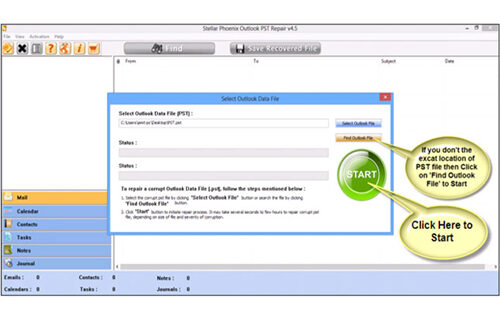
Step 3: After completion of scanning, all recovered mailbox folders and other data appear on the left side of the window. You can select the files of your choice from those.
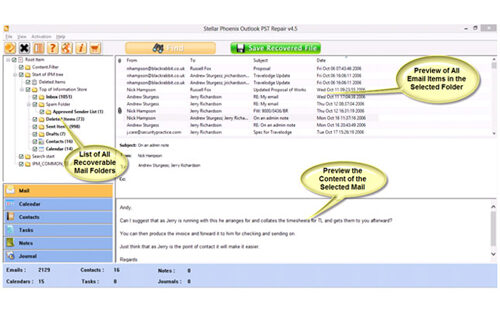
Step 4: After selecting items of your choice you can press “save recovered file” to recover the files on your PC.
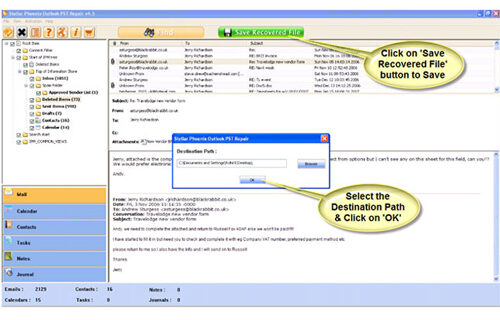
Step 5: When your files are saved, a dialogue box appears that confirms that files are saved and also shows the “recovered file size” and “destination path”.
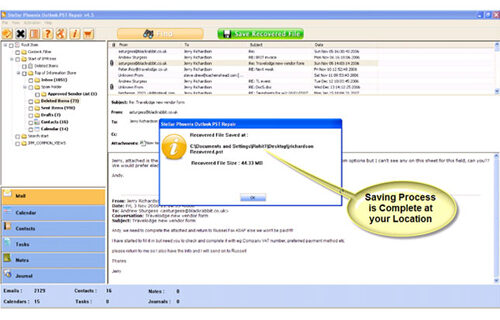
By going through all the above procedures, you can fix your outlook out of memory error successfully.
370 Total Views 1 Views Today
