How To Fix “Cannot start Microsoft Outlook” MS Outlook Error?
Published by Jacob Martin on September 19, 2014
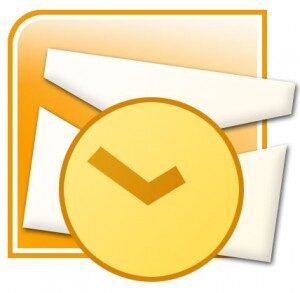 If you Microsoft Outlook mail client is not working properly even after you have upgraded your operating system to Microsoft latest version of operating System. And you are still getting errors that are related to missing of files and components at the time of opening of the Microsoft Outlook application? This behavior can occur due to corruption of Outlook profile, missing of application and files/components and corrupt PST files. Then you will not able to access the significant data from the PST files in such cases you may face the loss of data situations. In order to get back all the data back from such circumstances the only way out is restoration of PST files via the help PST backup that you have. Sometimes when there is no backup available or your backup is not valid enough that con restore lost information from it. Then you can use the advanced Outlook PST Repair Tool for repair and restore damaged PST files efficiently.
If you Microsoft Outlook mail client is not working properly even after you have upgraded your operating system to Microsoft latest version of operating System. And you are still getting errors that are related to missing of files and components at the time of opening of the Microsoft Outlook application? This behavior can occur due to corruption of Outlook profile, missing of application and files/components and corrupt PST files. Then you will not able to access the significant data from the PST files in such cases you may face the loss of data situations. In order to get back all the data back from such circumstances the only way out is restoration of PST files via the help PST backup that you have. Sometimes when there is no backup available or your backup is not valid enough that con restore lost information from it. Then you can use the advanced Outlook PST Repair Tool for repair and restore damaged PST files efficiently.
For example at one instance of this problem you are not able to open up your Microsoft Outlook XP application after upgrading to MS Windows 7. At this time you may encounter any of the error messages those are mentioned below:
1. “Cannot start Microsoft Outlook. A required component is missing: OMI9.DLL. Please install Microsoft Outlook again”.
2. “Cannot start Microsoft Outlook. Mapi32.dll is corrupt or the wrong version. This could have been caused by installing other messaging software. Please install Microsoft Outlook again”.
These errors you can get at the time when you open the Outlook and the opening process gets interrupted. As a result all your precious data becomes inaccessible. For retrieving back all the data from the corrupt data file, you need to recover the pst which can be the only way out.
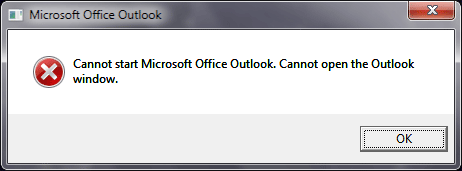
Cause of “Cannot start Microsoft Outlook” MS Outlook Error
You can come across this behavior of Microsoft Outlook application due to following reasons:
1. Microsoft Outlook has configured for running the compatibility mode.
2. Your Microsoft Outlook user profile would have been damaged.
3. The Outlook PST file has got damaged or corrupted.
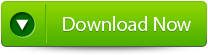 |
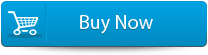 |
 |
Solution for “Cannot start Microsoft Outlook” MS Outlook Error
You can go with the following methods to solve this problem of Microsoft Outlook:
1) Firstly change the mode of Microsoft Outlook. You can do it by modifying the properties of Outlook.exe file.
2) If your Outlook profile application is damaged then you must recreate the user profile and then attach the Outlook data file to the profile.
3) Then restore back the Outlook PST file from the most recent and valid backup. You can also restore your data using the inbuilt PST file Repair tool of Outlook the Inbox Repair Tool.
For scanning the damaged PST file using the Inbox Repair Tool then you can follow the steps mentioned below:
1) Click on the start button then as per the operating system you use go to search or Find.
2) Then type scanpst.exe in the Search for files or folders in the box.
3) Then open the located tool by double clicking on the icon.
4) Then specify the path of the PST file and click to start.
This will provide you an error free PST file.
But this Inbox repair Tool is inefficient in recovering the damaged PST file so it is recommended to use the third party Outlook PST file. Such software is designed with advanced PST file repair algorithms that keep importance is repair and recovery of PST files. Apart from the basic PST Repair functionality it even provides graphically rich user interface, for safe scanning procedure and for well maintenance of documents. You can find these products in any case when you find these PST files as damaged and unreadable.
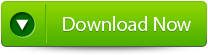 |
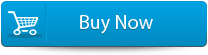 |
 |
For best results Outlook PST Repair Tool is designed with advanced, safe and compressive products that helps you to Repair the Outlook PST in any case of file corruption. It even supports Outlook 2007, 2003, 2002 and 2000. It can restore all the emails messages, tasks, appointments, notes, journals, calendar items and other Outlook items. It also provides PST Password Recovery and Split PST options too.
Steps for using outlook repair tool are shown below:
Step 1: You need to download, install and run outlook PST repair tool. Then click on ‘select outlook file’ to choose the PST file where you want to work or you may find the specific PST file also.
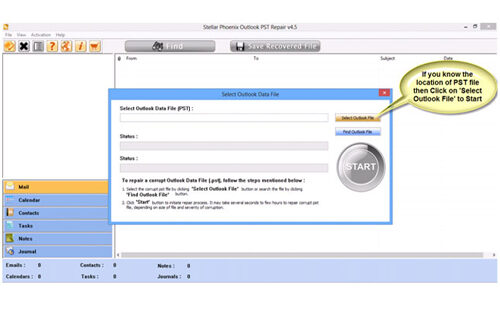
Step 2: Press “start” to begin scanning, once you have selected the PST file.
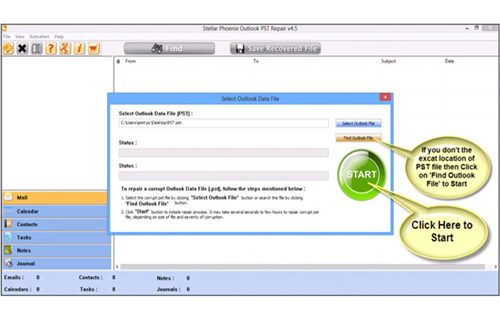
Step 3: After completion of scanning, all recovered mailbox folders and other data appear on the left side of the window. You can select the files of your choice from those.
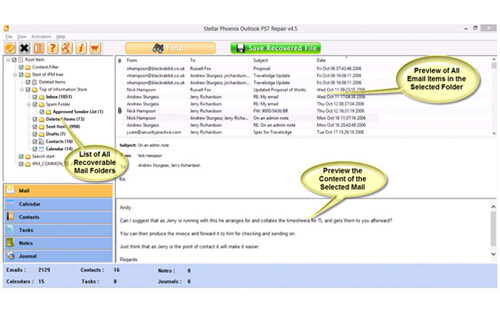
Step 4: After selecting items of your choice you can press “save recovered file” to recover the files on your PC.
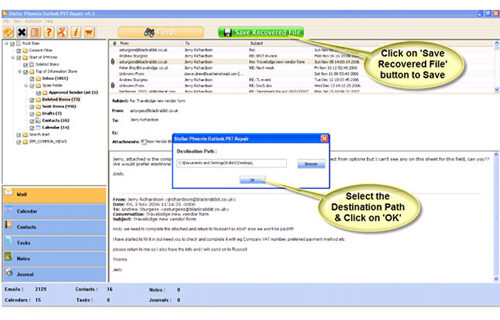
Step 5: When your files are saved, a dialogue box appears that confirms that files are saved and also shows the “recovered file size” and “destination path”.
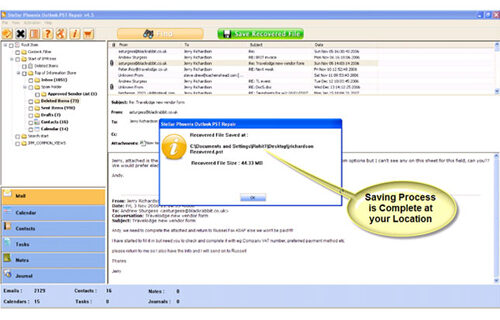
By going through all the above procedures, you can fix your outlook out of memory error successfully.
442 Total Views 2 Views Today
