How can I open an .MDF file in SQL Server?
Published by admin on February 9, 2016

Let us suppose as if someone is trying to give their formulated SQL server database because they want you to manage their SQL Server Database and even troubleshoot errors if anything if available, moreover you can also gain required information from it. Thus they hand over to you the .MDF file and .LDF file and inform you that you require SQL server 2008 R2 in order to unlock them. Therefore for the sake gaining access, you install SQL Server 2008 R2 Express assuming it to free from your concern. When you open SQL Server Management Studio (SSMS), and when you attempt to unlock the .MDF file.
The resolution is:
.MDF files are known to be SQL Server database files and .LDF files are the log files that are connected. But still you fail to “open” them. As an alternative you have to get “attached” to them. Once you put together, you will observe that the database in the object explorer of SSMS.
Some common MS SQL Database Error Messages:
If any your database is corrupted then there are chances that it follows up the given error messages:
- Corruption on data pages
- Metadata Corruption Error
- Msg 823 error in SQL Server
- Msg 824 in SQL Server
- Msg 825 (read retry) in SQL Server
- Error 9004 in SQL Server
- SQL Server Table Corruption Error
- SQL Server Page Level Corruption
- Table error: Object ID 0, index ID 0, and page ID (1:105). The PageId in the page header = (0:0)
- Internal error. Buffer provided to read column value is too small.
- Conflict occurred in database’db_name’, table ‘table_name’, column ‘column_name’
- Memory or buffer error, space provided to read column is too small.
Corruption Issues of the SQL Database Files
There are several issues, which lead to.MDF and .NDF file corruption. Below you have few common issues of database file corruption.
- Hardware malfunction is one of the common issues that cause corruption of database file.
- Sudden power failure in the middle of any work
- Replication of database can also lead to data loss; it can also happen when you create triggers on system tables.
- When you rename the primary file group, it will not change but it can corrupt your database.
- File header corruption
- Storage media corruption where MDF files are stored
- Storing SQL database in compressed folders
- Accidental data deletion
- Changes in SQL Server account
The above given issues are responsible for the corruption of MS SQL database.
MS SQL Database Repair Software
MS SQL Database Repair Tool is the simple and efficient tool that can easily repair corrupt database file. It can completely recover your .MDF files including functions, tables, views, store procedures, triggers, constraints, indexes, keys, rules, defaults and many more. It uses an advanced algorithm to recover the files without damaging its original content. This program meets all the requirements of users. It is developed in such a way that user can easily install and repair their SQL (.MDF) Files with an ease. It is effective and very simple to use.
This tool is capable of repairing all sort of corrupted files including sudden power failure, over sized issue, hardware and software defect, and human errors. Simply, download this tool to enjoy its amazing features.
Features of SQL Database (MDF) Repair Software
- It can repair corrupt .mdf database files, views, tables, stored procedures, defaults, rules, user defined data types and triggers from MS SQL server database.
- It can repair and restore SQL Server database files (*.mdf or *.ndf).
- It can recover objects in MDF and NDF database files
- It can even recover triggers, indexes, tables, keys constraints, rules and defaults.
- It can effectively recover large SQL Server database.
- Restores SQL Server ROW-compressed and PAGE-compressed data
- It shows preview of recoverable objects before recovery
- Allows Selective Recovery
- Support Microsoft SQL Server 2014, 2012, 2008 and all previous versions.
- Supports different Windows operating system versions: Windows 10, 8/8.1, 7, Vista etc
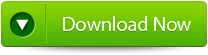 |
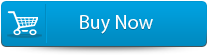 |
 |
STEPS TO FIX How can I open an .MDF file in SQL Server?
Step 1: Stop the running MS SQL server. Perform the repair task on the copy of the corrupt database, click on the ‘OK’ button to continue.
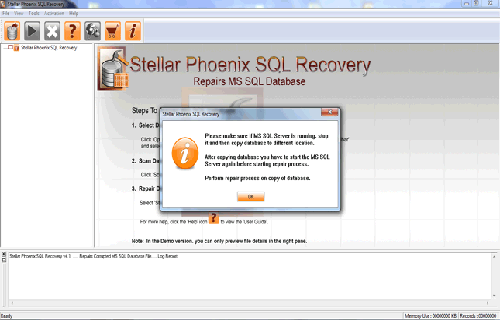
Step 2: Click on the ‘Select database’ button and select the path of corrupt MDF file. You can also search your corrupt database file by using ‘Look in’ and ‘File Type’ button. click on the ‘Scan file‘ button to start the repairing process.
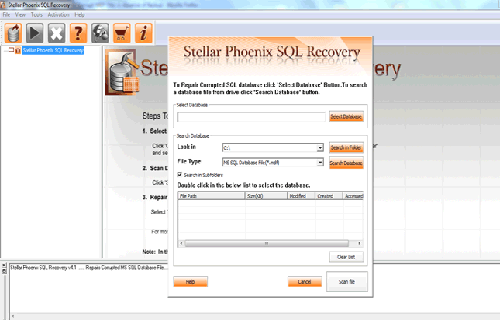
Step 3: The recoverable objects of database are listed in a tree view on the left side of the window. You can see the preview by clicking on the object.

Step 4: You can also search for a particular object by using ‘Find item’ option. Write the object name or a part of the object name in the given text box, check on ‘Match case‘ or ‘Match whole word‘ and then click find next button.
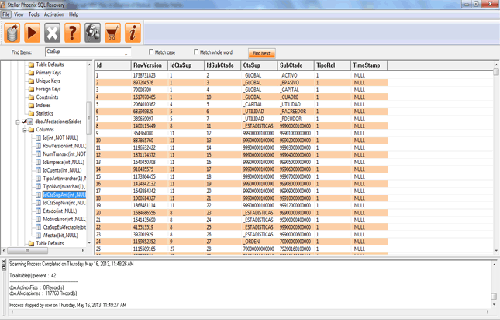
Step 5: Click on the ‘Start Repair’ icon. A dialog box will appear fill the SQL server instance name. To save the repaired file in the desired location click on the brows button and give the path, else the repaired file will be saved in the ‘Default SQL Location’. Click on the ‘OK’ button.
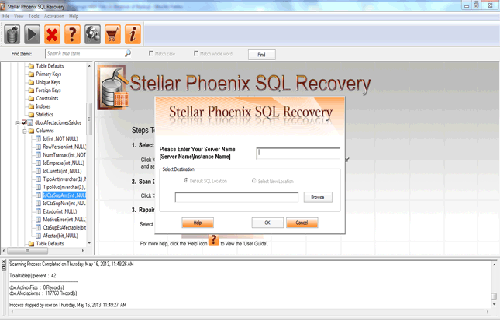
To make sure your database stays healthy you hove few “‘must do” task.
- Turn off scheduled shrink operations.
- Remove excessive transaction log file fragmentation
- Set auto-growth correctly.
- Turn on instant file initialization.
- Turn on AUTO_UPDATE_STATISTICS and AUTO_CREATE_STATISTICS plus, in place to update statistics have a regular process.
- Have a regular process to run DBCC CHECKDB.
- Put regular process to detect and remove the index fragmentation.
- Turn on page checksums or torn-page detection on SQL Server 2000.
- Take regular full-database backup
- Use a powerful antivirus to stay away from computer virus infection.
- Ensure that you are not using a faulty hardware.
- If SQL Server encounters any problem then have a close look in the ERRORLOG file of your SQL Server.
- Never store the database in a shared network location if you find that your network connection or hardware is unreliable.
- Always exit database correctly.
689 Total Views 2 Views Today
