How to fix Outlook Error 0x800CCC0E
Published by admin on October 27, 2015
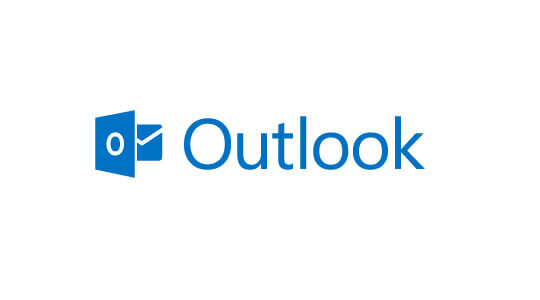
When you configure your email account in Outlook and try to send e-mail you may get an error message 0x800CCC0E. The main reason for this error message is that on the server, Outlook is unable to authenticate your account when you send it and as a result the mail that is sent is rejected by the server. You may also receive this error if you try to send an email by using another account other than your MSN email account. In such cases you may get any of the following error code mentioned below:
The connection to the server has failed. Account: ‘’, Server: ‘’, Protocol: SMTP, Port: 25, Secure (SSL): No, Socket Error: 10051, Error Number: 0x800CCC0E
Reasons for Outlook Error 0x800CCC0E
While you are connected to the network, you are sending an email and MSN is not allowing the message to get dispatched to another Simple mail transfer Protocol. The reason is that your account is not detected by Outlook. This error can be fixed by performing few manual steps in Outlook.
Manual steps to fix Outlook Error 0x800CCC0E
This error can be fixed by changing the simple mail transfer protocol server for your email account to MSN SMTP server. In order to do this you have to follow the steps mentioned below:
- From the Outlook Express, tab on Accounts from the Tools menu.
- Select the Mail tab, and then choose the account which you want to change, after that click on the Properties button.
- Select the Servers tab.
- In the Server Information, delete the entire entries which are present in the Outgoing mail (SMTP) box, then after that type smtp.email.msn.com.
- From the Outgoing Mail Server, click the check box to select the My server requires authentication, and then select the Settings button.
- Select Log on using from the Logon Information.
- Type you MSN Member ID from the Account name box. Here you have to type the entire MSN email address that is present before the at sign (@).
- After that type your MSN account password in the Password box.
- Tab to select the Log on using Secure Password Authentication check box.
- In order to close the dialog box of the Outgoing Mail Server select OK.
- In order to close the Properties dialog box Select OK.
- Then select Close.
If after performing the above mentioned steps, you are still facing the same error. Then in that case it can be fixed with the help of Outlook PST Repair Tool. This is professional software and it is capable of fixing errors that are related to Outlook. With the help of this software you can also restore or repair any PST and OST file that is damaged. This software scans the entire corrupted PST file thoroughly and repairs it with a healthy PST file. It is also capable of repairing the password protected as well as encrypted files with ease.
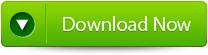 |
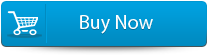 |
 |
Steps to fix Outlook Error 0x800CCC0E
Step 1: You need to download, install and run outlook PST repair tool. Then click on ‘select outlook file’ to choose the PST file where you want to work or you may find the specific PST file also.
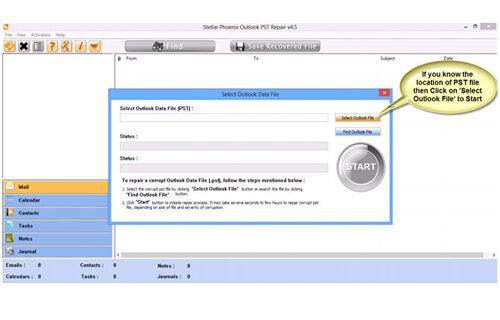
Step 2: Press “start” to begin scanning, once you have selected the PST file.
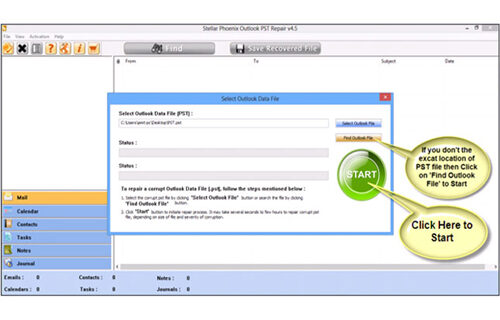
Step 3: After completion of scanning, all recovered mailbox folders and other data appear on the left side of the window. You can select the files of your choice from those.
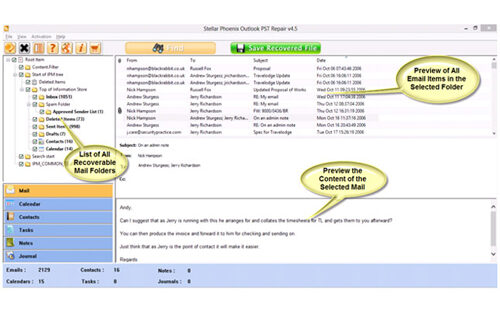
Step 4: After selecting items of your choice you can press “save recovered file” to recover the files on your PC.
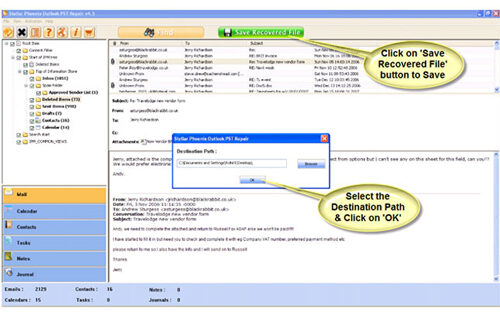
Step 5: When your files are saved, a dialogue box appears that confirms that files are saved and also shows the “recovered file size” and “destination path”.
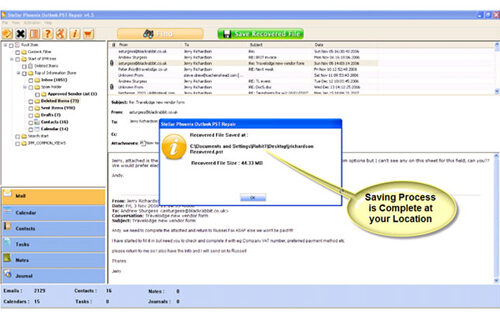
317 Total Views 2 Views Today
