How to Fix SQL Database Error 2537
Published by Jacob Martin on June 17, 2015
 MS SQL is considered as one of the best and most reliable Relational Database Management System because it works appropriately but sometimes it suffers corruption issues. In this kind of situation, the primary storage which is MDF file fails to open and so restricting the accessibility of its data items may also get corrupted or damaged and as a result the inaccessibility of its data may also takes place. One of the most common errors that are related to corruption state in the database fie of server is error 2537. Let us know about this error in detail.
MS SQL is considered as one of the best and most reliable Relational Database Management System because it works appropriately but sometimes it suffers corruption issues. In this kind of situation, the primary storage which is MDF file fails to open and so restricting the accessibility of its data items may also get corrupted or damaged and as a result the inaccessibility of its data may also takes place. One of the most common errors that are related to corruption state in the database fie of server is error 2537. Let us know about this error in detail.
Overview: When the SQL database is tried to be mounted, it fails and error 2537 occurs with Severity Level – 16 and below given text message:
“Table error:Object ID O_ID, index ID I_ID, page P_ID, row ROW_ID. Record check (CHECK_TEXT) failed. Values are VALUE1 and VALUE2.”
The row ROW_ID or a column in the row failed the examination or state illustrated by CHECK_TEXT. The interpretation of VALUE1 and VALUE2 generally depends on the state of error. The error 2537 can takes place in different state like State 40, 43, 100, 101, 401, 510, 511, 512 and State. 513
Cause of the Error 2537:
The cause of many SQL errors is the corruption in MS SQL Server database table or the complete database MDF and NDF file, which in turn are caused by attack of hardware failure, network issues, viruses, improper machine shutdown, damage in metadata structure, etc. However, the two major causes for occurrence of SQL error 2537 are as follows:
- Corrupted database table which may be either physical or logical in nature.
- The specified state in CHECK_TEXT statement is not satisfied.
How to Fix Error 2537:
Even if the error suggests executing the REPAIR_ALLOW_DATALOSS statement on damaged database files, it should not be run as it is quite possible that the stored data might get lost. So, some other methods should be brought in use to fix the error and get back access to the database items. Some of the suitable methods to fix this error are described below:
Correct Hardware Issues: It is possible that CHECK_TEXT may fail due to hardware related issues. So, the SQL log entries and the MS Windows NT system and its application logs should be tested by running the hardware diagnostic tool.
If any problem is found then the particular damaged hardware component or the entire system should be replaced. It should also be checked if the write caching is disabled on the system or not and if not then a hardware vendor should be contacted in order to disable it which is quite important. If corruption is not related to hardware issue then the below ways can be done in order to fix this issue:
Backup Restore: The best method to recover the data items is to restore backup as it is one of the easiest and effective methods to retrieve the MDF and NDF file data. But if backup has not been created or has become damaged then you can follow the methods mentioned below.
Execute DBCC CHECKDB: DBCC CHECKDB is an in-built utility which is specifically provided for repair of database file in case of logical corruption issues. It is recommended that the tool be run without a repair clause that it determine the amount of corruption. After this the utility can be executed with a repair section so that corrupted file can be repaired.
The built-in repair tool poses a threat to the data of primary and secondary file of SQL database. In this case, the most serious drawbacks are that the repair tool causes data loss and has some bad effects. The bad effects are stated below:
- The node or record gets deleted for a text or record.
- The record gets deleted and all indexes rebuilt for a clustered or heap index.
- The repair rebuilds the index for a non-clustered index.
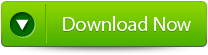 |
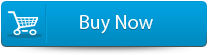 |
 |
Recommended Solution:
If the error still exists in your computer after attempting the above mentioned techniques then you can also make use of SQL Server Repair Tool in order to fix the Error 2537. Using this repair tool, one can easily fix then server corrupted or damaged MDF database files within few minutes. This tool is specifically designed to fix and repair the MS SQL errors, corruption and then retrieve the data very easily.
Steps to fix SQL Database Error 2537
Step 1: Stop the running MS SQL server. Perform the repair task on the copy of the corrupt database, click on the ‘OK’ button to continue.
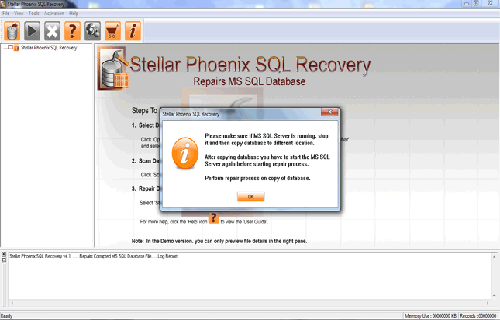
Step 2: Click on the ‘Select database’ button and select the path of corrupt MDF file. You can also search your corrupt database file by using ‘Look in’ and ‘File Type’ button. click on the ‘Scan file‘ button to start the repairing process.
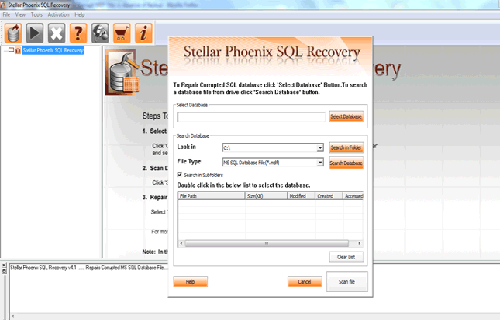
Step 3: The recoverable objects of database are listed in a tree view on the left side of the window. You can see the preview by clicking on the object.
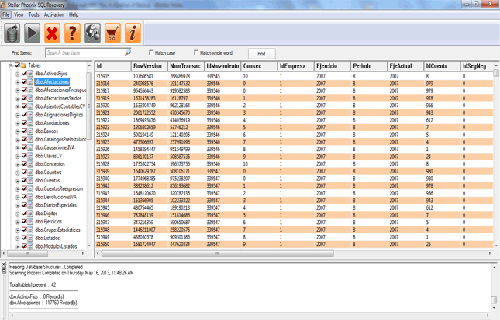
Step 4: You can also search for a particular object by using ‘Find item’ option. Write the object name or a part of the object name in the given text box, check on ‘Match case‘ or ‘Match whole word‘ and then click find next button.
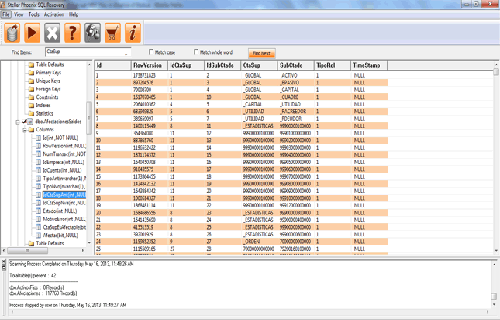
Step 5: Click on the ‘Start Repair’ icon. A dialog box will appear fill the SQL server instance name. To save the repaired file in the desired location click on the brows button and give the path, else the repaired file will be saved in the ‘Default SQL Location’. Click on the ‘OK’ button.
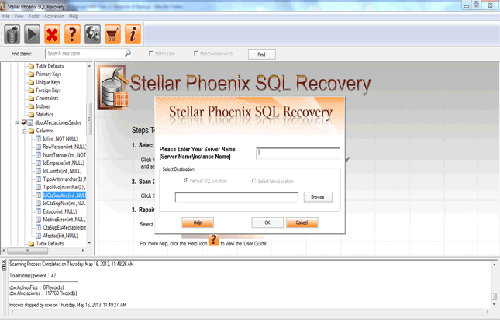
373 Total Views 1 Views Today
