Fix Outlook 2011 Mac Error Code 18500
 As similar to that of Windows Outlook, MAC can also be integrated with Exchange Server Outlook for MAC and desktop email client for MAC can also be incorporated with Exchange Server to Microsoft. And when you use integration of the two it provides extra superior attributes, improved adaptability, self-service and amalgamated platform for messaging and so on. But as the whole thing that glitters includes drawbacks, similarly Outlook 2011 after integration with Exchange Server MAC also produces a few infuriating issues.
As similar to that of Windows Outlook, MAC can also be integrated with Exchange Server Outlook for MAC and desktop email client for MAC can also be incorporated with Exchange Server to Microsoft. And when you use integration of the two it provides extra superior attributes, improved adaptability, self-service and amalgamated platform for messaging and so on. But as the whole thing that glitters includes drawbacks, similarly Outlook 2011 after integration with Exchange Server MAC also produces a few infuriating issues.
Users are seen complaining that when they attach Outlook for MAC with Exchange Server they get error message like “Server cannot fulfill request” on sending emails to others. Therefore whenever they try sending any sort of email with or without attachment, they take delivery error code 18500.
But in this article you will guided with resolution in order to get rid of this error with the help of manual method as well as automatically.
While transferring files of large volume this error comes into picture. This issue indicates that there is a problem with the authentication and the EWS folder. To resolve the error you need to add the authentication to the EWS folder. Moreover any file above the capacity of 1MB is considered to be large here. Therefore failing to deliver larger message means that you have issue with EWS directory and validation.
Manual Method to Fix Mac Error 18500
You can fix this problem by making addition of essential certification to the folder to EWS into IIS i.e. Internet Information Service. Now go to IIS folder and up on EWS folder as mentioned below;
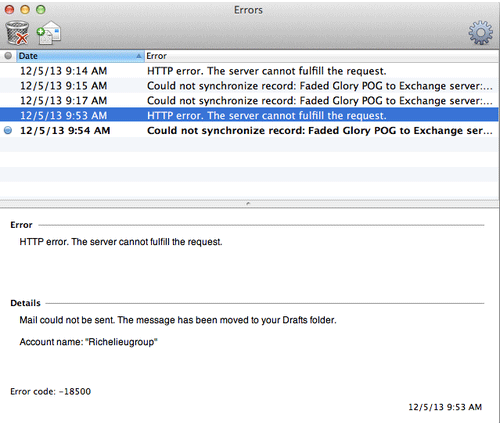
Now press ‘Authentication’ and facilitate the fundamental settings of EWS folder for solving this error.
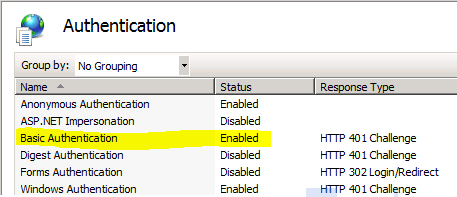
Now if you have files that are extra large like above 10MB then you have to solve this error by maximizing the size of file to utmost using web.config file. Though, system will presage with safety warning something like “It is not recommended” but it is necessary to be performed.
After performing tasks as such, you need to create Outlook again and try to deliver message. If you take delivery of “MAC HTTP error code 18500” even after this then you definitely have failure bug into account of your Outlook.
You need to hire external help to resolve this issue like some third party repair tool that could solve all issues related to the MAC Outlook files. And the best available option for this purpose is OLM File Repair Tool that’s professionally designed to repair these corrupt identity crises and easily recover lost emails folder structure.
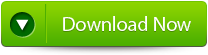 |
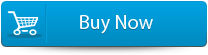 |
 |
Steps to repair OLM file
Step 1: Select the crooked/damaged OLM file and begin course of repair by hitting ‘Start’ button.
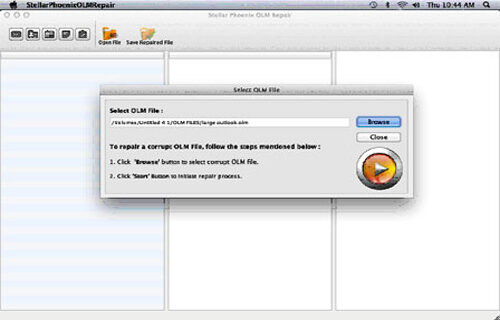
Step 2: Scan file will be specified by ‘Scanning OLM File’ status bar. ‘Stop’ button will help you to discontinue method.
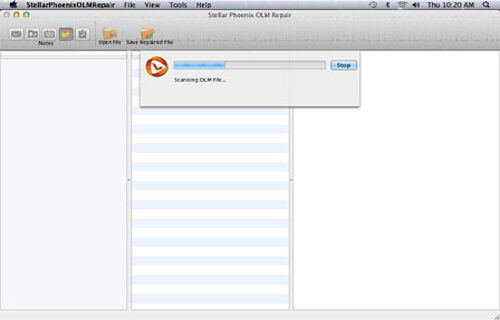
Step 3: Detailed summary of the entire process will be shown after completion of repair such as number of recoverable mail objects.
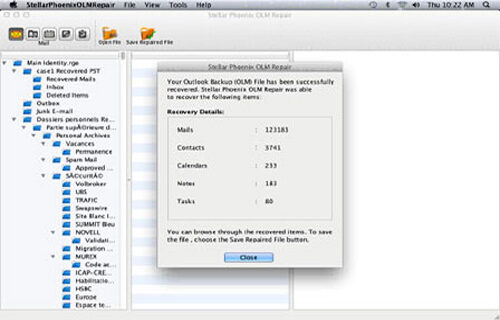
Step 4: : Click on “mail” icon to foretaste recoverable mail where middle pane displays mail into preferred mail folder from left and right pane shows the content from middle pane.
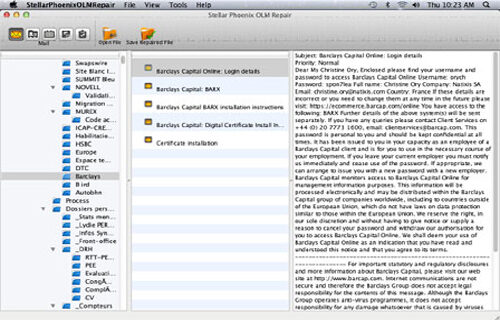
Step 5: ‘Address Book’ icon will show you preview of your recoverable contacts in which middle pane demonstrates total contacts in address book and right pane illustrates details of the elected contact.
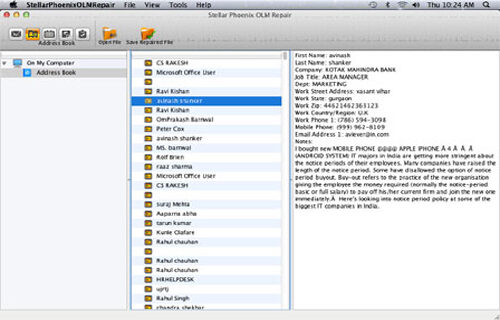
Step 6: Click the ‘Calendar’ icon to preview your recoverable Calendar notes in which middle pane shows all the calendar entries and the right pane shows the details of the selected entry.
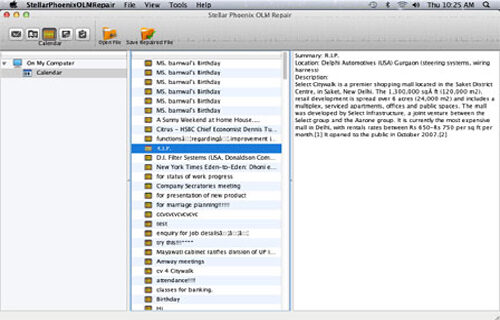
Step 7: By hitting the ‘Notes’ icon, you can preview your recoverable notes. The middle pane will show all the notes which is available in your mailbox and right pane shows contents of the selected note.
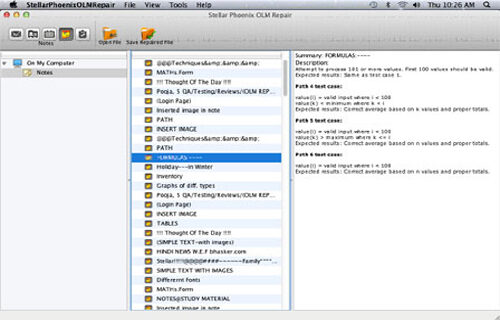
Step 8: Hit the ‘Task’ icon to preview your recoverable tasks in which middle pane will show all the task in the mailbox and right pane will show the content of the selected task.
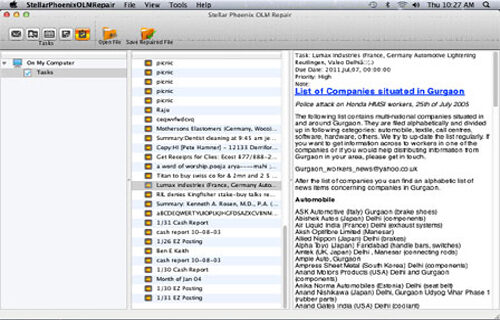
Step 9: Click on the ‘Save Repaired File’ to save the recovered mail objects. Provide the destination name and the file will be saved by the name-Main identity.rge.
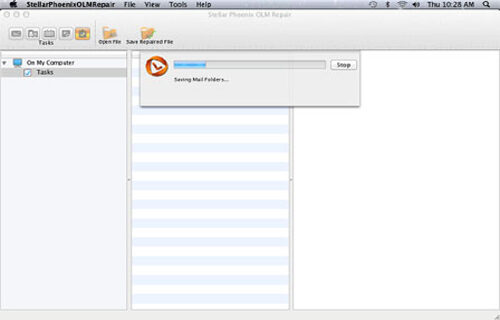
Conclusion
After executing above steps, try delivering mails, the method elucidated over is for Mac users who are facing Error Code 18500 while launching message. And with the help OLM File Repair Tool you can solve any error related to OLM files.
668 Total Views 2 Views Today
