Transferring Emails from Outlook for Mac 2011 to Outlook for Windows! – Olm Repair Tool Blogs
 The Outlook for the Mac data files is in form of OLM format and many of the users need to transfer them to Outlook for Windows 2013 versions. Because of this reason for transferring the OLM file to MS Outlook that varies in depending on user’s requirement.
The Outlook for the Mac data files is in form of OLM format and many of the users need to transfer them to Outlook for Windows 2013 versions. Because of this reason for transferring the OLM file to MS Outlook that varies in depending on user’s requirement.
Why to Convert the Mac files into Windows files?
Mac is a high-end operating system of Apple. It is a storage file for the Outlook for Mac is the OLM file. It helps in storing the important information such as mails, attachments, calendar events, contacts, drafts and sent items in an organized way.
The MS Outlook is one of the most popular email clients that store the email data in PST format that helps in storing data in most convenient manner. However, MS Outlook does not support the OLM files of the Outlook for Mac. There is a restriction on the users to open any data and mails of the OLM in the MS Outlook.
In this way you require tool to convert the OLM files to the PST format. The best solution is the software for the conversion of Outlook 2011 to Outlook in Windows by the help of conversion of the OLM to PST files.
Here are two methods by which the conversion of mailbox items from Outlook for Mac 2011 format to Outlook for Windows 2013 format.
If the mails are in the mail servers then the IMAP can be used for the purpose of synchronization of all the mails in Outlook 2013. Manual method actually involves the IMAP account.
Steps of Manual Method
- IMAP account can be added to 2011 outlook for mac and office for windows
- You need to drag the emails into a folder on the IMAP server
- The user goes back to windows
- Emails from the IMAP are dragged into your email
- All the old emails are there
The amount of email is huge in number which is a professional OLM to PST converter tool that can help you in finishing this work instantly.
Transfer through Software Method
With the help of the software like OLM to PST Converter the task of transferring can become easy and quick. The software involves the following steps:
- OLM file are located or searched in the system, particular for the following situation when the OLM files are scattered in the system.
- Selection of the specific OLM file can be with the help of Find Mailbox or the Select Mailbox feature of the software. If the location of the file is scattered all over the system. The software has the capability in searching all the files and also presenting them in an interface so that it becomes easier for the users in selecting the files when you require them to convert.
- The conversion of email items such as Calendars, Contacts, Notes and Tasks may happen with the Outlook for Mac data files to the PST files Outlook for Mac data files to the PST files.
- After the conversion process gets over you can preview with the help of software feature that allows the users to view the converted mail items with calendars, contacts, notes and calendar. This comes in a tree structure.
- The hierarchy of the mails settings as well as the contents is kept intact after the conversion gets over.
- The software additional feature is saving of the emails as PST, MSG (message) or EML (email) formats. Saving is done by Save Mailbox feature of the software.
- When saving is done as PST file you need to create a new PST file or append it to an existing PST.
- This feature of the software allows importing of the PST file to Microsoft Outlook 2013. The PST files are located in form of browser feature and when the importing gets completed the selection of the folders that requires importing. This operation can be done for the Microsoft Outlook 2010, 2007 or 2003 versions.
- The Live Update Wizard helps in keeping the track of the competition. The wizard prompts with the notification when the users get the connection with the Internet.
A single folder in the mailbox can be converted with the help of this software. The multiple OLM files cannot be converted simultaneously, but with the help of OLM file you can convert them at a time. However multiple mailboxes are converted, but all of them need a single OLM file.
But in this process of conversion of OLM files to PST you may lose some of your OLM files because of bad conversion of use of bad OLM to PST converter tool. In such a situation you then need to repair the OLM files with the help of OLM File Repair Tool. It is really efficient software in removing damaged and corrupt files productively without any technical knowledge. It’s a simple way to repair your damage and corrupt OLM files.
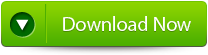 |
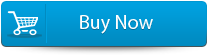 |
 |
MicrosoftInternetExplorer4
The Outlook for the Mac data files is in form of OLM format and many of the users need to transfer them to Outlook for Windows 2013 versions. Because of this reason for transferring the OLM file to MS Outlook that varies in depending on user’s requirement.
Why to Convert the Mac files into Windows files?
Mac is a high-end operating system of Apple. It is a storage file for the Outlook for Mac is the OLM file. It helps in storing the important information such as mails, attachments, calendar events, contacts, drafts and sent items in an organized way.
The MS Outlook is one of the most popular email clients that store the email data in PST format that helps in storing data in most convenient manner. However, MS Outlook does not support the OLM files of the Outlook for Mac. There is a restriction on the users to open any data and mails of the OLM in the MS Outlook.
In this way you require tool to convert the OLM files to the PST format. The best solution is the software for the conversion of Outlook 2011 to Outlook in Windows by the help of conversion of the OLM to PST files.
Here are two methods by which the conversion of mailbox items from Outlook for Mac 2011 format to Outlook for Windows 2013 format.
If the mails are in the mail servers then the IMAP can be used for the purpose of synchronization of all the mails in Outlook 2013. Manual method actually involves the IMAP account.
Steps of Manual Method
- IMAP account can be added to 2011 outlook for mac and office for windows
- You need to drag the emails into a folder on the IMAP server
- The user goes back to windows
- Emails from the IMAP are dragged into your email
- All the old emails are there
The amount of email is huge in number which is a professional OLM to PST converter tool that can help you in finishing this work instantly.
Transfer through Software Method
With the help of the software like OLM to PST Converter the task of transferring can become easy and quick. The software involves the following steps:
- OLM file are located or searched in the system, particular for the following situation when the OLM files are scattered in the system.
- Selection of the specific OLM file can be with the help of Find Mailbox or the Select Mailbox feature of the software. If the location of the file is scattered all over the system. The software has the capability in searching all the files and also presenting them in an interface so that it becomes easier for the users in selecting the files when you require them to convert.
- The conversion of email items such as Calendars, Contacts, Notes and Tasks may happen with the Outlook for Mac data files to the PST files Outlook for Mac data files to the PST files.
- After the conversion process gets over you can preview with the help of software feature that allows the users to view the converted mail items with calendars, contacts, notes and calendar. This comes in a tree structure.
- The hierarchy of the mails settings as well as the contents is kept intact after the conversion gets over.
- The software additional feature is saving of the emails as PST, MSG (message) or EML (email) formats. Saving is done by Save Mailbox feature of the software.
- When saving is done as PST file you need to create a new PST file or append it to an existing PST.
- This feature of the software allows importing of the PST file to Microsoft Outlook 2013. The PST files are located in form of browser feature and when the importing gets completed the selection of the folders that requires importing. This operation can be done for the Microsoft Outlook 2010, 2007 or 2003 versions.
- The Live Update Wizard helps in keeping the track of the competition. The wizard prompts with the notification when the users get the connection with the Internet.
A single folder in the mailbox can be converted with the help of this software. The multiple OLM files cannot be converted simultaneously, but with the help of OLM file you can convert them at a time. However multiple mailboxes are converted, but all of them need a single OLM file.
But in this process of conversion of OLM files to PST you may lose some of your OLM files because of bad conversion of use of bad OLM to PST converter tool. In such a situation you then need to repair the OLM files with the help of OLM File Repair Tool. It is really efficient software in removing damaged and corrupt files productively without any technical knowledge. It’s a simple way to repair your damage and corrupt OLM files.
Steps for using OLM repair tool are shown below:
Step 1: Click ‘Browse’ to select the corrupt/damaged OLM file and start the repairing process by clicking the ‘Start’ button.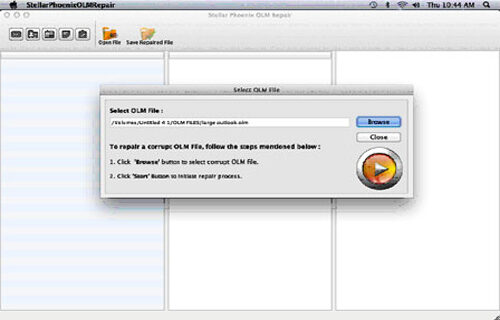
Step 2: The scanning process starts, which is indicated by the ‘Scanning OLM File’ status bar. You can click the ‘Stop’ button to discontinue the process in the middle.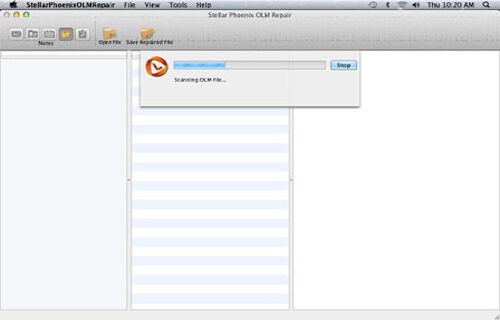
Step 3: After completion of the OLM repair process, the software provides the detailed summary of the entire process which shows the number of recoverable mail objects.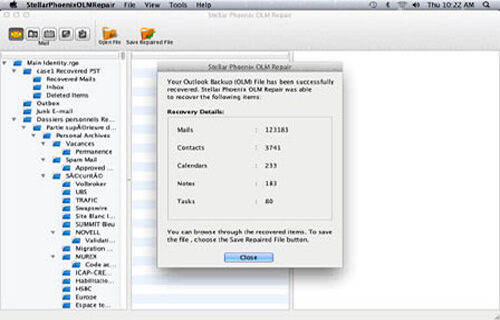
Step 4: : Click on the “mail” icon to preview your recoverable mail in which middle pane shows the mail in the selected mail folder from the left and right pane shows the content from middle pane.
Step 5: Click the ‘Address Book’ icon to preview your recoverable contacts in which middle pane shows all the contacts in the adress book and right pane shows the details of the selected contact.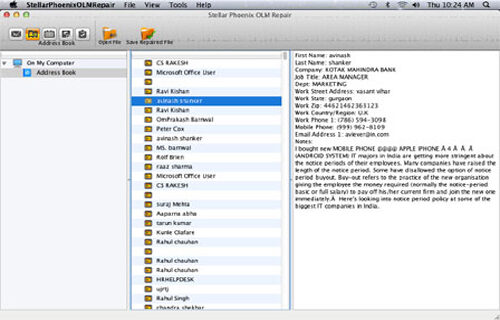
Step 6: Click the ‘Calendar’ icon to preview your recoverable Calendar notes in which middle pane shows all the calendar entries and the right pane shows the details of the selected entry.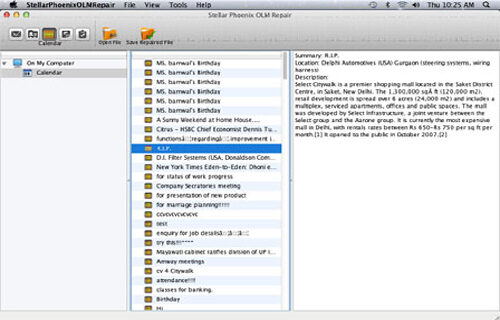
Step 7: By hitting the ‘Notes’ icon, you can preview your recoverable notes. The middle pane will show all the notes which is available in your mailbox and right pane shows contents of the selected note.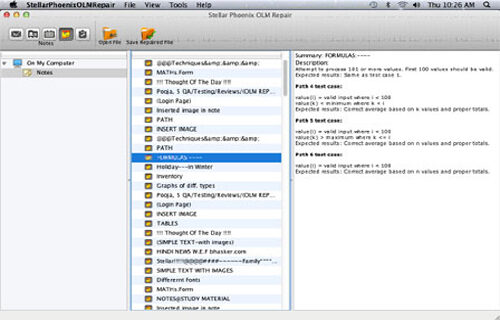
Step 8: Hit the ‘Task’ icon to preview your recoverable tasks in which middle pane will show all the task in the mailbox and right pane will show the content of the selected task.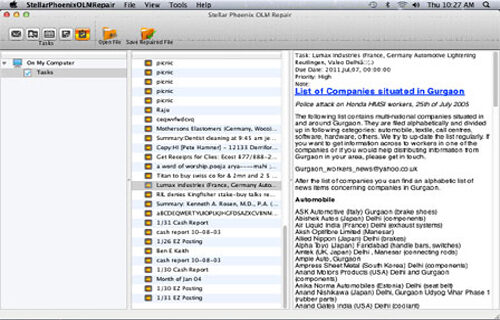
Step 9: Click on the ‘Save Repaired File’ to save the recovered mail objects. Provide the destination name and the file will be saved by the name-Main identity.rge.
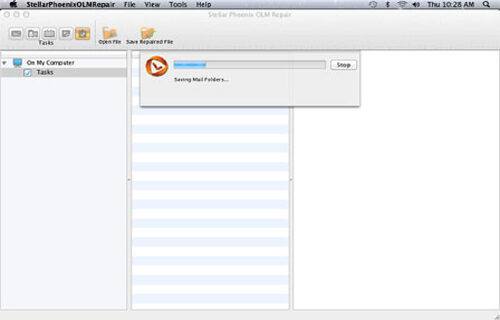
345 Total Views 1 Views Today
