How To Fix Invalid JPEG Marker Type Error Of Corrupt JPEG Images on Windows/Mac
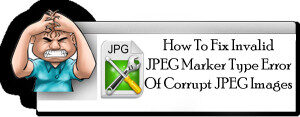 Pictures or Photos are very precious to use as it captures lots of beautiful memories and we love to see then even after decades. It is a hobby of some people to collect photos and for some, it is a profession. Before formatting your hard drive, it is important to have a backup or to save them to other disk or drive thus top prevent accidental deletion. After formatting the drive when you restore them back, you face certain issue while accessing them. If you are unable to access your JPEG files then you might found the below-given error message:
Pictures or Photos are very precious to use as it captures lots of beautiful memories and we love to see then even after decades. It is a hobby of some people to collect photos and for some, it is a profession. Before formatting your hard drive, it is important to have a backup or to save them to other disk or drive thus top prevent accidental deletion. After formatting the drive when you restore them back, you face certain issue while accessing them. If you are unable to access your JPEG files then you might found the below-given error message:
“invalid jpeg marker”
Use of SD card, Memory card to store your valuable data in your portable devices as mobile phones, digital camera, tablet PC is very common. JPEG is the common image file format so there are lots of issues which arises when photos are stored in the digital camera or other devices like corruption or inaccessibility. Generally, a photo loss issue arises due to the accidental deletion of memory card or formatting or mishandling the storage device. Well, other reasons those plays their important roles behind photo loss are the sudden removal of the memory device, virus infection to the storage device. All these reasons can lead to corruption and when your important pictures become inaccessible then it start displaying error messages and can even lead to loss important photos.
No need to worry you got powerful JPEG Repair Software that can retrieve your lost photos. If JPEG image file is corrupted, then you can view the thumbnail of the images but fail to open the images.
To fix the JPG file corruption issue, try the given steps:
- Try to open the JPEG files in any image editing tools like Photoshop after this rename the file with .jpeg extension
- You can even try to open the images in web browser
- If you fail to open, the file then it might be that the extension of JPEG files is changed so first check the file extension you can even rename the JPEG images with .jpeg or.jpg extension.
- Sometimes, this issue is due to the Image viewer’s problem, so try to open the images in the different image viewer.
However, if the issue remains then the last option left with you is to go with the third party, JPEG File Repair Tool for Windows/Mac. If after applying the above-mentioned steps, you still find difficulties in accessing your image file then this tool is there for the rescue. It is a highly effective tool, which ensures the complete repair of JPEG Files. You can see the preview of your recoverable images.
This tool is capable of repairing and restoring a corrupt image file into a new healthy file.
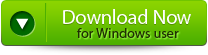 |
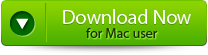 |
 |
Steps to Fix Invalid JPEG Marker Type Error:
Step 1: The JPEG File Repair Tool main interface provides “Repair JPEG” and “Extract Thumbnail” choices. To repair your JPEG files use “Repair JPEG” whereas to extract only the thumbnails of the JPEG files use “Extract Thumbnail” option. Click on the appropriate button to proceed.
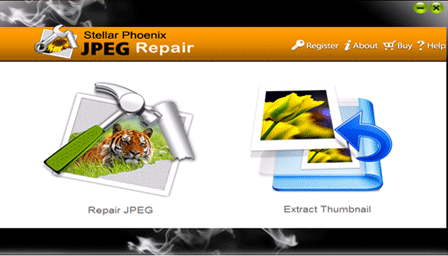
Step 2: After this Click on the “Add File” button in order to add the files which are to be repaired, you can also add multiple files. Select the file from the left panel and click on “Remove from the list” for removing the files from the “list of JPEG files” that are not required to repair or if you want to repair all the files then Click on the “Select All” button that allows you to select all the added JPEG files at once and “Unselect All” to deselect all the listed files. Then click on the “Repair File” in order to initialize the repairing process.
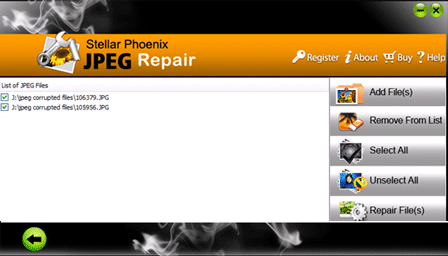
Step 3: Once the software scans and repairs the corrupted and lost JPEG files. The repair tool will display all the repaired files in the left pane. If you have selected the “repair JPEG files” then you see a list of JPEG images in thumbnails. After this select the file from the left pane to see the preview in the main interface window. After seeing the preview, you can click on the “Save” button for saving the files on the system.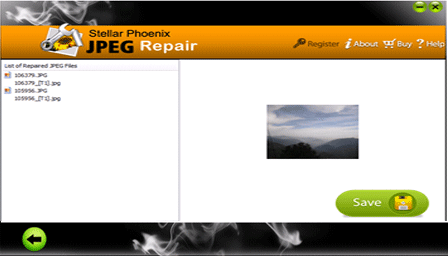
Step 4: If you choose to “Extract the thumbnails” in the main interface then you can add the JPEG files by clicking on the “Add File” button and select the desired files for extracting the thumbnails from the JPEG files.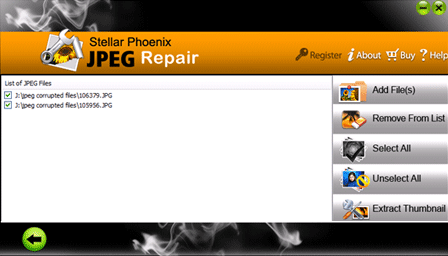
Step 5: If you choose to extract the thumbnails of the JPEG images then the software will only display the thumbnail images for the preview of the file. Then click “Save” button for saving the thumbnail images of JPEG files to your desired location.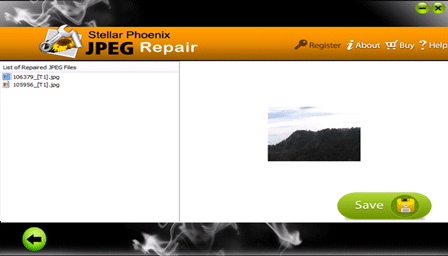
Step 6: After the software finishes the process of saving the repaired file, it will be displayed as a pop-up message as shown above. You can click on it to go to the container folder.
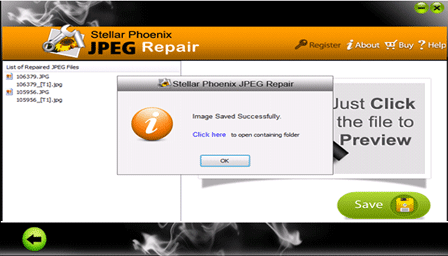
In this way, using the above steps you can easily repair corrupted JPEG files using JPEG File Repair Tool.
1402 Total Views 4 Views Today
