Fix Outlook 2010 Error Message “This data file has not been configured”
Published by Jacob Martin on November 17, 2014
 Microsoft Outlook is one of the efficient email clients. As this program enables the usage of email account in offline by simply creating the OST file so it is very useful for the Outlook users to securely carryout their remote access emails and other mails from their email account.
Microsoft Outlook is one of the efficient email clients. As this program enables the usage of email account in offline by simply creating the OST file so it is very useful for the Outlook users to securely carryout their remote access emails and other mails from their email account.
Microsoft Outlook 2010 has many advanced feature that were not in the previous Outlook version. But unluckily while using Microsoft Exchange Server OST file many user have come across with an error message prompting that the data file is not configured. And user fail to understand that why they are getting this error message on Outlook 2010. Before resolving the error message it is always said to know about the error message and find out what is the reason behind their occurrence.
Error in Outlook 2010: This data file has not been configured
This error message generally comes across with Microsoft users having their roaming profile connected with MS Exchange Server. The roaming profile of the users is stored on the shared network from where user access their Outlook profile from any system connected to that shar4ed network. So while performing this action sometime user face error message while stating that your Outlook data file has not been configured.
This error message also arises when user import Outlook OST file from one computer to another and fail to configure the data file. The most common reason behind outlook 2010 error message this data file has not been configured that include the missing of OST file on your system when your outlook file is running.
But if the system gets crashed then the process gets dismissed and Outlook fails to configure the profile which the user is looking for. In addition if the OST file gets corrupt due to improper termination, virus infection, synchronization errors, logical error etc. then it can display the error message when user try to access their Outlook profile. To resolve the error message on your own you can follow the below methods:
- Make sure that the path to OST file which Outlook is looking for is present on your system.
- Use the inbuilt file repair utility i.e. Scanost.exe to fix the error message
- Remove the.ost file from system and try to re-download the same .ost file from MS Exchange server
- Reinstall the Outlook application and open your profile
- Change the Outlook E-mail configuration settings by moving to the control panel. Simply turn off the Cached modus in the settings, close Outlook and then launch it by k turning ON the cached modus again
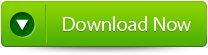 |
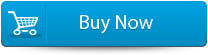 |
 |
But what if the above mentioned way cannot fix the error message that is appearing on your screen.
Generally SCANPST.EXE successfully works with the corrupt PST files yet sometime it fail to resolve the issue and in such situation you need to use third party repair tool. Outlook PST Repair Tool is the professional repair tool can easily fix any sort of corruption in your PST file. With the help of this repair tool you can repair your corrupted PST files it can even repair almost every version it doesn’t have any size limit.
Steps for using outlook repair tool are shown below:
Step 1: You need to download, install and run outlook PST repair tool. Then click on ‘select outlook file’ to choose the PST file where you want to work or you may find the specific PST file also.
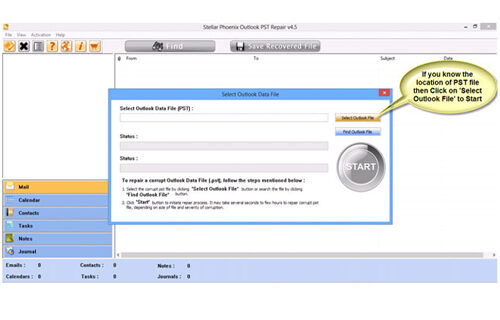
Step 2: Press “start” to begin scanning, once you have selected the PST file.
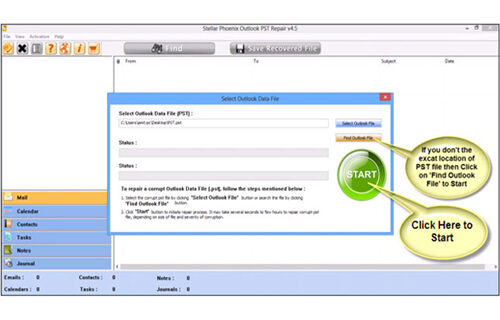
Step 3: After completion of scanning, all recovered mailbox folders and other data appear on the left side of the window. You can select the files of your choice from those.
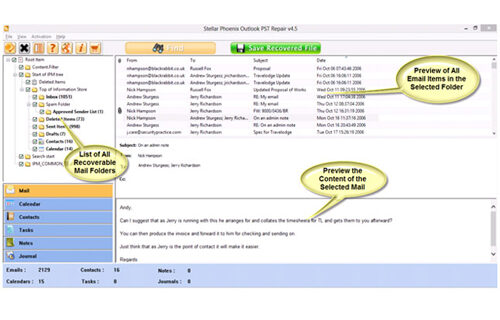
Step 4: After selecting items of your choice you can press “save recovered file” to recover the files on your PC.
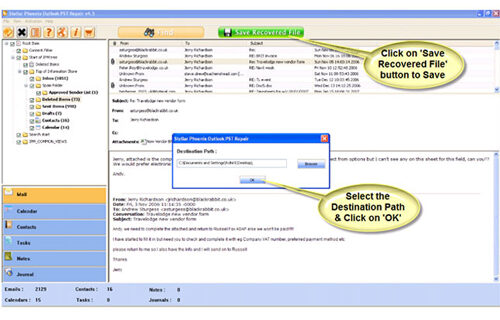
Step 5: When your files are saved, a dialogue box appears that confirms that files are saved and also shows the “recovered file size” and “destination path”.
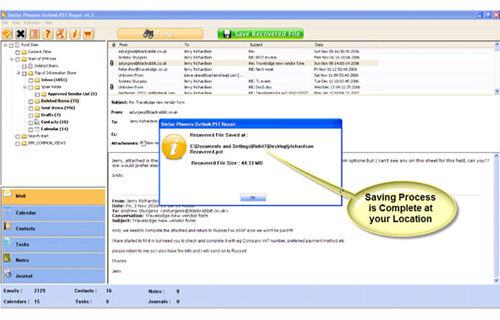
By going through all the above procedures, you can fix your outlook out of memory error successfully.
2021 Total Views 2 Views Today
