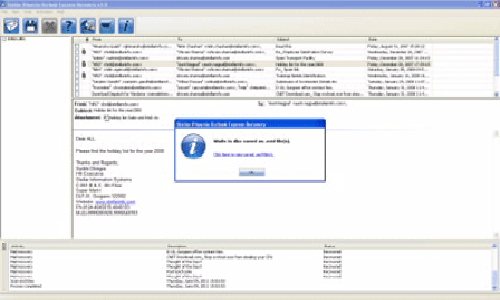Troubleshoot Corrupt Inbox.dbx folder in Outlook Express! : DBX Repair Tool Blog
 The Outlook Express in very popular email client which is included with the Internet Explorer. It is very popular among the Windows users for mail purposes. The Outlook Express is a default application Windows XP and is freely available. This application makes use of .dbx file extension for storing the email messages in the databases.
The Outlook Express in very popular email client which is included with the Internet Explorer. It is very popular among the Windows users for mail purposes. The Outlook Express is a default application Windows XP and is freely available. This application makes use of .dbx file extension for storing the email messages in the databases.
People make use of the Outlook Express for sending their professional and personal emails, but with the Windows XP, Microsoft has stopped supporting Outlook Express. Due to this all the users are facing a lot of problems such as data security, compatibility issues with the latest technology etc. Thus the corruption is very often especially when the database size increases with the increase in number of stored emails. If you not apply to any Outlook Express Repair method that corrupts files which lead to permanent data loss.
Multiple causes of DBX file corruption:
- The invalid page fault that are caused because of MSIMN in module Msoe.dll.
- The virus infection is a big cause for the corruption of Outlook profile that directly has an impact on the inbox DBX file items and contents.
- Due to improper due to termination that runs the Outlook Express DBX file that gets damaged.
- There is an incorrect installation of the Outlook Express application that can be started. For checking whether the hard disk is having enough space or not. The hard disk is not out of the memory.
- This is an incomplete downloading of emails to become inaccessible and for corrupting the complete DBX file.
- There is an Interrupted Exchange server that synchronizes badly affected user’s Outlook Express profile that corrupts it badly.
- If there is any kind of failure such as OE failure, OS failure and other unknown events that may lead to corrupt inbox DBX.
The above causes may lead to corruption of “Folders.dbx”, which is the main index folder that is used for storing “Store Folder” in Outlook Express. To resolve this problem you need to delete the corrupt file from the Store Folder that helps to restart the Outlook Express application again. Then you need to build a new “Folders.dbx” by re-indexing all the DBX files that you find in the Store Folder.
Steps to get the lost Information:
- Initially you need to recreate the main folder hierarchy for this you need to rag folders in the folder list.
- You need to remember that the newly created folders of the group and sub group contain messages and it does not appear in the folder list. Then you need to create it again.
- Then you need to download the complete list of newsgroups from every news account again.
- Then you need to reset the downloaded messages and subscribed newsgroups.
- Then you need to reset all the IMAP and newsgroup folders along with the synchronized options.
- You then to copy the folders that contain messages of setting to other than the Inbox and edit their rules.
Limitation:
With these steps you can again get back the information from the Outlook Express account. Even after this successful process you are not able to see your lost information then you can get a server error. In this case the only option left with you will be the use of professional recovery software. It is designed for repairing the corrupt or inaccessible DBX files.
You need to choose a reliable tool that can help you to repair your DBX files and helps you to get your complete data back. DBX repair Tool is efficient software that you can make use for repairing your corrupt or damaged DBX file. It can easily restore back all the inbox items Outlook Express and support 5.x and 6.0 versions. This proficient utility is a complete DBX file repair that can safely repairs all the valuable email items and attachments. This tool even allows you in saving the repaired emails into ‘DBX’ or ‘EML’ files.
As Microsoft does not provide any support to the Outlook Express so it is advice that you need to switch the MS Outlook email client to get a better security and features. In case the DBX professional repair tool are better than the manual technique as they are risk free and less time consuming.
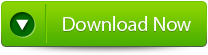 |
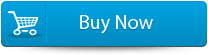 |
 |
Steps to Repair Corrupt Inbox.dbx folder in Outlook Express:
Step 1: Select the “Select DBX” button to choose the corrupted DBX file, you can find the DBX file if you do not know the location of the file.
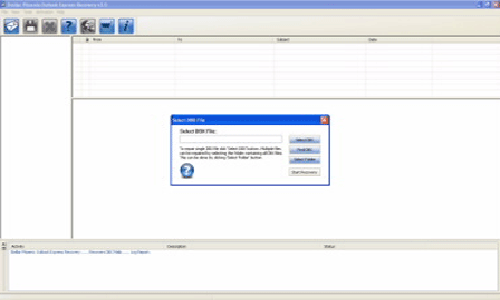
Step 2: Click on the “Start Recovery” button to start the recovery process.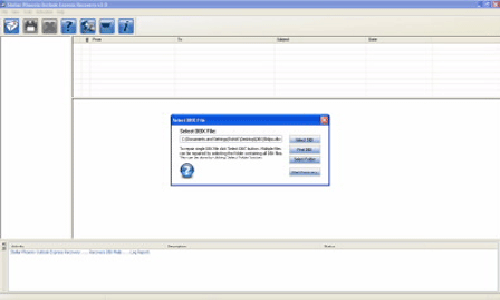
Step 3: In this window you can view the recovered items of progress bar, process log, and email that shows the recovery process.
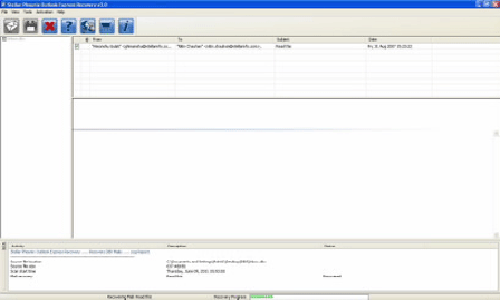
Step 4: Here you can view all the recovered emails, you can also see the details of the email by clicking on it.
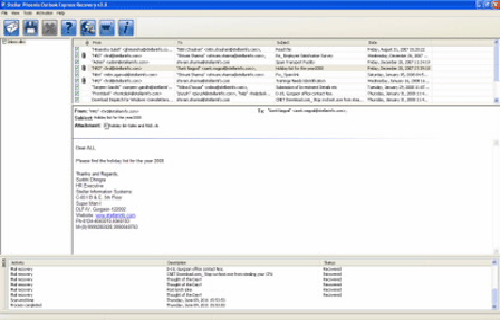
Step 5: Choose the mails and click on the “Save DBX file” icon after it a ‘Save dialog box’ appears from which select ‘Save as EML’ or ‘Save as DBX’ option as per your requirement and click on the “Browse” button to give the destination path where you want to save it and now click on the “Ok” button.
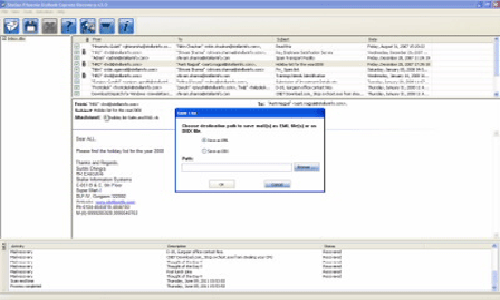
Step 6: A dialog box will appear that displays the successful recovery message, click ‘OK’ to close it.