How to Recover Temp Files in Photoshop CS
Just like other application Adobe Photoshop CS can shut down when it is not in need. But if the program crashes before you saved the file. Losing any important file is a very heartbreaking situation. But luckily you can recover the file. You might be surprised that how this can happen in this advanced technology the word delete doesn’t mean delete. Photoshop keeps its file in a temporary folder in your operating system. You can easily recover your file from there all it needs a proper digging. One side it looks that Photoshop saves the temp file while on the other hand the question arises that how you can recover the file.
The accidentally or mistakenly deleted .psd or .tmp files of Photoshop CS2, CS3, CS4, CS5, 0.7. And while for your important project your Photoshop file and your system carshed or you tend to forgot to save the file before closing.
You can undelete your accidental deletion and can recover the .psd or .tmp file by the following steps.
Just take an practical scenario late night you were working on a client project in Photoshop. And suddenly you realize that you have mistakenly closed or deleted the .PSD file. You have accidentally deleted your file. Then how you can recover the PSD or Template file. This project is for an important client and a delay will cost a loss of thousands of dollars.
When any file is deleted form the computer it is not actually deleted that data is still present on the computer. The actual meaning of delete for the operating system is the space in which the file is stored the space is marked as free. It is present on your computer until and unless the file is overwritten by other files.
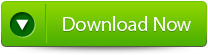 |
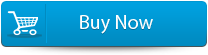 |
 |
Computer doesn’t have the record of the file, but the data is still on the computer.So make sure before recovering the Photoshop file, you must stop using your system, be very quick before the free space is overwritten by other file.
- Open “My Computer” Double click on your hard drive.
- Open “Documents and Settings” folder.
- Open the folder which labeled with your user name.
- Now Open “Local Settings” and move into the “Temp.” folder
- Scroll down to files that start with “Photoshop” and “PS” for the older version of Photoshop CS. It will be followed by series of numbers and letters.
- If you fail to identify the file Double-click on all “Photoshop” (“PS“) temp file. You will hardly find two or three file because when Photoshop is shut down properly it deletes the temporary file.
- Choose “Save As” from the “File” menu when you will get the temp file you need. It will make the temp file permanent.
Reason behind the PSD corruption:
- Due to virus or malware infection. If a virus or a piece of malware is present in your computer then it can damage your PSD file.
- Improper handling of PSD file.
- Bad sector in system hard drive
- Network connection failure or network issues.
- Improper download can also make the PSD file unreadable.
But sometime due to improper shut down the file gets corrupted. And to resolve the corruption issue in your PSD file you need a professional repair tool. By the help of a PSD Repair Tool you can easily repair Photoshop file with an ease. It can also repair your corrupt, damaged, inaccessible file. It is compatible with Photoshop application versions such as CS1, CS2, CS3, CS4, CS5, CS6 etc.It can even repair the PSD file with different color modes. It is very simple, easy to use and provides user friendly interface that doesn’t need any technical person to operate it.
steps to recover temp files:
Step 1: Install and launch PSD file Repair tool. On the main screen you can see the Browse button which helps you to select the corrupted or damaged PSD image.
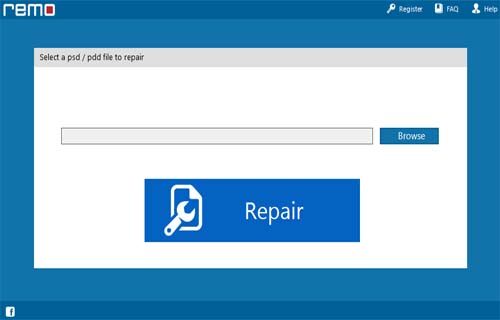
Step 2: Select the infected PSD/PDD file and Select Repair tab.
Step 3: You will find the tool would scan the selected image file and would fix it.
Step 4: As the scan and repair process ends, the healthy PSD / PDD image file along with its layers and mask files will be displayed. With the Preview option you can view each file.
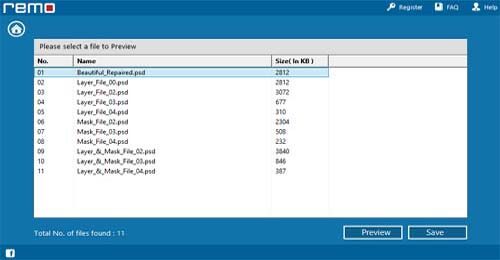
Step 5: Now select the specific location on your system to save the files.
1598 Total Views 5 Views Today
