Resolve JPEG Image Error “Invalid Image File Header”
Published by jacob martin on May 5, 2014
JPG or JPEG is the common photo format that is captured by many devices. Picture speaks thousand words. Pictures are the easy and unending way to recall the past memories that we spend with our loved ones. With this fast and advanced technology it is so simple and quick to take out the picture. You just need portable device and in a single click you get your desired image stored in your device. But on the other side user need to protect their images from various problematic situations. There are various reasons due which your images can corrupt. Either our data corrupt or our image we experience the equal pain. Most of the device store image in JPEG file format the reason is that it is the most reliable format.
Take a practical example you clicked some beautiful images from your digital camera which is JPG file format. But when you open the image you got an error message ‘invalid image‘. You then tried to open the file with other program but again you got the error message stating ‘Can’t read file header‘ Unknown file format or file not found. So how you will react at this situation when you found your beautiful images are not accessible. You tried all possible ways to access your image but every time you get is failure.
The reasons behind JPG file corruption are many that make your image inaccessible. So before moving into its repair process it is very important to know the reason behind image corruption.
To know the actual reason behind the inaccessibility of JPG file you need to know the proper reasons behind the corruption that result to inaccessibility of images:
- Corrupted or broken header
- Virus or malware invasion in storage media
- Bad sectors in storage device
- Accidental deletion
- Improper shut down while transferring or receiving images
- Improper handling of device etc
All the above situation plays their important role behind file corruption. Check out few error messages that lead to image inaccessibility issues like “Invalid Image File Header” ,”Unknown JPEG marker” , “Unknown file type” , “Unknown JPEG format” , “Corrupt JPEG data” , “Cannot read JPG header” , “Invalid JPEG file structure”.
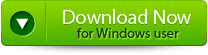 |
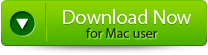 |
 |
In order to deal the situation in better way user need to know the actual cause behind the error message. If you are getting invalid image header corruption error while accessing your image then you need to take a necessary step in order to gain access. Scan it with your antispyware program, or if the image is corrupted due to bad sector storage then you need to run CHKDSK utility to resolve this error. But if still you are getting the same error then you need to use a professional repair tool that can easily repair the corrupted, damaged or inaccessible JPEG file. By the help of JPEG File Repair Tool you can easily repair any sort of corruption issue in your image. It can efficiently fix the issue in your file. It even recovers the lost JPEG image back from your device like mobile phones, camera or other storage media. It also allows you to repair and recover the part of JPEG image like header and recover it in a new healthy form. So without wasting time download this amazing repair tool and get rid of corruption issues
Steps to Resolve JPEG Image Error
Step 1. The main interface of JPEG File Repair Tool provides “Repair JPEG” and “Extract Thumbnail” choices. Click on the appropriate button to proceed.
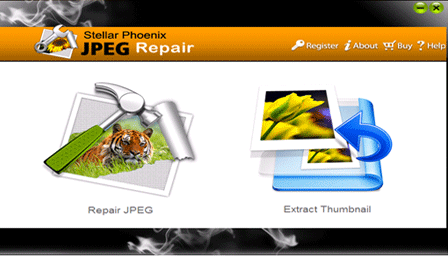
Step 2. After this click on the “Add File” button to add the files which you want to repair. Select the file from the left panel, if you want to repair all the files then click on the “Select All” option using which you can select all the added JPEG files at once and “Unselect All” to deselect all the listed files. Then click on the “Repair File” to start the repairing process.
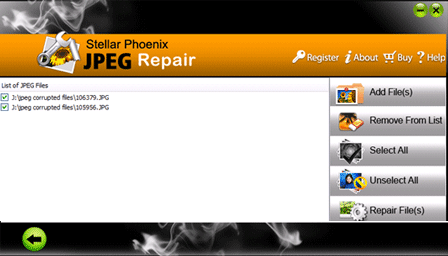
Step 3. all the repaired files are displayed in the left pane. If you have selected the “repair JPEG files” then you see a list of JPEG images in thumbnails. After seeing the preview you can click on the “Save” button for saving the files on the system.
Step 4. After finishing all the process of saving the repaired file, it will be display a pop-up message. You can click on it to go to the container folder.
5658 Total Views 8 Views Today
