How to fix Excel error – The file you are trying to open is in different format than specified by the file extension on Windows/Mac
Published by Jacob Martin on June 10, 2015

While you try to open Ms Excel file you may get the following error message:
“The file you are trying to open is in different format than specified by the file extension. Verify that the file is not corrupt and is from a trusted source before opening the file. Do you want to open the file now?”
After this message you may click on “Yes’ button to open your file.
However your MS Excel file did not get opened. You may get blank file with no data. At this you may get stunned because you have critical data in it and you were updating it since 5 years. So, now the question is how to fix and recover data from your excel sheet?
Solutions
Solution 1 – Open & Repair
Well at such conditions users try to repair their excel sheet with inbuilt utility tool known as Open & Repair. Here how to do it:
Office Button>Open>Select your file>Click arrow next to open button>Open & Repair
When you follow the above steps, you will get one dialogue box which will state that – “Excel can perform checks while opening the workbook and attempt to repair any corruption it detects, or extract just the data (formulas and values) from the workbook”
- Click Repair if you want to recover as much as of your work as possible.
- Click Extract Data if Excel was previously unable to repair the workbook.
Users can use both the option to repair and recover data. But sometimes you may get error messages on both options and you may not be able to restore your data from your Excel file.
Solution 2 – Move the File
Copy the file and move them to another system and check the file by opening the file. If same error occur then try the “open & repair’ inbuilt utility already mentioned above.
Solution 3 – Restore from Backup
If you have maintained the backup of your excel file then you can restore your files from there. Hence it is recommended that you must backup copy of all your important files. Backup is one of the best processes to fix any type of corruption.
Solution 4 – Excel File Repair Tool
Well if none of the above solutions work for you, then it is recommended that you must use professional Excel file repair tool. This tool is designed to detect Excel errors and fix them. This tool has preview features it means you can preview the recovered file before final recovery. It will fix your excel corruption and errors quickly and easily.
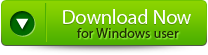 |
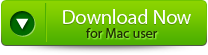 |
 |
Steps to fix Excel error – The file you are trying to open is in different format than specified by the file extension:
Step 1: Download the recovery software and after that hit on “OK” button to start the process.
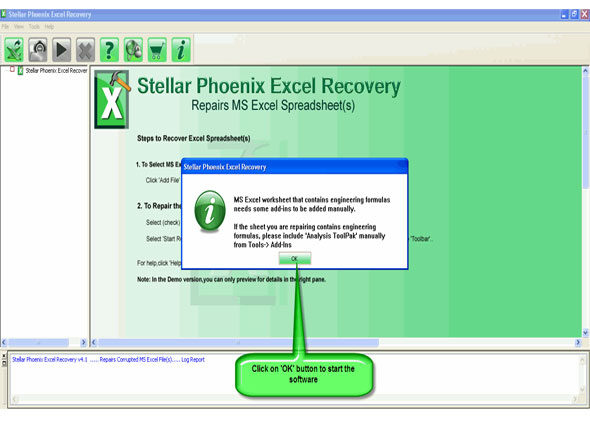
Step 2: To recover the corrupt file, hit on “Select file” button. BY using the “Look in” you can search from particular logical drive.
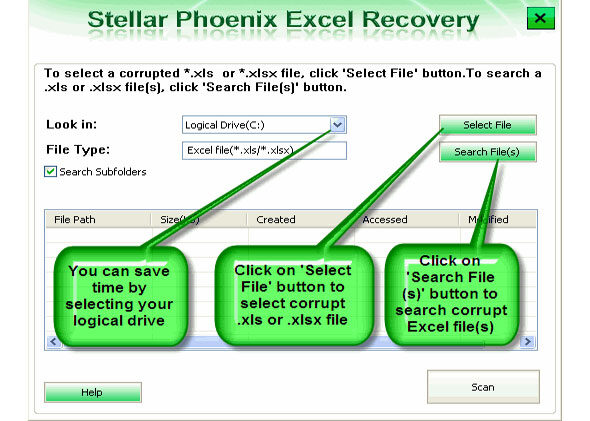
Step 3: Select the corrupt file from the search list with the help of check box. After that hit on “Select all” and hit on “Start” button to begin the scanning process.
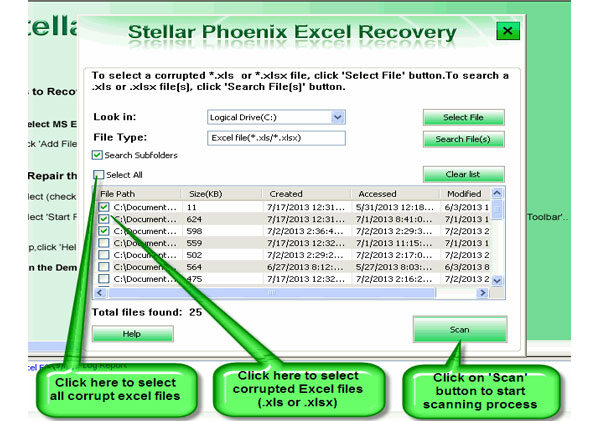
Step 4: As soon as the scanning process completes, you can view your corrupt files.
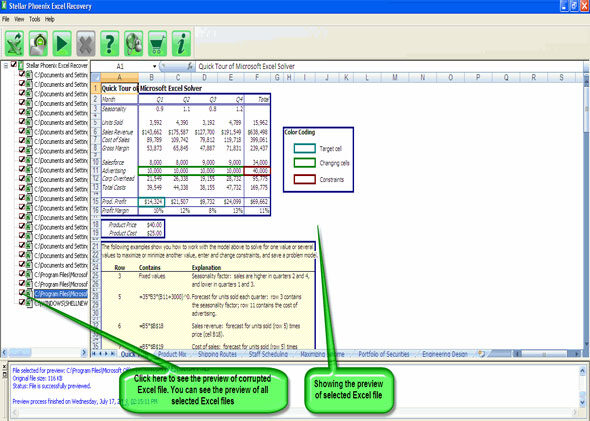
Step 5: At last, hit on the “Start repair” button to begin the repairing process. Select the perfect location to save your repaired excel file and after that hit on “OK” button.
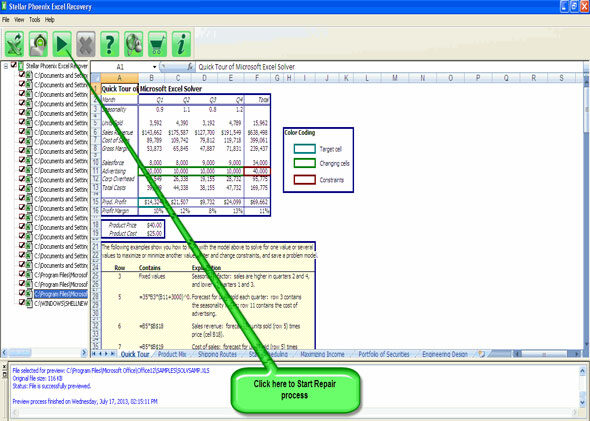
840 Total Views 1 Views Today
