How to Fix Error JPEG File “No preview available” on Windows/Mac
Published by jacob martin on July 29, 2014
The term “JPEG” stands for Joint Photograph Experts Group which is a image file format.(.jpg file extension pronounced as Jay Peg). This is the correct format for those photo images which must be very small files that can be simply use for web or for e-mail.
JPEG file format is a popular file format and it is widely used in many devices like digital camera, Smartphones, etc and it is stored in various storage devices like memory card, hard drive, pen drive, etc. Users those who own digital cameras and mobile phones usually click photos and store it in storage devices. Hence it becomes very easy to view JPEG images on portable devices anywhere and anytime. But, in many cases the jpeg images gets damaged and it becomes inaccessible and it throws error message. One of the error messages you may get is “No Preview available” when you try to view photos. For example – you have tried to open images in Windows Picture and Fax viewer and it display “No Preview Available” error message. Now when you have checked the entire file that has JPEG extension they all display the same error message. Now you are looking for the solution what can be done to get back those images as they all are your personal images.
You get this error message because your JPEG files are corrupt or damaged. If you try to open the image on another application you may face below mentioned error message too:
- In Adobe Photoshop you may get error message “Could not complete your request because an unknown or invalid JPEG marker type is found”.
- In Explorer you may find no preview in preview mode and it will display “No preview available.”
- While other applications display several error messages like “File contains errors” or “Cannot read from file.”
Causes
- The JPEG image file has been corrupted due to corruption or missing header in the files.
- Virus attack to the photos may also lead to this error message.
- Interruptions while transferring photos from your camera or memory card to computer.
- Sudden shut down of system while you were viewing photos.
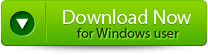 |
 |
 |
Solutions:
Here are some solutions that you must follow to recover your images. They are:
1 – Check your hard disk to ensure whether it contains any bad sector or not because there may be a chance that your file may stored on bad sector. There is a less chance to repair it but you can try chkdsk on the computer.
2 – This issue may also occur if you upgrade your Windows OS and there may be a chance that something may go wrong with the file permission. Follow below steps to fix it:
- Go to Windows Explorer to the folder with the pictures
- Go to Tools>Folder Options>View and disable “Use simple file sharing (Recommended)” from the list of advanced settings.
- Now compare the Properties. If the properties is not matching then to the files that are working to those which are not working and correct it of there is any differences.
Best Solution
If above two methods does not solve your problems then you can use third party software to repair and restore your JPEG photos. You can use JPEG File Repair Tool for Windows/Mac to fix your error message “No preview available” or any other error messages. The software also repairs and recovers jpeg images that are corrupt or damaged due to any reasons. The software is compatible and works fine on all version of Windows operating system such as Windows 8/7/Vista/XP, etc. So, use JPEG file repair tool and say good bye to any kind of corruptions or errors related to JPEG image files.
How to Fix Error JPEG File
Step 1. The main interface of JPEG File Repair Tool provides “Repair JPEG” and “Extract Thumbnail” choices. Click on the appropriate button to proceed.
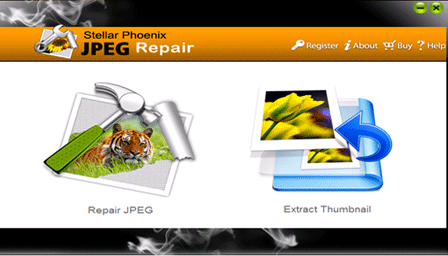
Step 2. After this click on the “Add File” button to add the files which you want to repair. Select the file from the left panel, if you want to repair all the files then click on the “Select All” option using which you can select all the added JPEG files at once and “Unselect All” to deselect all the listed files. Then click on the “Repair File” to start the repairing process.
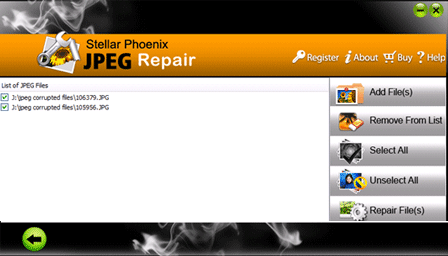
Step 3. all the repaired files are displayed in the left pane. If you have selected the “repair JPEG files” then you see a list of JPEG images in thumbnails. After seeing the preview you can click on the “Save” button for saving the files on the system.
Step 4. After finishing all the process of saving the repaired file, it will be display a pop-up message. You can click on it to go to the container folder.
2412 Total Views 2 Views Today
