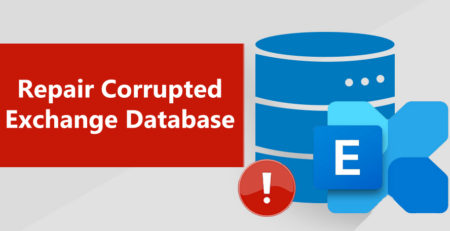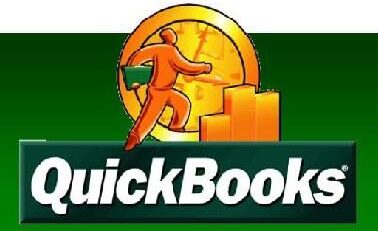How to fix InDesign CS4 Package problem? – InDesign File Repair Blogs
InDesign Packaging issue has become an issue if you are trying to link more than one file at a time. Generally this issue is quite apparent if you are using InDesign CS4 version, then it is recommended that you should use or upgrade it to the latest version to fix this issue. Apart from that there are some common mistakes from the users end that also leads to the packaging problem.
You may also like: How to fix the Cannot copy necessary linked files InDesign?
It has been seen that the reason behind these issues are the file names that are containing slashes ( or /) and if the file names are not containing those slashes then the users will get the error message that the links are missing. It has been pointed out that whenever InDesign files come across with issues with the related to slash ( or /) then immediately the packaging will stop, so it is important that you should provide the exact file destination. Moreover this issue is generally faced with the Mac users only. Apart from that Adobe is working on it to fix this issue, till then you have to be cautious in providing the location of the file.
Common Error messages of InDesign file
Generally InDesign file gets corrupted due to several reasons and after that it display several error messages. Some of the common error messages which come in InDesign file are mentioned below:
- InDesign file damaged error code 4
- InDesign file damaged error code 5
- InDesign PDF export error
- InDesign CS4 error code5
- InDesign error “failed to export the pdf file”
- InDesign export to PDF doesn’t work
- The file is incompatible with InDesign (Error code 14)
- Cannot open InDesign file, error code 4
- File is damaged, error code 1
How to fix an InDesign file
When the InDesign file gets corrupted then some of the things which one can perform is:
Save as
It is a general rule that when the file gets corrupted then use “save as” to save the document. After doing this, InDesign is forced to clean up its file structure. Even the file is smaller when it is resaved using ‘save as’.
Export as an INX or IDML file and reopen that file
InDesign can also save the file using two extra formats next to INDD and that is INX file format which is available since the release of original CS version. After that IDML format was added in CS4. In this process, exporting file to INX or IDML and then reopening it again in InDesign may help you to solve the issue. This method may not work completely but can be helpful.
Move all content to a new document
Never COPY and PASTE one after another frames to fresh document because InDesign allows moving the entire pages from one document to another and this process can be very effective for cleaning the file.
Revert to the previous edition
Generally smart designers save their work time with little bit different file name and when the file gets corrupted, just change to the previous edition and put the older editions to some other drive and even store the data or the entire drive at some other location. This is one of the effective ways to repair the corrupt InDesign files.
About INDD File Repair Tool
InDesign Repair File Repair Tool is the best tool that can be used to fix corrupted InDesign documents. This is one of the best repair tools and also, recover all design elements intact, such as layers, Text, Images, Tables, Media Objects, Notes & Footnotes, TOC, Bookmarks, Hyperlinks, Cross-references, Standard Shapes Special Characters, Animation and many more. This is very powerful recovery tool that is suggested by many professional as it is easy to use and effectively scan and fix errors. It is the unique tool that repairs all Adobe InDesign elements that get damaged, corrupted or inaccessible for various reasons.
This is the best tool that enables preview of the repaired INDD files before recovery. It is also compatible with Mac OS X 10.6 and above versions. And if you are the one who is suffering from the problem of corrupted INDD files and want to restore data from corrupted Indesign file then this is the best recovery application that helps you. This is best and simple to use that a normal user can use it without any technical person. It recover the documents without backup and supports Adobe InDesign CS5.5, CS6 and Creative Cloud (CC). So, it is recommended to make use of this recovery application and get back the precious data.
Features Of INDD Files:
This is the only software that helps the user to repair InDesign documents corrupted or damaged due to various reasons. So know here some the best features of the software are:
Complete InDesign Repair – This is the best feature of INDD repair tool, it repairs corruption in an INDD documents and recovers inaccessible documents with all the design components. This tool can repairs almost all the design elements like text, special characters, Tables of Content, Images, Tables, Layers, Master Page, Media Objects, Notes, Footnotes, Bookmarks, Hyperlinks, Cross References, Standard Shapes, External Objects, Text; Paragraph Formatting, Text Frame Inset Spacing, Object Corners Option; Size, Document Grid Property, User Defined Shape, Text Frame; Image Effect, Pen Tools Work, and Pencil Tools Work.
Recovered File can be previewed – Another great feature of this software is that user can preview their recovered files. After repairing the corruption in the INDD file, it opens the repaired file with Adobe InDesign to show the preview. This also great feature and it requires Adobe InDesign to be installed on the Mac where the recovery operation is carried out.
Raw File Recovery – This is the best feature that can be used if the preview phase file is not clear, the user can make use of the Raw Recovery option. This effectively scans to fix the corrupted InDesign file and extracts the entire data elements available from the file. This recovery method assures that the most severely corrupt ones should also be repaired and data does not remain inaccessible.
Steps to Repair InDesign Files:
Step 1: Very firstly install and launch InDesign Repair Tool. Here, the main software boundary illustrates about capabilities and features. Click ‘Next’ to advance ahead.
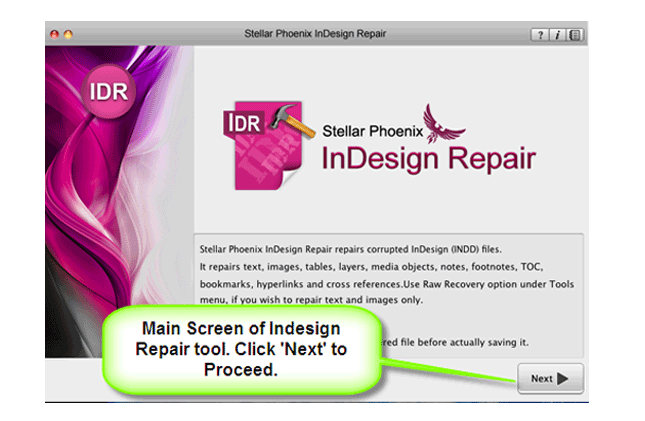
Step 2: Then ‘Select File’ so that you can browse the preferred segment in your Mac and then pick the damage INDD file.
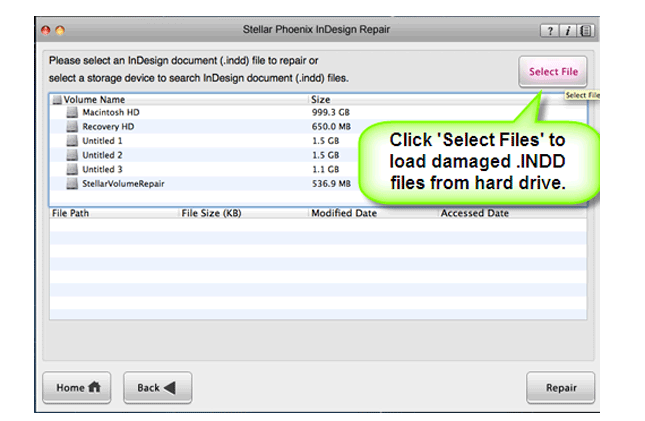
Step 3: Or choose personage hard drive or volume so as to verify all INDD files. After INDD files are listed, you can opt for troubled one and click ‘Repair’ option.
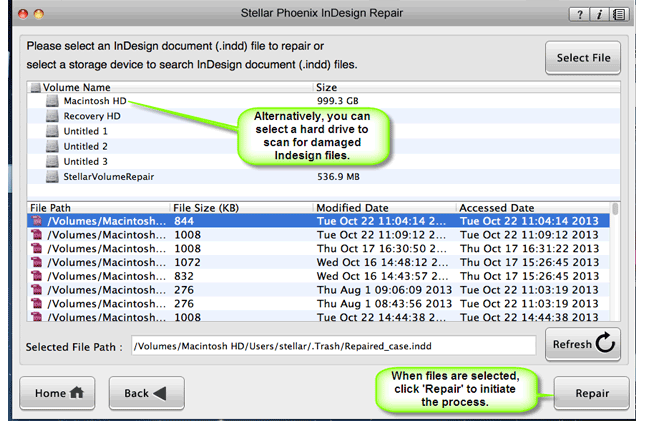
Step 4: In development bar, you can check ongoing process.
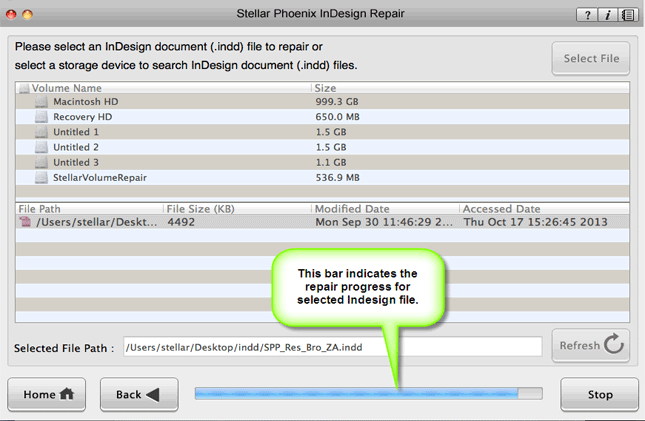
Step 5: Software opens up repaired file with Adobe InDesign to demonstrate its preview when the file is repaired.
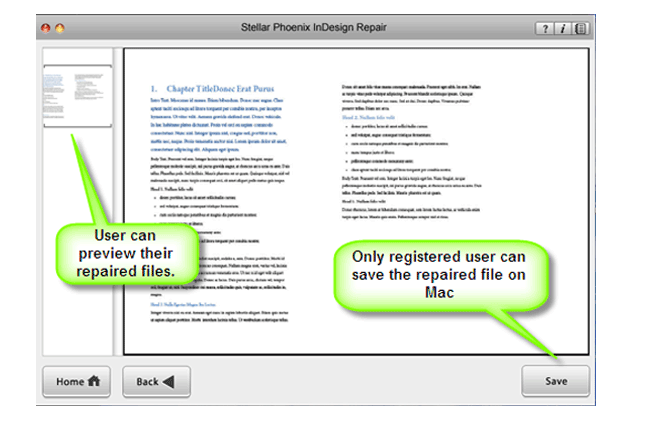
Step 6: When you press ‘Save’, the InDesign Repair tool accumulates repaired INDD file to default spot or any additional particular scene.
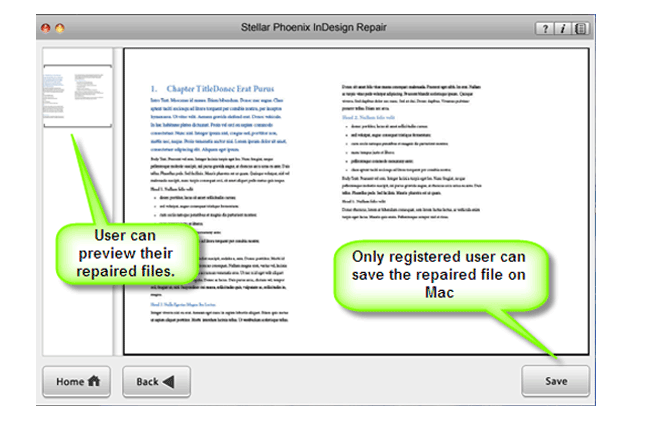
Essential Tips to Avoid INDD File Corruption:
INDD files are used to design magazine, brochures, newspapers, banners, books and flyers and generally used by graphic designers and artists. These files are created with lots of patience, times, and creativity. And for that, this is prone to corruption and if the INDD file gets corrupted then all your time, creativity and patience get waste. So, it is good to follow some of the best essential tips to avoid further corruption of INDD files.
- Take valid backup of important Adobe Photoshop files
- Delete the Adobe files after checking it twice or thrice.
- Be sure to scan your PC with the authorized antivirus software and examine the computer hard drive.
- Take necessary backup InDesign files on external storage devices.
- Keep your Windows program updated.
- Avoid using virus infected third party program like downloading free software, audios, videos etc.