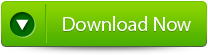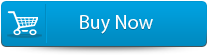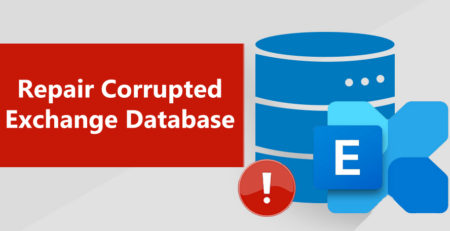Adobe Creative Cloud Crashes On Startup How to FixFile Repair Tool Blog
When you begin few applications related to Creative Cloud, the window application displays, then the program ends exclusive of an error note.
Resolution
Get out of your Creative Cloud account, and then sign in again. This will help you to reset the account information, which permits the Creative Cloud application to start up.
- For Mac OS: Move to Applications > Adobe Creative Cloud > Adobe Creative Cloud.
- Windows: From the Start Menu, press Search, and then insert Adobe Creative Cloud.
- Go to the upper-right corner of the window, press the icon of gear.
- Prefer first choice from appearing pop-up menu.
- Into the Preference menu, beneath General category, click the Account tab.
- Press Log Out from Creative Cloud.
- When it prompts, log in with the help of Adobe ID and password.
Common Error messages of InDesign file
Generally InDesign file gets corrupted due to several reasons and after that it display several error messages. Some of the common error messages which come in InDesign file are mentioned below:
- InDesign file damaged error code 4
- InDesign file damaged error code 5
- InDesign PDF export error
- InDesign CS4 error code5
- InDesign error “failed to export the pdf file”
- InDesign export to PDF doesn’t work
- The file is incompatible with InDesign (Error code 14)
- Cannot open InDesign file, error code 4
- File is damaged, error code 1
How to fix an InDesign file
When the InDesign file gets corrupted then some of the things which one can perform is:
Save as
It is a general rule that when the file gets corrupted then use “save as” to save the document. After doing this, InDesign is forced to clean up its file structure. Even the file is smaller when it is resaved using ‘save as’.
Export as an INX or IDML file and reopen that file
InDesign can also save the file using two extra formats next to INDD and that is INX file format which is available since the release of original CS version. After that IDML format was added in CS4. In this process, exporting file to INX or IDML and then reopening it again in InDesign may help you to solve the issue. This method may not work completely but can be helpful.
Move all content to a new document
Never COPY and PASTE one after another frames to fresh document because InDesign allows moving the entire pages from one document to another and this process can be very effective for cleaning the file.
Revert to the previous edition
Generally smart designers save their work time with little bit different file name and when the file gets corrupted, just change to the previous edition and put the older editions to some other drive and even store the data or the entire drive at some other location. This is one of the effective ways to repair the corrupt InDesign files.
About INDD File Repair Tool
InDesign Repair File Repair Tool is the best tool that can be used to fix corrupted InDesign documents. This is one of the best repair tools and also, recover all design elements intact, such as layers, Text, Images, Tables, Media Objects, Notes & Footnotes, TOC, Bookmarks, Hyperlinks, Cross-references, Standard Shapes Special Characters, Animation and many more. This is very powerful recovery tool that is suggested by many professional as it is easy to use and effectively scan and fix errors. It is the unique tool that repairs all Adobe InDesign elements that get damaged, corrupted or inaccessible for various reasons.
This is the best tool that enables preview of the repaired INDD files before recovery. It is also compatible with Mac OS X 10.6 and above versions. And if you are the one who is suffering from the problem of corrupted INDD files and want to restore data from corrupted Indesign file then this is the best recovery application that helps you. This is best and simple to use that a normal user can use it without any technical person. It recover the documents without backup and supports Adobe InDesign CS5.5, CS6 and Creative Cloud (CC). So, it is recommended to make use of this recovery application and get back the precious data.
Features Of INDD Files:
This is the only software that helps the user to repair InDesign documents corrupted or damaged due to various reasons. So know here some the best features of the software are:
Complete InDesign Repair – This is the best feature of INDD repair tool, it repairs corruption in an INDD documents and recovers inaccessible documents with all the design components. This tool can repairs almost all the design elements like text, special characters, Tables of Content, Images, Tables, Layers, Master Page, Media Objects, Notes, Footnotes, Bookmarks, Hyperlinks, Cross References, Standard Shapes, External Objects, Text; Paragraph Formatting, Text Frame Inset Spacing, Object Corners Option; Size, Document Grid Property, User Defined Shape, Text Frame; Image Effect, Pen Tools Work, and Pencil Tools Work.
Recovered File can be previewed – Another great feature of this software is that user can preview their recovered files. After repairing the corruption in the INDD file, it opens the repaired file with Adobe InDesign to show the preview. This also great feature and it requires Adobe InDesign to be installed on the Mac where the recovery operation is carried out.
Raw File Recovery – This is the best feature that can be used if the preview phase file is not clear, the user can make use of the Raw Recovery option. This effectively scans to fix the corrupted InDesign file and extracts the entire data elements available from the file. This recovery method assures that the most severely corrupt ones should also be repaired and data does not remain inaccessible.
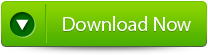
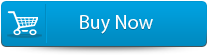

Steps to Repair InDesign Files:
Step 1: Very firstly install and launch InDesign Repair Tool. Here, the main software boundary illustrates about capabilities and features. Click ‘Next’ to advance ahead.
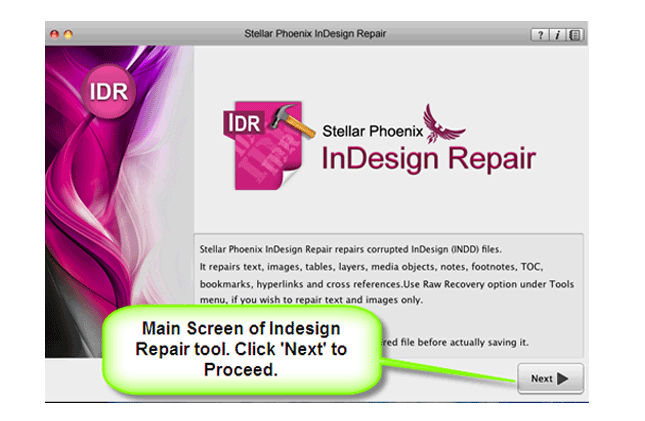
Step 2: Then ‘Select File’ so that you can browse the preferred segment in your Mac and then pick the damage INDD file.
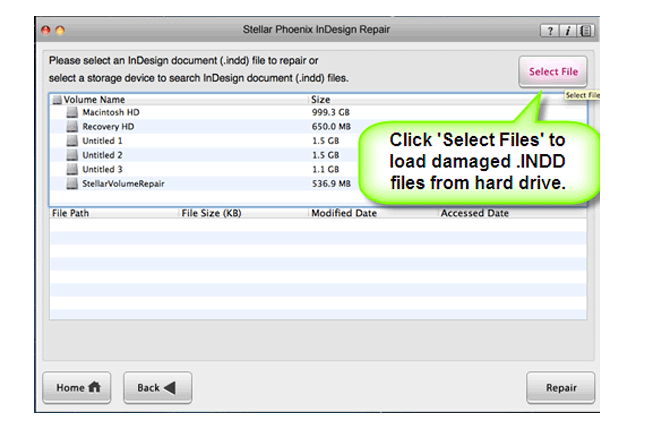
Step 3: Or choose personage hard drive or volume so as to verify all INDD files. After INDD files are listed, you can opt for troubled one and click ‘Repair’ option.
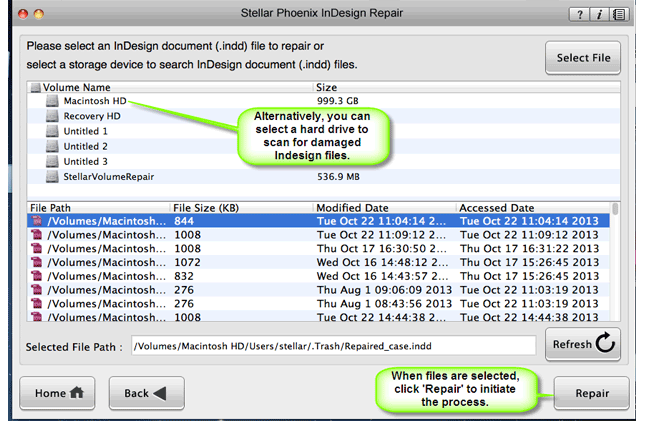
Step 4: In development bar, you can check ongoing process.
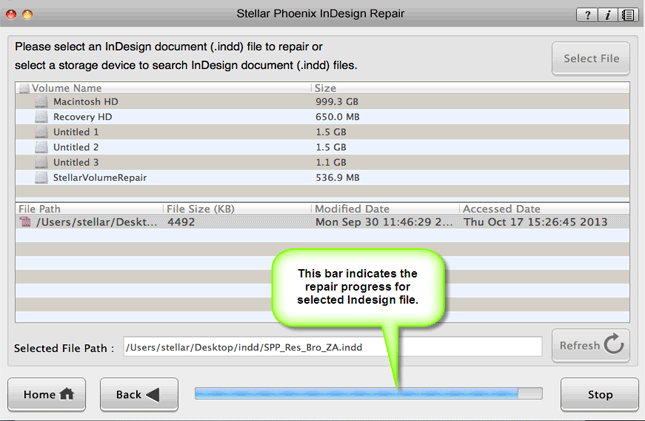
Step 5: Software opens up repaired file with Adobe InDesign to demonstrate its preview when the file is repaired.
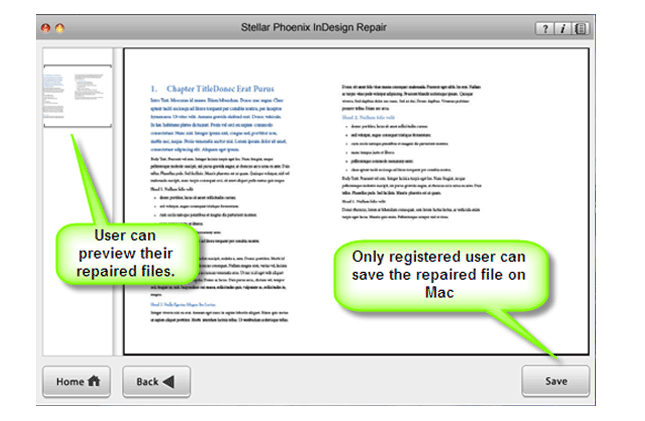
Step 6: When you press ‘Save’, the InDesign Repair tool accumulates repaired INDD file to default spot or any additional particular scene.
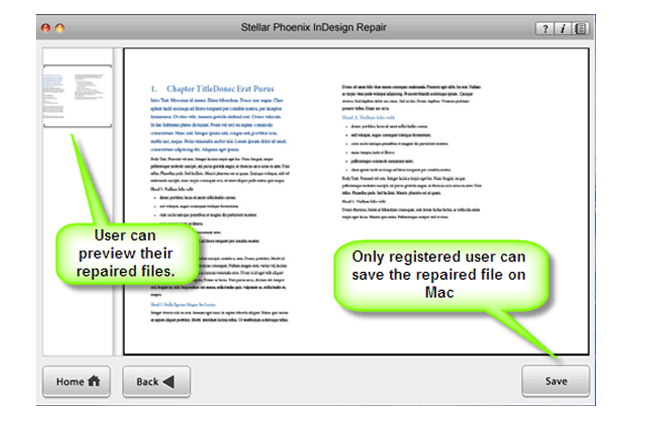
System Requirements of INDD Files
This is the best software and has wide range of support and compatibility:
Operating System supported by this software – Mac OS x – 10.6 Snow Leopard and Above
Adobe InDesign – CS5.5, CS6, Creative Cloud (CC)
System Requirements:
Processor: Intel
Operating System: Mac OS X 10.6 (Snow Leopard) and Above
Memory: 1GB RAM
Hard Disk: 50MB of Free Space
Few safety precautions to evade loss of Adobe InDesign files:
- You should always think twice before you delete Adobe files by using Shift + Delete keys
- Always keep your antivirus software up to date of your system so that external threats cannot cause file deletion
- Try to make a practice of backing all important InDesign files on your external storage devices