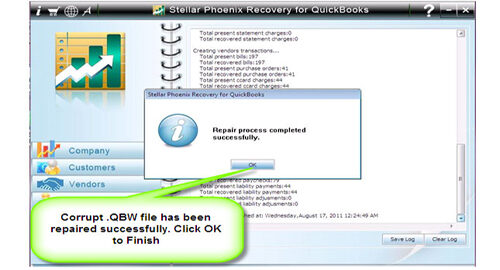How To Backup Your QuickBooks Data Files on Windows or MacFile Repair Tool Blog
Are you not able to backup your QuickBooks data files? Are you facing any problem while backing up your QuickBooks data files? If “yes” then this post will help you out on how to backup your QuickBooks company files. We regularly hear that people are not able to backup their QuickBooks file. The reasons for this can due to:
- The backup command get crashed
- Regular backup can be made but portable files cannot be made.
- The verification stage of the backup process failed.
The above issues can be media related, but most of the time it occurs due to data corruption. So, what you should to overcome this problem. Well, we will come to that point, but before that let us know why and how often we must backup QuickBooks data files.
Why Backup Your QuickBooks File?
Problems never come after informing you. Error and problems can come to your computer at any point of time whether it is hardware or software issue. Some problem can occur immediately after you a purchase a new PC, while other remains inactive until and unless that one day comes when things goes all wrong. Hence, you must keep a backup of your QuickBooks Data files.
How Often You Must Backup Your QuickBooks?
The answer for the above question is that you must backup it every time whenever you exit QuickBooks. Just take one simple example – you work at office for 6 hours for a month on the company file and go home without backing up the file. And one day when you come office and you notice that there is hardware failure. And later your tech informs you that your old hard drive has been replaced with new one. Now you have lost all the works that you have done for 30 days for 6 hrs. Hence you must backup your QuickBooks data file every day.
Solutions To Backup QuickBooks Data Files
You can follow the below method to backup your QuickBooks Data Files.
Try to Rebuild your company data and try again. Most of the time Rebuild command fixes the things in the file that avoids a verified backup from being generated.
Try to keep the backup file in hard drive, rather than storing them on network server, external drive, cloud drive, Carbonite or Dropbox. All such drive may have sped or connectivity issues that may not help you with successful backup, except local drive. So, you must try backing up to your PC local drive and just check what happens.
If you still facing problems? Then it is most likely that your data is corrupted to the point where Rebuild command can’t fix it. If this is the problem then you can fix it by two methods:
1 – You can restore it from your recent updated backup file and continue from there. It may or may not require a data rekeying.
2 – Get your current, damaged QuickBooks data files repaired with the help of QuickBooks File Repair Tool. This is particularly designed to detect and fixing corruption of QuickBooks files. Apart from QuickBooks files it can easily repair and restore damaged or corrupt QBW files. It is compatible to almost all version of Windows operating system.
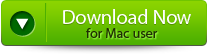 |
 |
Steps to Repair corrupted QuickBooks files:
Step 1: Install QuickBooks file reapir tool and laucnh it. Click on the ‘Select File’ button if you know the location of QuickBooks file or select ‘Search Files’ if you don’t know the location of file.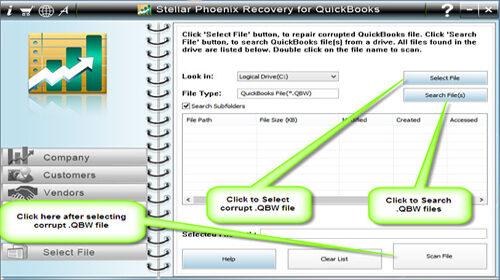
Step 2: Click the ‘Scan File’ button for scanning the selected file.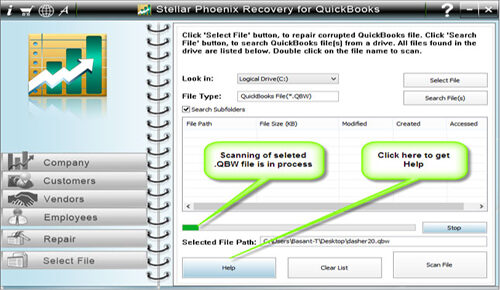
Step 3: To see the preview of scanned company information click on the ‘Company’ button.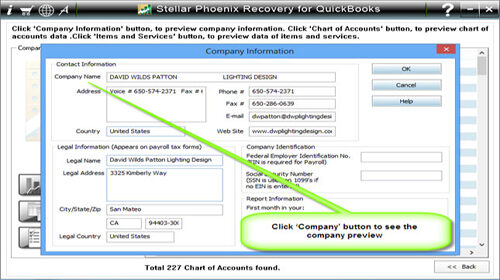
Step 4: By clicking on ‘Customer’ button, you can see the customer related information.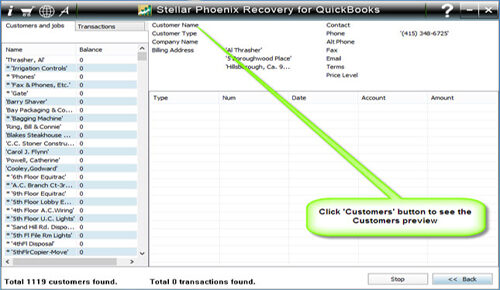
Step 5: If you want to see the information of vendors click on the ‘vendor’ button.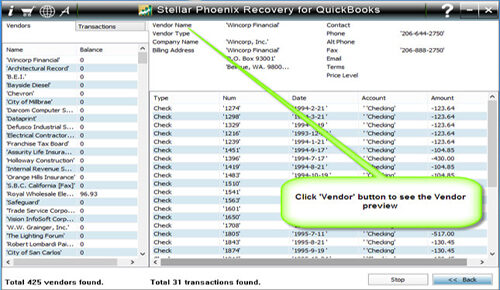
Step 6: For getting employees related information click on ‘Employees’ button.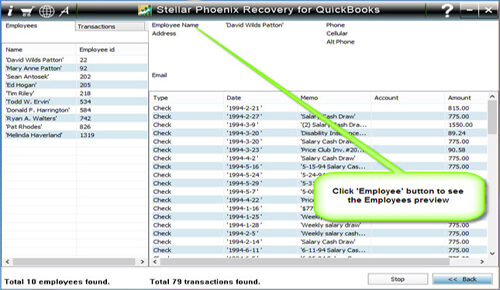
Step 7: Now click on the ‘Repair’ button, a ‘Save As’ dialog box will appear select version, path and then click on the ‘Start’ button.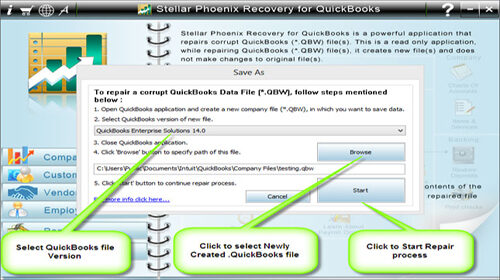
Step 8: If repair process is successfully completed then a message will appear as ‘repair process completed successfully’. Now click ‘OK’ and close the box and you are done.