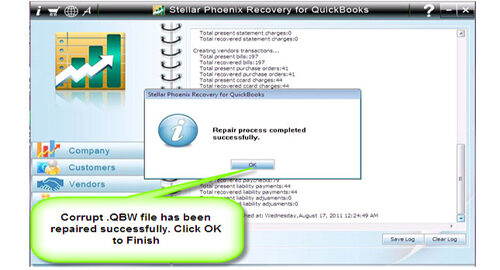Repairs Corrupted QBW files on Windows/MacFile Repair Tool Blog
QuickBooks is accounting software which is used for both small as well as medium scale companies having little or without any formal knowledge of accounting. It needs minimum accounting experience thus providing appropriate compliance and financial structures for the companies in the QBW files form. It serves to be the accounting package for business providing features such as easy management, time saving etc. With the use of this software, you are able to do invoicing, bookkeeping and billing etc swiftly as it give everything in one place only. It not only supports computer system but also several devices such as Android, iPhone, iPad etc so that you can able to access all data related to business wherever you need. It also helps in preventing your data from unauthorized access.
Take an instance, suppose you are managing the entire financial information of employees, customers and vendors of your company with your QuickBooks. But at one day when you need to work with your QuickBooks, you are unable to find the QBW files. It contained all your important documents which you require urgently. Now you are shattered completely and wanted to recover your lost data as soon as possible. This really a serious problem for you as the financial details is missing. When you are facing this type of problems then it means that your QBW files are got corrupted. The corruption in the QBW files may be due to several reasons which are mentioned below.
Reasons behind QBW corruption:
•Hard disk errors and RAM errors results in affecting entire information of QuickBooks file. •While using the QuickBooks file, power cut occurs which leads to generate an error in the database and makes the file inaccessible. •Improper system shutdown affects the QuickBooks file also. •Virus attack infecting QuickBooks database also makes it inaccessible.
•Networking errors or network connection failure leads to corruption in QBW files.
The two most common error messages faced by most of the users when their QuickBooks file gets corrupted are mentioned below:
“This is not a QuickBooks data file or is damaged” OR “An error occurred when QuickBooks tried to access the company file”.
Corruption in the QBW files and getting above mentioned errors leads to inaccessibility of the file records or data stored in it. But by using repair software, you are able to recover lost or inaccessible data from the QuickBooks easily.
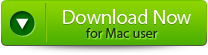 |
 |
Suggested Solution:
QuickBooks Repair Tool is the most effective and efficient software to recover corrupted or damaged QBW files without any data loss. It scans thoroughly and able to recover the data and financial details lost from the QuickBooks. It recovers all types of information such as customers, vendors and company’s information. It can fix all QuickBooks errors making your inaccessible data accessible. You are able to preview the recoverable data and contents. This tool has the efficiency of automatic updating and provides streamlined recovery process. You are able to select the QBW files from any desired location. Actually, files in the QuickBooks are not lost permanently thus using this tool you can restore them easily. It has simple and user friendly interface so it is convenient to use and easy to implement even by non-technical users.
how to Repair Corrupt QBW files
Step 1: Click on the ‘Select File’ button if you know the location of QuickBooks file or select ‘Search Files’ if you don’t know the location of file.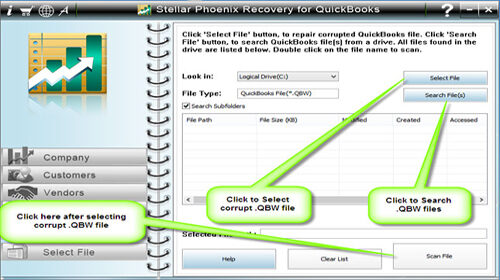
Step 2: Click the ‘Scan File’ button for scanning the selected file.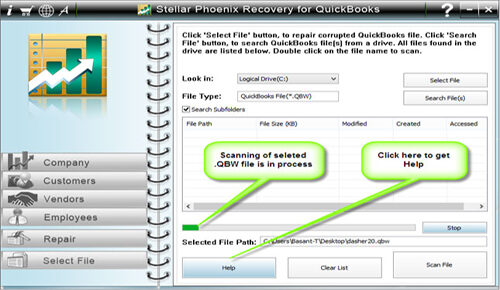
Step 3: To see the preview of scanned company information click on the ‘Company’ button.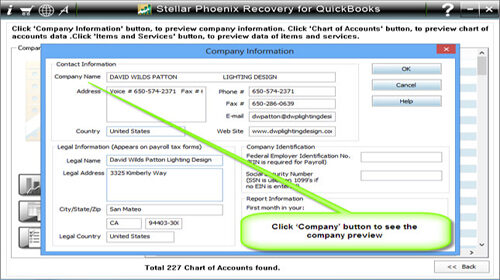
Step 4: By clicking on ‘Customer’ button, you can see the customer related information.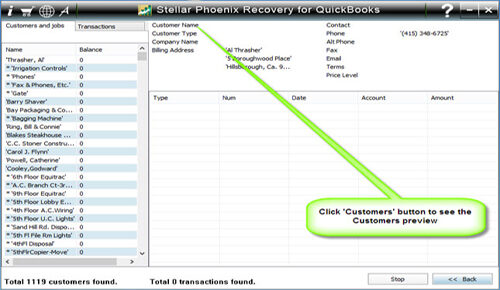
Step 5: If you want to see the information of vendors click on the ‘vendor’ button.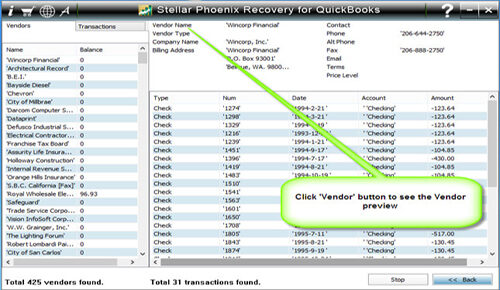
Step 6: For getting employees related information click on ‘Employees’ button.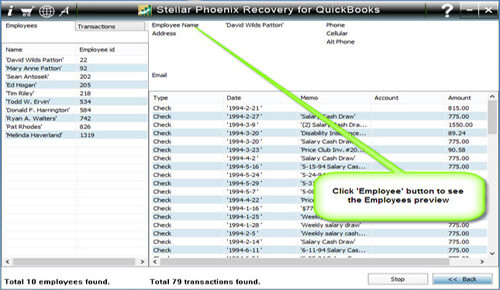
Step 7: Now click on the ‘Repair’ button, a ‘Save As’ dialog box will appear select version, path and then click on the ‘Start’ button.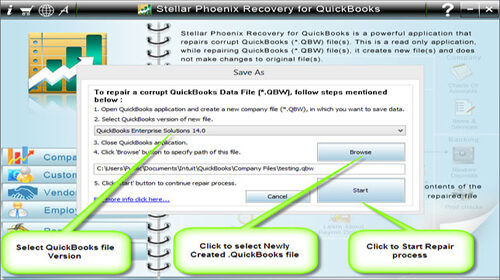
Step 8: If repair process is successfully completed then a message will appear as ‘repair process completed successfully’. Now click ‘OK’ and close the box and you are done.