How To Fix QuickBooks Error 3371, Status Code -11118
If you are getting a QuickBooks error 3371 code “Quickbooks could not load license data. This may be caused by a missing or damaged file.”, with a status code of 11118 that you want to fix then you have landed on the right webpage. In this post we are going to discus about this error code we will learn how to fix QuickBooks Error code 3371, status code -11118?
Well, this has become one of the most frequent problems and it is creating outbreaks and now it has absolutely become headache to the users of accounting software.
Causes for QuickBooks Error 3371
This reason behind the occurrence of this error is due to file or component that is required by QuickBooks Desktop to run has been missing or corrupted.
- Damaged Qbregistration.dat File:It is QuickBooks Desktop installation file that hold QuickBooks’ license information. Every time when QuickBooks Desktop is made open, the license information required to be restored and validated. If this file gets damaged or corrupted then QuickBooks Desktop will not open.
- Corrupted MSXML Component: MSXML is a Microsoft component that is required by QuickBooks Desktop to run. This component allows QuickBooks Desktop to restore data in the Qbregistration.dat file that helps QB to open.
- Damaged Entitlement DataStore.ecml file: “Entitlement DataStore.ecml” is a file which manages the phone-home registration process of QuickBooks. If this file gets damaged then you will get the above mentioned error message.
- Other Reasons: This error may also occur, if you are opening the files without saving first. Hence, you must first save the files before you import the .QBO file. The error may also occur due to outdated Window OS or anti-virus program that conflicts with some QuickBooks Desktop files.
Symptoms of QuickBooks Error 3371
The one and only symptom is that you are not able to open your QuickBooks Desktop application and thereby you are not able to open your company files in QuickBooks and the troubleshooting the problem will tell you that repairing the installation fail and you get this mysterious error message.
Various Messages for – Error 3371: Could not initialize license properties
When you try to open QuickBooks Desktop, then you will see one of these error message mentioned below:
- Could not initialize license properties. [Error 3371, Status Code -11118] QuickBooks could not load the license data. This may be caused by missing or damaged files.
- Could not initialize license properties. [Error: 3371, Status Code -1] QuickBooks could not load the license data. This may be caused by missing or damaged files.
- Could not initialize license properties. Error 3371: QuickBooks could not load the license data. This may be caused by missing or damaged files.
Solutions To Fix QuickBooks Error 3371, Status Code -11118
Solution 1: Update Windows
If you have not downloaded the Latest Windows update then, QuickBooks Desktop installation will fail or gets damaged. Make sure that your Windows is up-to-date.
- Click Start>All Programs> Windows Update
- Click on Install Updates. If windows ask for admin password then simply provide or confirm the password
Once all the updates are installed, now re-install the QuickBooks desktop once again.
Solution 2: Rename the Entitlement DataStore.ecml file
For Window 7 Users
Click Start>My Computer>C: drive and then go to ProgramDataIntuitEntitlement Clientv* (where ‘*’ is a number). Rename the errant files. Now open your QuickBooks, it will then create a new file.
Important Note: It might be possible that “ProgramData” folder may be hidden. To unhide follow the below steps:
- Click Start>Computer
- Click on Organize>Folder and Search options. Go to “view column” and select “Show hidden files, folders, and drives”
Now you can start your QuickBooks without any error messages. However, you might get reminder to register QuickBooks within 30 days.
For Windows XP
- Click Start>My Computer>C: Drive.
- Go to Documents and Settings>All Users>ApplicationData>IntuitEntitlement Clientv2 (Note: you may have multiple “v” folders, hence look for the latest or current one)
- Click OK
- Delete (or preferably, rename) the “Entitlement DataStore.ecml” file.
Now open your QuickBooks and I hope you will not get any error message.
Solution 3: Use QuickBooks File Repair Tool
The best and perfect way to fix QuickBooks error code 3371, Status Code -11118, you can try QuickBooks File Repair Tool, which is particularly designed to fix several QuickBooks Company files errors and corruptions. The software comes with advanced algorithm that scans and detects the errors and corruptions of QuickBooks files and automatically fixes them.
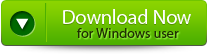 |
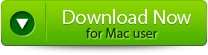 |
 |
You Might ALso Be Interested In:
Steps to Fix QuickBooks Error 3371, Status Code -11118
Step 1: Click on the ‘Select File’ button if you already know the location of QuickBooks file or you can select ‘Search Files’ if you don’t know the location of file.
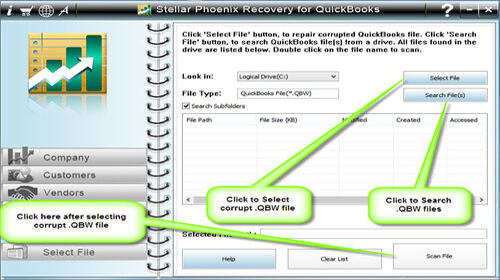
Step 2: Click the ‘Scan File’ button for scanning the selected file.
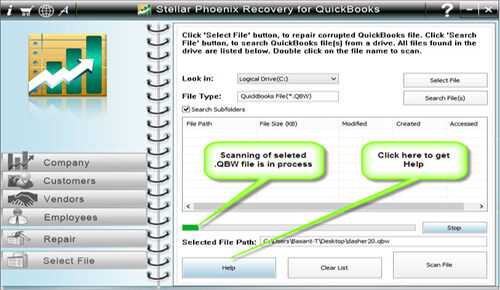
Step 3: In order to see the preview of scanned company information, click on the ‘Company’ button.
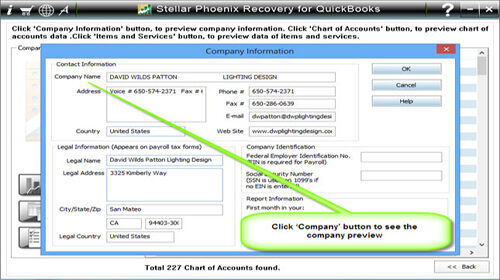
Step 4: By clicking on ‘Customer’ button, you can see the customer related information.
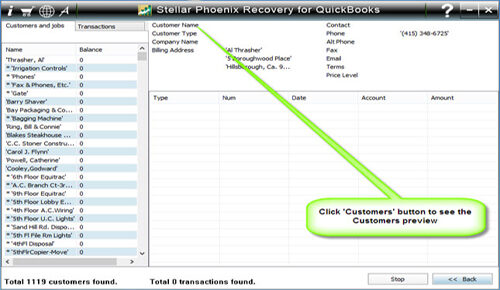
Step 5: If you want to see the information of vendors click on the ‘vendor’ button.
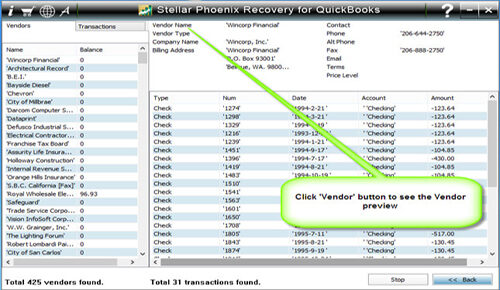
Step 6: In order to get employees related information click on ‘Employees’ button.
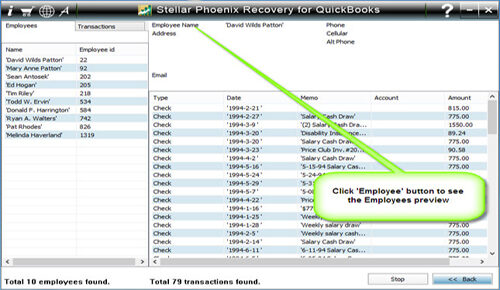
Step 7: Now click on the ‘Repair’ button, a ‘Save As’ dialog box will appear, now select version, path and then click on the ‘Start’ button.
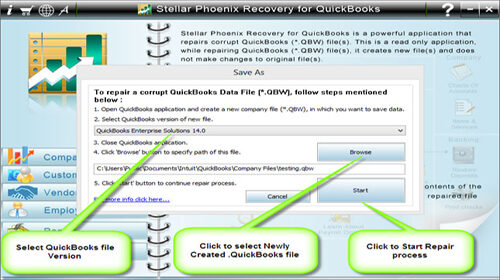
Step 8: If repair process is successfully completed then a message will appear as ‘repair process completed successfully’. And then click ‘OK’ and close the box and you are done.
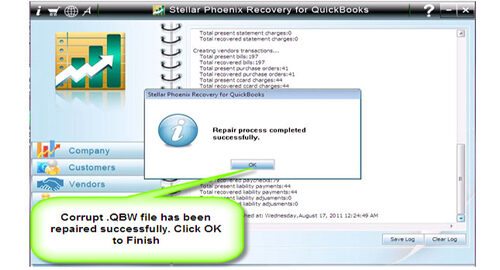
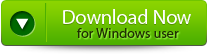 |
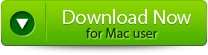 |
 |
Tips: Always backup your important data before you start to perform any of the above mentioned solutions and steps. If any of the above mentioned solutions does not help you in solving your problem, then you must consult with a qualified IT professional or contact Microsoft.
