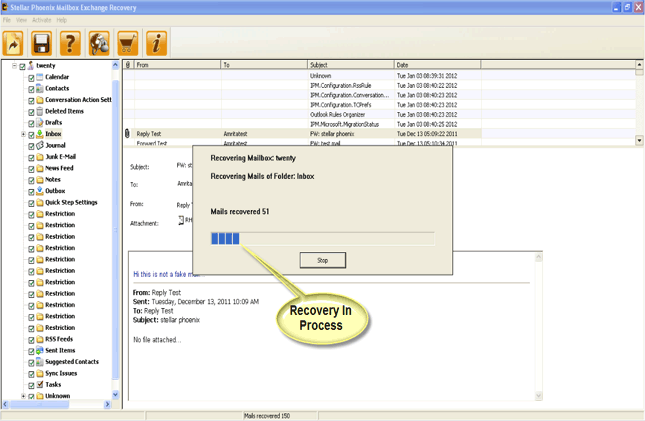How to Resolve Exchange Error 4294966746:JET_ERR Database Inconsistent?File Repair Tool Blog
Exchange Server is a server application which supports data and other Email objects storage in its database. Its user mailbox data is stored in EDB format. EDB files stores the entire user mailbox such as tasks, calendar, events, contacts, emails etc. These files are also prone to corruption just like other files. Several issues such as antivirus scanning, log file issues, dirty shutdown error due to which database gets corrupted.
Corruption of data may be either minor or severe. If the corruption of data is minor then you may ignore them at initial levels but cure before it gets severe and make your mailbox data unusable.
Common corruption scenarios of Exchange Information Store:
- The common reason is Dirty Exchange Server shutdown which results in crashing of Exchange Information Store when you make an attempt to access the corrupt database. The primal step in this is to restore the database from an updated backup copy then re synchronized it with the transaction logs.
- Hard disk crash or bad sectors available within may results in failing the Information Store to start. Due to this, your stored data becomes unreadable leading to several problems when a database is mounted or accessing data attempt is being made.
- Virus attack or some other malicious applications are also the cause due to which EDB files gets damaged leading to file header corruption. You will be unable to access the stored mailbox items when your EDB file header gets corrupted.
When your information store gets corrupted at that time you will come across several error messages or you will unable to start without any complaint or you will face problems while sending or receiving mails. In Exchange corruption ‘Error 4294966746:JET_ERR Database Inconsistent’ is the common error message.
Common problems faced while accessing corrupt Exchange Information Store are mentioned below:
- Information Store service unable to start.
- You will be unable to stop if it is already in the running state.
- Email operations such as sending or receiving e-mails cannot be performed by Exchange user.
- It results in slowing down the system as CPU resource usage increases and consumed maximum as the information store hangs up giving no response.
- Clients are unable to perform Email operations like retrieving and sending mails.
Exchange Recovery is required when Exchange database gets corrupted resulting in user mailbox data unusable or inaccessible. When you are suffering from minor corruption of database then you are advised to take a backup in order to avoid any data loss situation. Then, to fix the issue run isinteg.
You may try to resolve this problem by restarting the Exchange Server but it will provide no help. The next solution is to restore the Exchange database is from an offline backup. Then, in order to check database integrity run Isinteg utility but you may come across the mentioned error such as ‘Error 4294966746:JET_ERR Database Inconsistent’.
You must notice carefully all the event of the application event log in order to identify the errors occurring when you have started Information Store. Priv.edb and Pub.edb integrity can be verified by using eseutil /mh command. Now, by running soft database recovery you can repeat the entire transaction log.
Cause:
Exchange Information store has got corrupted is indicated by the error. Occurrence of corruption may be in either public store or private store or both.
Solution:
- At first, analyze the application event log due to which you will come to know about all the reported error message and events by the Exchange server while making an attempt to start the Information Store.
- Then, for Priv.edb and Pub.edb files check Exchange databases integrity by running the eseutil /mh command. It indicates a inconsistent database i.e. ‘Dirty Shutdown’ state which does not mean that your database is corrupted because such state is also faced when the transaction logs is not committed.
- In order to replay the entire transaction log, you must perform soft database recovery. By running the eseutil /mh command, soft database recovery can be performed.
- For hard base recovery run the eseutil /p command. When you have finished executing the command then delete all the .chk and .log files. Now, check you have resolved your problem or not. If not then go to next step.
- By running the eseutil /d command, you can defragment the database. Now, in order to fix database issues run isinteg -pri -fix -test alltests command.
If you are unable to resolve your problem with the above mentioned solution then you need to use Exchange recovery software. With the help of EDB Repair Tool software, you will be able to repair your corrupted database file effectively and easily. This is the most trusted software which recovers your crucial stuffs in seconds and provides the accurate database repair results. Exchange Server Software scans the corrupted EDB files and lists the entire recoverable mail stuff from the unreachable mailboxes in the structure. It also allows you to preview all recoverable mail items. It provides a great help in restoring and recovering the user mailbox which have been accidently deleted or corrupted by simply following the mentioned steps given.
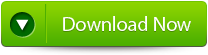 |
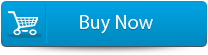 |
 |
Steps to Resolve Exchange Error 4294966746:JET_ERR Database Inconsistent:
Step 1: Click on ‘open EDB File’ and choose the EDB file or to search the files you may click on ‘Find EDB File’.
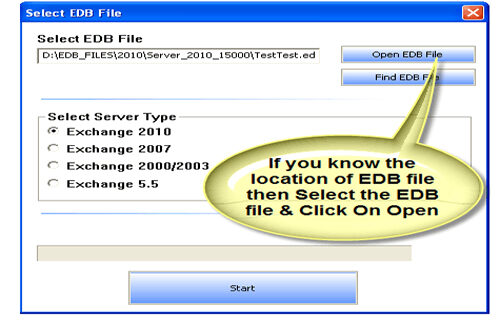
Step 2: Select the MS Exchange Server type and click ‘Start’ button.
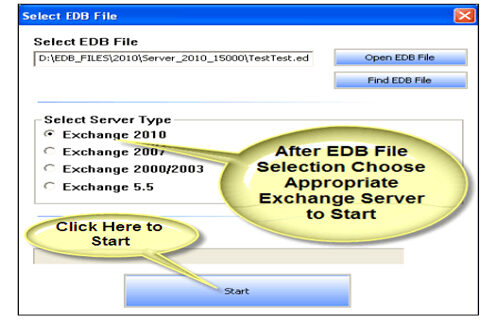
Step 3: Select the scanning types, ‘Quick Scan’ or ‘Extensive Scan’ and click ‘OK’.
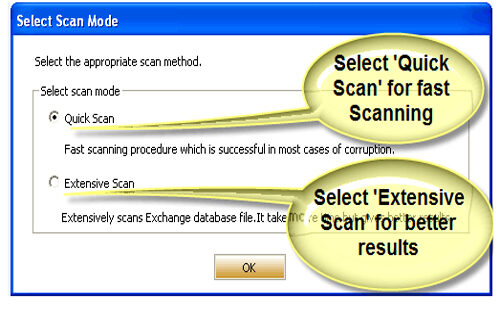
Step 4: Recoverable file and folders are presented in the left panel; you may see the preview of the item by clicking.
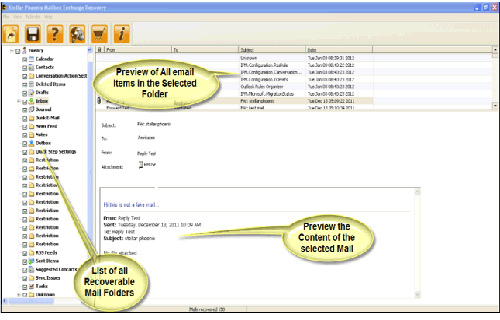
Step 5: Now select the mailbox folders to recover and then click on the ‘Save mailboxes’ icon. Fill the destination drive or folder in a dialog box and click ‘OK’.
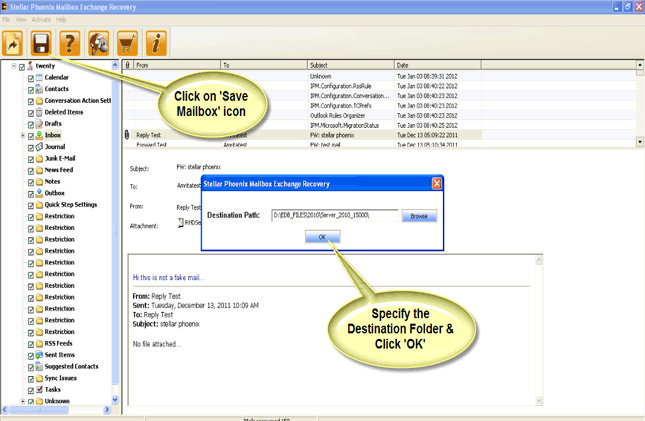
Step 6: And the selected Data will be recovered.