Print Booklet Feature: Convert and Print a Dynamic PDF Document from InDesignFile Repair Tool Blog
It is always difficult to create an error free PDF file from Indesign document, there are lots of resources like online converter, third party PDF converter and more available but not any of them are perfect.
Free online PDF converters or any third party converters are unable to fulfill user’s requirements. Most of them have different types of limitations like limited page conversion, water mark placed by the third party tool, quality issue etc.
You may also like: How to Fix InDesign error “failed to export the pdf file”?
So, if you want to convert your InDesing file to PDF “without paying a single penny”, “without compromising with the quality of your InDesign file”, “without any watermark” and “without restriction of page limitation” then don’t worry as in this guide you will read “How to Export InDesign to HD PDF Document?”.
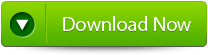
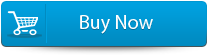

In order to Print Dynamic PDF Document from InDesign there is a InDesign’s Print Booklet feature which is not very popular but a working option which is present at the bottom of the File menu. Print Booklet is perfect for doing some necessary imposition by placing one or more document page on the same printed page, so that when user print and fold the pages then the correct page comes in their desired place.
Sadly, Print Booklet options only allow printing and there is no Export Booklet to PDF feature in InDesign. If you want to convert InDD and get an imposed PDF just because your printer told you then you are wasting your time. If your printer told for conversion before printing then the printer is not setup properly.
If you have a perfect commercial printer then it will ask for a regular PDF of your document and they will turn the file into a booklet automatically with their inbuilt software.
You may also like:
Adobe InDesign Auto-Recovery was not working
How to Fix InDesign error “failed to export the pdf file”
However, if you need to convert your InDesign document into an imposed PDF file, then at very first you need to print the file to disk as a PostScript file and then use Acrobat Distiller for converting the file into a PDF. Apply the below given steps to make PDF file from InDD.
Steps To Convert and Print a Dynamic PDF Document from InDesign
First you need to Setup Print Booklet
Step 1: Select File > Print Booklet and set it up correctly according to your requirements:
Step 2: Click on the Print Settings button present at the bottom of the dialog box, this will open up a InDesign’s Print dialog box. Select PostScript File from the Printer pop-up menu (highlighted in below image).
If you are aware with the device it will be printed on then select it from the PPD pop-up menu.
Also confirm that the entire Print dialog box is set up correctly for printing on that device.
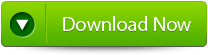
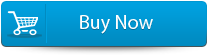

Print PostScript
Step 3: Click on OK to close the Print dialog box. The window will redirect you to the Print Booklet dialog box, here verify that the Preview tab is displaying the booklet accurately. After it, click on the Print and now you can save the PostScript file with your desired name and location.
Convert to PDF.
Step 4: After creating PostScript file and saving it to disk, now you need to convert it to a PDF file.
To do this task you can use Acrobat Distiller, or if you are using Acrobat Pro then simply select File > Create > PDF from File:
Acrobat pro will run Distiller in the background and converts the PS file to a PDF file, and closes automatically.
After the completion of conversion or when Distiller is done, the result appears in Acrobat:
Conclusion:
So, it is clear that through the above given steps you can convert your InDesing file to High Quality PDF document without paying a single penny. And you don’t have to deal with any kind of limitations discussed previously. When you go through the PostScript trick to convert your InDD document then you will get something appropriate for printing, not on-screen presentation i.e. some of the things get stripped out like: transparency, hyperlinks, layers, tags, articles, and anything else unnecessary by a printer.

