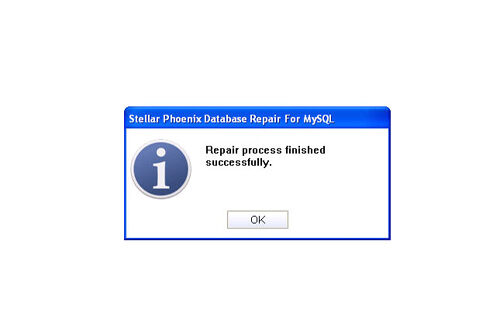How to resolve MySQL “error:1016 Can’t open file”?File Repair Tool Blog
MYSQL is a relational database management system which is based on SQL. It is a structured collection of data which may include shopping list into to picture gallery or it may be huge amount of information in a corporate network. Although computer are good at handling large amount of data, database management system plays the main role in computing as parts of other wide applications. MySQL is used in large range of applications that include web commerce, e-commerce, and data warehousing, logging applications and distributed applications. Nowadays it has become the world’s most popular source database because of its fast performance and easy to use with high reliability.
MySQL is considered as one of the reliable and performance driven database that is used by many organizations to develop cost effective database applications. MySQL database corruption is rare with MySQL and you will find cases where your database fails to respond to queries to become inaccessible.
You can get the error like “Got error: 1016: Cannot open file”. This error is caused due to MySQL table corruption. Table corruption can be caused due to variety of events and will make some or all the table unavailable. Table corruption can also significantly decrease the performance of queries on effected tables. Table corruption can be repaired by using the REPAIR TABLE command. When such type of error occurs than be sure that something terrible has happened with your MySQL database tables which has lead to such corruption. Having corrupt table in MySQL installation can severely lead to data loss as well as significantly reduce the speed and performance of MySQL server is this awful times.
Mentioned below are some of the other errors which may cause by table corruption:
- Can’t find file table.MYI.
- Index file is crashed / Wrong file format.
- No more room in index file.
- No more room in record file.
- Old database file.
- Record file is crashed.
- Got error ERR from table handler. (ERR being a number).
- Table is crashed and last repair failed.
- Duplicate unique key or constraint on write or update
- Record was already deleted (or record file crashed).
- table.frm is locked against change.
- Tables were marked as crashed and should be repaired.
- Unexpected end of file.
Causes of corruption
There are many reasons by which your MySQL database can get corrupt. It may occur due to:
- Virus attack
- Improper system shutdown
- Hardware failure
- Damaged operating system
- Bugs in MySQL edition
- Connectivity problem is establishing connection with the database provider
- Damaged ibdata file
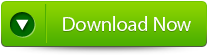 |
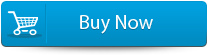 |
 |
Resolution
To repair the error that you are getting, for that you need a repair tool so that you can easily repair the errors related to MySQL. It is better to use MySQL Repair Tool which is powerful data recovery software for corrupted MySQL server database files. This software saves retrieved information in Transact SQL script which is fit in quick database recreation. It also recovers table structure and data. MySQL file repair tool is very easy to use and does not require any special skills. It supports MySQL versions like 1.x, 2.x, 3.x, 4.x, 5.x and available for all modern platforms that include windows 95/98/2000/2003/XP server. Also it has the ability to repair password protected SQL files smoothly. Therefore without wasting any time, just download MySQL file repair software and repair the error.
Steps to fix MySQL “error:1016 Can’t open file”
Step 1: Download, install and launch the MySQl Database repair tool.
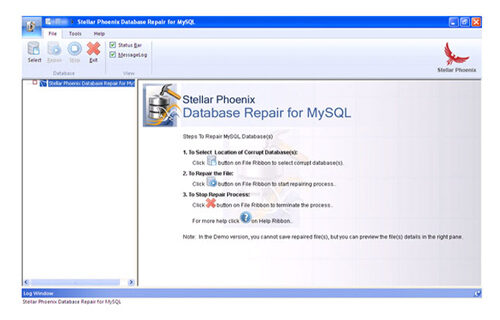
Step 2: Click ‘Select’ button to find and add corrupt MySQL database to the application and then select OK. Here you have the option of ‘Repair corrupt database which is stored at default location of MySQL’ and ‘Manual option to selct your database from default location’.
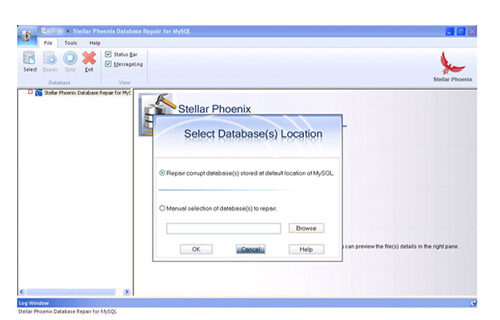
Step 3: After the scanning process you can now see the preview of the file in the left panel of the software.
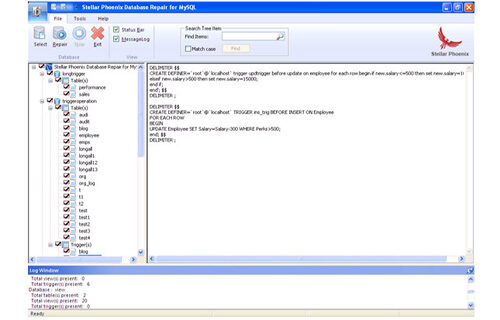
Step 4: Now you can start the reairing process, just click on Repair button. A dialoguie box will appear. Click Yes.
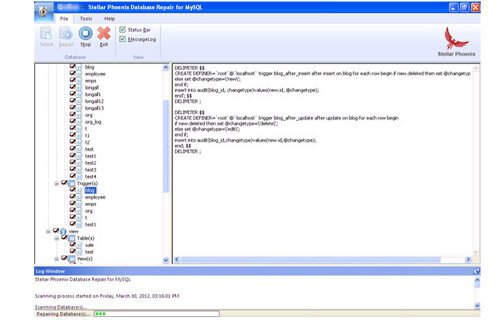
Step 5: After successful completion of the process, a message box is displayed as ‘repair process finished successfully’. Click ‘OK’ to close the message box.