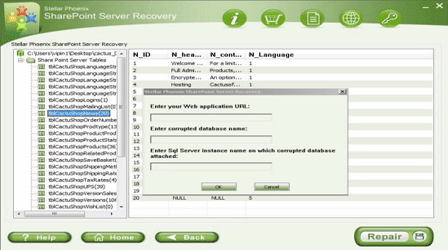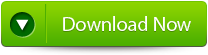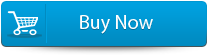Repair “MSSQL$SharePoint Error” in SharePointFile Repair Tool Blog
While using SharePoint, many users face some or the other kind of error messages which make the situation horrible as occurring error messages in between work is just unexpected and when such type of situation happens then it makes users irritating. Well many users face error messages while they want to install windows server 2012, SQL 2012, SharePoint 2013 and TFS 2012 on one VM for testing, but they come across error messages after installing SQL and SP and the error message is “Failed to start the database service MSSQL$SharePoint”.
Such type of error messages can really frustrate users as the database gets corrupt and the entire database needs to be repaired. If backup is available then the database can repaired otherwise users have to use some powerful repair tool which can fix the error message of SharePoint and can easily recover the damaged database.
More Articles:
How to Repair ‘SharePoint Config database’ Error
Fix ‘SharePoint Master Page Invalid Error’
SharePoint Backup and Recovery Best Practices
Following best practices is must, if you want the best performance at lowest resource usage. Backup and restore process can consume server resources and also limit the performance of the server. But, if you follow the below mentioned best practices then it will increase the performance of the servers, resource utilization will decrease and the backup and restore process will increase.
Minimize the latency between SQL Server and Backup Location – The best for backup is to use the local drive on the database server instead of using the network drive. Later, the data copied can be transferred to a shared folder on the network. But if you use the network drive, the database will perform faster with 1 millisecond or less latency, but the most backup process will consume all I/O available resources. So, in order to avoid complete I/O resource utilization perform the main backup process to the different drive from the drive running SQL Server.
Smaller the content database faster the recovery – If your databases file size is smaller the recovery can be done very faster. Therefore, it is recommended, if possible, try to make multiple content database backup for Web application instead of creating one big content database.
Prevent processing conflicts – Try to make staggered backups so that not all databases are backed up at the same time. Also, avoid backup process when any users need access to the system.
Always go for incremental backups for bigger database – If you are making a backup of any larger database then you must go for incremental backup as it can be restore quickly and more successfully than full backups.
Few of the Scenarios that Leads to SharePoint Database Corruption
All computer data gets damaged or corrupted and there is no way through which one can get escape from this corruption till date. Same is the case with the SharePoint database server as well. There are several scenarios through which it can get damaged or corrupted. Some of them are mentioned below:
- Virus/Malware or Trojan attack on the computer system may lead to SharePoint database corruption
- Improper or sudden system shutdown, while you were working on database, can easily corrupt it
- Hard drive containing bad sector where database file is stored
- Interrupt internet connection speed on the computer system
- Accidentally or intentionally deletion of log files
- While you are working and if there is low memory then it may corrupt database
- Copy or access MDF files while database is running
Besides these, there are several other scenarios through which SharePoint database can get damaged or corrupted. However, if you are facing with such corruption or issues, then you do not have to worry as you can repair and restore the database with the help of SharePoint File Repair software.
About SharePoint Server Repair Tool
SharePoint Server Repair Tool is particularly designed to repair corrupted or damaged SharePoint database or SQL server files to restore all vital information saved on your SharePoint Server. It can easily retrieve all data and documents from the corrupted SharePoint database. This tool helps you to perform a quick SharePoint repair and recover crucial or all content database related to particular Web application and its site collections. It allows administrators or users to extract SharePoint databases such as documents, table, indexes, labels, media files and other objects from inaccessible MDF files. The software comes with preview option through which user can check the files before final recovery. Just download and install the SharePoint file repair software and repair and recover data from damaged or corrupted SharePoint database.
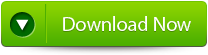
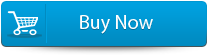

Features of SharePoint File Repair Tool:
Provide “Complete Repair” option – This tool provide “Complete Repair” option that recover SharePoint content database such as content of all sites, documents, videos, images, etc. It effectively restores all tables stored in your SharePoint database.
Repairs and Recover .MDF database of the SharePoint Server – SharePoint saves all its contents such as site collection, media files, documents, etc in SQL database (.mdf files). If there is any damage to .mdf file then it will lead to SharePoint data loss. This tool repairs all corruption of the MDF file and recovers all SharePoint data.
Provide ‘Document Recovery’ Option – With the help of this repair and recover SharePoint database one can restore all document files stored in SharePoint Database. The software recovers and displays all document file in the chosen content database and from there one can recover particular documents.
Looks for SharePoint Databases – The software comes with “Search File” option that allows users to find MS SQL MDF stored in specific hard drive of your system. One can also search subfolder within folder to quickly search out the specific SharePoint file for recovery.
Allows Preview of SharePoint Data for Recovery – Once the scanning completes the software display the recovered content. Here, users can preview the recovered files. It helps users to check the files so that they can restore the correct file and save them on computer. It helps in saving precious time of the users.
Provide uploading of files to SharePoint Server – This tool comes with an option that helps user to attach the restored database files directly to the web application on the server. It also helps in saving the precious time that may be needed to upload files again to the SharePoint Sever.
View and Save Log Option – The tool keeps records of all activities and maintains a log report that was performed during repair and recovery process. It allows you to view this log reports or save it as a “.txt” to view it later. One can also clear this report at nay pint of time.
Steps to Recover Corrupted SharePoint Database
Step 1 – Download and Install SharePoint File Repair Tool on your system. Launch the software and you will see the interface and shown in the image below. You can select either ‘Complete Repair’ or ‘Document Recovery’.
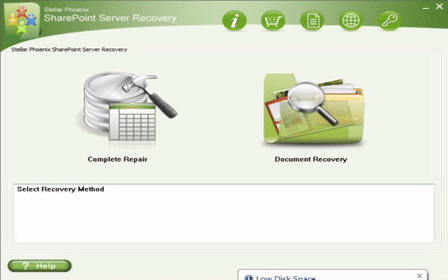
Step 2 – With ‘Complete Repair’, the screen shows options to select and find SQL Server (.MDF) files. Use ‘Search File’ option if you don’t know actual path of the database. Now click on ‘Scan’ to start scanning.
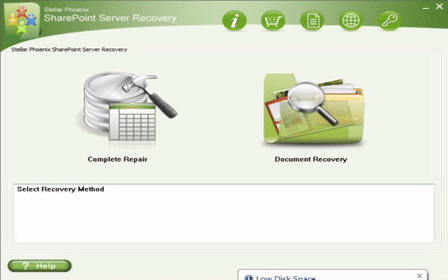
Step 3 – Once the scan process complete, the tool will create a tree of all SharePoint database tables will be demonstrated in the left pane. The sample will be in the right pane. Now click on ‘Repair’ to inaugurate repairing for preferred database.
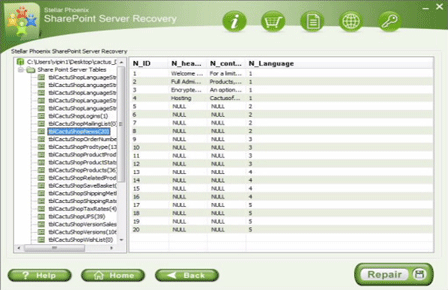
Step 4 – When you click on ‘Repair’, the below dialog box will get displayed. Specify the SQL Server name/Instance name and the desired destination path. Click ‘Browse‘ to select the destination path. Click ‘OK‘.
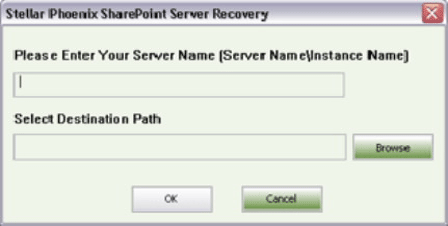
Step 5 – After completion of the process, a message will be displayed like ‘Recovered file saved at the desired location’. Now hit ‘OK’ button.
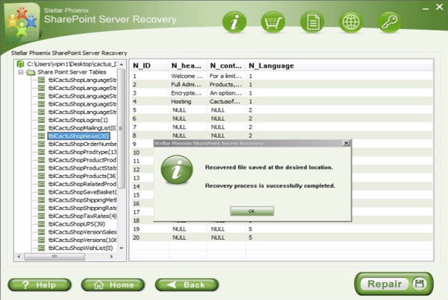
Step 6 – Another dialog box will ask you to attach repaired database to the web application. If you click ‘Yes’ button then below dialogue box will appear. Now enter application URL, name of the damaged database and SQL server instance name and then continue by pressing ‘OK’. When it’s done, repaired database will be available.