Cannot play MOV files in windows 7 : MOV Repair Tool Blog
MOV media file is the file that is famous among the user because of its high quality of video and crystal clear audio quality. But sometime when you play this video file on windows 7 then it display error and hence you gets unable to play MOV file on windows 7 player. It display error message when you add MOV file to windows media player.
When you try to play MOV file with Windows Media Player (in windows 7), you may receive any one of the following error messages:
- Invalid File Format. (Error=8004022F)
- Cannot play back the video stream: no suitable decompressor could be found. (Error=80040255)
- Cannot play back the file. The format is not supported. (Error=80040265)
- Cannot open. Please verify that the path and filename are correct and try again (Error=8007000D).
- No combination of filters could be found to render the stream. (Error=80040218)
- The source filter for this file could not be loaded. (Error=80040241)
System display this type of error message due to the one of the following given reasons:
- Supported file of the window media player is missing or invalid.
- Or Media player doesn’t support such type of video file.
- MOV video file is damaged.
To fix this problem first you have to find the reason of such problem. Check the compatibilities of your Media player. Windows Media Player supports .asf, .asx, .avi, .wav, .wax, .wma, .wm, and .wmv.
If your windows 7 media player is unable to play MOV file then there is a chance that your media file is corrupt or damaged. To confirm it try to play such video file using other media player if it play video without any error message then it is sure that media file is corrupt. MOV file gets corrupt or damaged due to many reasons such as virus infection, damaged audio file, supported file corruption and more.
To fix MOV error and corruption try to restore it using a backup file, if you have backup file of your media file then use it and restore your previous file. If you don’t have backup of such media file then you have to repair MOV file using any advanced MOV file repair tool. This tool is able to make your media file as previous and error free, this repair software allows you to repair media file without backup file or you don’t need backup file to restore MOV file.
This tool is also very simple and easy to operate so that you can recover MOV file without need of any technical knowledge. This repair tool is also recommended by many professionals so try it and make Media file error free.
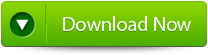 |
 |
Steps to play MOV files in windows 7:
Step 1: In order to perform the repair task on the video file then select the Repair button to continue.
Step 2: Add a healthy MOV file first for reference and then the corrupted MOV file. Then select the Repair button to start the repairing process.
Step 3: The recovering process will start recovering the entire video file.
Step 4: After this you can see the preview of the repaired video file.
Step 5: After the file is repaired, then browse the file location where you want to save the repaired video file by clicking on the Save button.
5031 Total Views 133 Views Today
