Fix QuickTime MOV File corruption : MOV Repair Tool Blog
MOV is the multimedia file format is easily compatible to be played with QuickTime Media Player. This QuickTime Player is developed by the Apple Inc. which has become the most popular Multimedia and screen recording application. Most of the digital cameras and camcorders are available in market that supports these file type. It has been also added to Windows operating system as well. For transferring and sharing these files on internet is very easy that is why the MOV video file format is widely used on both the Mac and Windows computers. These QuickTime Player is used for storing high quality videos that are stable and reliable. However there are many situations that lead to corruption in the MOV files.
Although the MOV files are the most reliable video file format which is widely used for sharing files but there are several facts that leads to corruption and may leave the MOV files in unreadable state. You can encounter many errors and as a result the MOV may refuse to open the file again. Here are some of the situations that may damage the MOV files:
- Unwanted Interruption: The MOV may get corrupted when there is any abrupt termination during transfer process or when read or write process is being carried out.
- Conversion of MOV file: while converting the MOV files to other file format so that it can be easily played on other media players. In this process the files can get corrupted with the use of third party software thus leads to inaccessibility of MOV files.
- Virus infection: By the virus infection the QuickTime Player may get corrupted as a result it may damage the whole file. This happens because of improper transfer of files, improper usage of memory card on which MOV files are stored, corrupt storage media.
- Corrupt Header File: Due to playing MOV files on corrupted Media player which may damage the header of the file as a result the files gets corrupted and leads to inaccessibility.
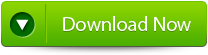 |
 |
These corrupted MOV files generates a number of error messages while opening them it exhibits some sorts of peculiar behavior some of error messages that MOV files exhibits are—
- The QuickTime player does not support the file format.
- The movie fails to open then the file is not a movie file.
- The format is not supported.
- You are unable to reach the end of file.
To deal with these types of corruption issues you need to follow the following steps:
- If the MOV files exhibits problems that are caused by the operating system issues, then you need to try opening the file from different computer which consist of same version of operating system and QuickTime Player.
- You can even scan the system using the updated version or advanced anti-virus application and then try to open the file again.
- You can correct the header information using the hex editor. This is used for the advanced users who have knowledge of hexadecimal code.
- You can restore the MOV files from your updated backup files.
Even the above mentioned do not helps you recover back your inaccessible MOV files then use can try using third party recovery application for repairing and restoring the corrupted files. These tools are used for advanced recovery techniques for absolute retrieval of all the damaged data. MOV File Repair Tool is the best repair tool that helps to fix errors that are related to QuickTime MOV files. With its advanced equipped options it easily scans the corrupt file and repair corruption and recovers every components the Quick Time movie. It easily fixes MOV files that have broken or corrupt header. The software file corrects the file structure by rebuilding the damaged header. It automatically repair and separate out video and audio data streams and adjoins them to create playable video file.
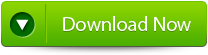 |
 |
Steps to Fix MOV File after Header Corruption:
Step 1: In order to perform the repair task on the video file then select the Repair button to continue.
Step 2: Add a healthy MOV file first for reference and then the corrupted MOV file. Then select the Repair button to start the repairing process.
Step 3: The recovering process will start recovering the entire video file.
Step 4: After this you can see the preview of the repaired video file.
Step 5: After the file is repaired, then browse the file location where you want to save the repaired video file by clicking on the Save button.
441 Total Views 2 Views Today
